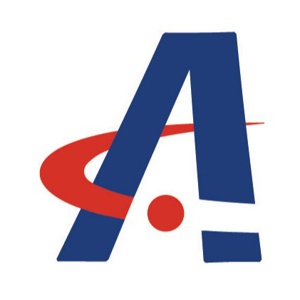these are domain joined computers.
we noticed this on couple of our windows 10 desktops recently, computer locks or goes to sleep after two minutes.
here is what I have tried so far:
edited registry ::HKEY_LOCAL_MACHINE\SYSTEM\CurrentControlSet\Control\Power\PowerSettings\238C9FA8-0AAD-41ED-83F4-97BE242C8F20\7bc4a2f9-d8fc-4469-b07b-33eb785aaca0dbl
clicked on attributes, changed it to 2. (no change)
Went to Advanced power settings, Click on the Change settings that are currently unavailable
Click Sleep, then System unattended sleep timeout, then change these settings from 2 Minutes to 200 (no change))
Power Plan :Turn off display 30 minutes, Put computer to sleep never (no change)
So worked on screensaver settings, it appears I cannot change screen saver time, keeps going back to 2 minutes.
Settings were:
Screen saver settings = none
Wait 2 minutes grayed out, box not checked for On Resume Display Logon Screen
so I Changed to screen saver bubbles, wait 20 minutes, on resume display logon screen
Look again and screen saver time is still set at 2 minutes.
So I did the GP trick :
Start/Search and type gpedit.msc, Right click the gpedit results and Run As Administrator. In the Elevated Group Policy Editor, on the Left Panel, go to User Configuration/Administrative Templates/Control Panel/Personalization/Enable Screen Saver and enable the Policy. Once you have enabled that policy, go down and also enable Screen Saver Timeout. Note that in the Screen Saver Timeout policy there's an option to set the number of second for the timeout with the default being 900 seconds or 15 minutes. (made mine 1800)
Once you've enabled both policies and set the timeout if different from the default, exit the group policy editor. If you now go the screen saver settings in Control Panel you will notice that the wait period will match the minutes you entered in the group policy editor but it will be grayed out preventing you from changing the value unless you go back into the group policy editor and change it there.
Except it still shows 2 minutes.
we have looked at group policies, but see nothing there that would cause this issue.
What to try next?