
"Could not verfiy Office 365 subscription" Error Message but I do not have a Microsoft 365 Subscription
Hello,
Recently, my Microsoft Office 2013 Suite stopped working. When I open up Word (for example), I get an error message saying "Word couldn't verify your Office 365 subscription. Please make sure that you're connected to the Internet." I do not have an Office 365 subscription. I have tried re-activating my 2013 Office Suite and I do receive confirmation that activation was successful, but when I try to open Word (or any other office program), I receive the same error message about not being able to verify my Office 365 subscription.
I do not understand why this problem is concurring all of a sudden now. If there is any help you could provide, I would appreciate it!
Jacob
Microsoft 365 and Office | Install, redeem, activate | For business | Windows

2 answers
Sort by: Most helpful
-
-
 Emi Zhang-MSFT 30,051 Reputation points Microsoft External Staff
Emi Zhang-MSFT 30,051 Reputation points Microsoft External Staff2022-01-07T08:22:06.243+00:00 Hi @Cianci-Gaskill, Jacob (MU-Student) ,
I suggest you check the status of Office license in PC, please follow these steps:
Search CMD, right-click the Command Prompt and run as administrator. Then copy and paste the command, click Enter at last:
cscript.exe "%ProgramFiles%\Microsoft Office\Office16\ospp.vbs" /dstatus
If you are running 32-bit Office on a 64-bit operating system:
cscript.exe "%ProgramFiles(x86)%\Microsoft Office\Office16\ospp.vbs" /dstatus
If you can find the Office 365 product key in list, try to remove it by typing the following command with the Last 5 characters of installed product key (I replace it with XXXXX, but what you type in is what you see on your computer) in this interface:
cscript.exe "%ProgramFiles%\Microsoft Office\Office16\ospp.vbs" /unpkey:XXXXX
If the 32bit version of Office installed on a 64bit operation, run the following command:
cscript.exe "%ProgramFiles(x86)%\Microsoft Office\Office16\ospp.vbs" /unpkey:XXXXX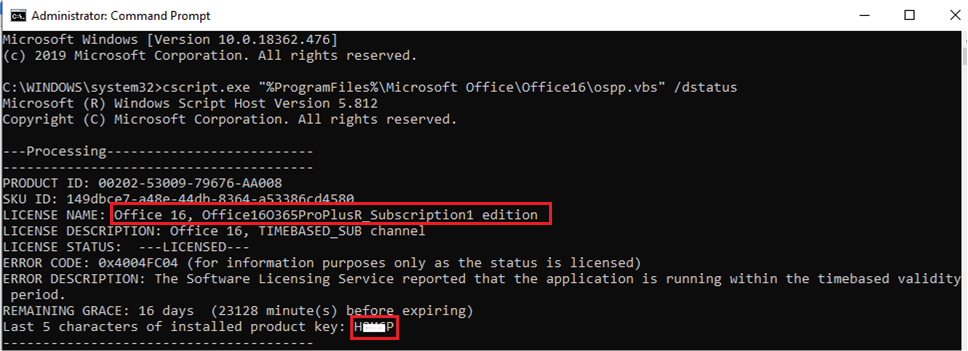
Try this method and check if it is helpful.
If the response is helpful, please click "Accept Answer" and upvote it.
Note: Please follow the steps in our documentation to enable e-mail notifications if you want to receive the related email notification for this thread.