
Hi @TSOAdmin ,
In my test, I couldn't reproduce your problem.
Please perform the following troubleshooting:
- Please check if the user has been deleted? If this user is deleted please restore this user.
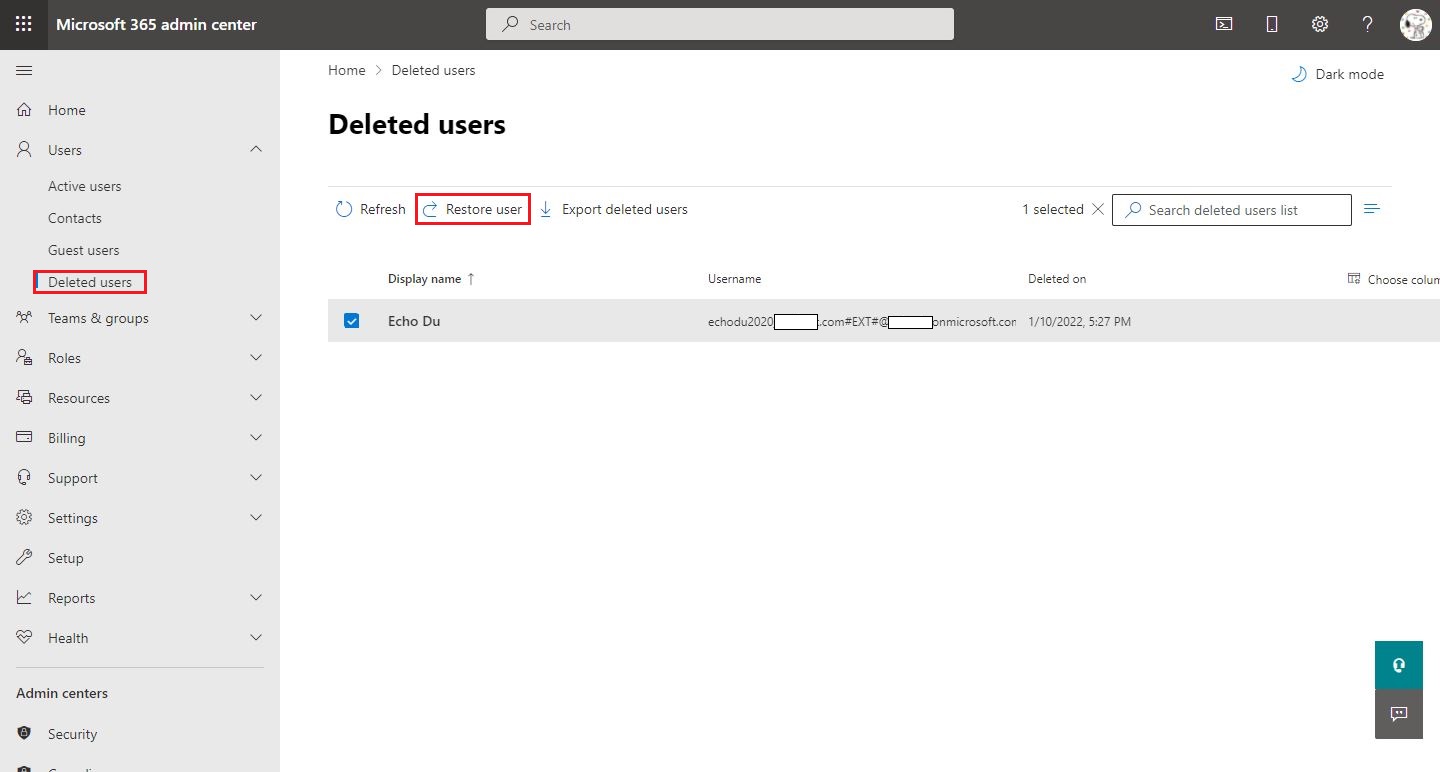
- Make sure this user shows up in the All users list in the Azure Active Directory Admin Center?
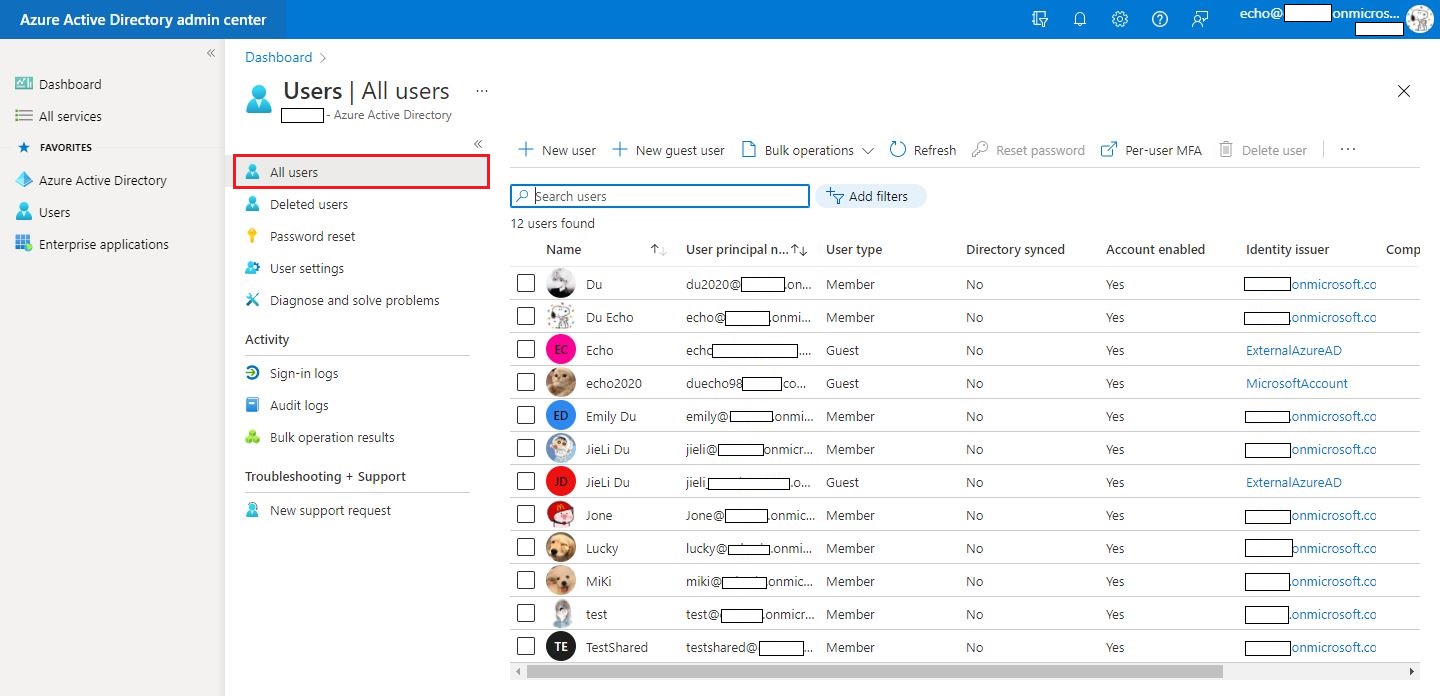
- Please make sure that the user is indeed an External user. For example, in my test, user: echo2020 is active user.
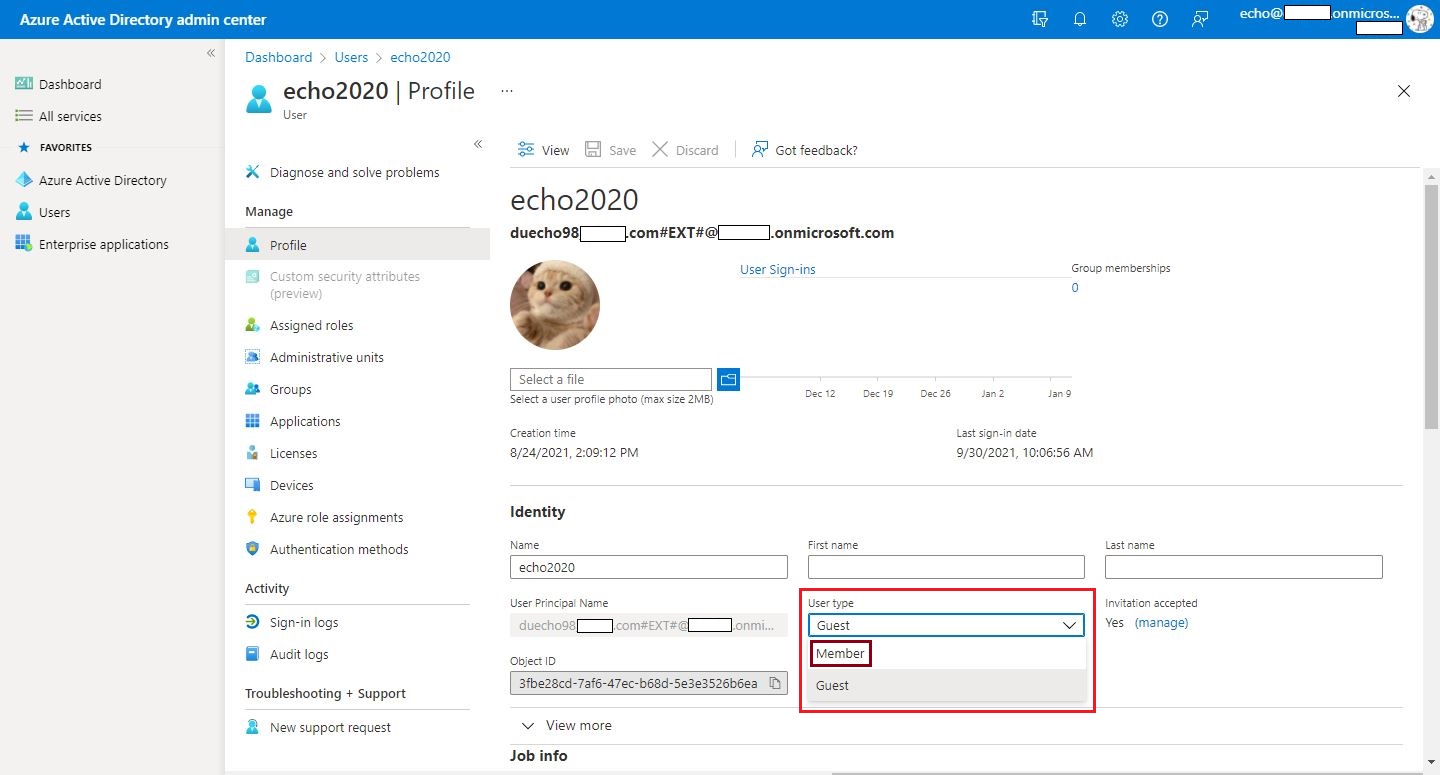
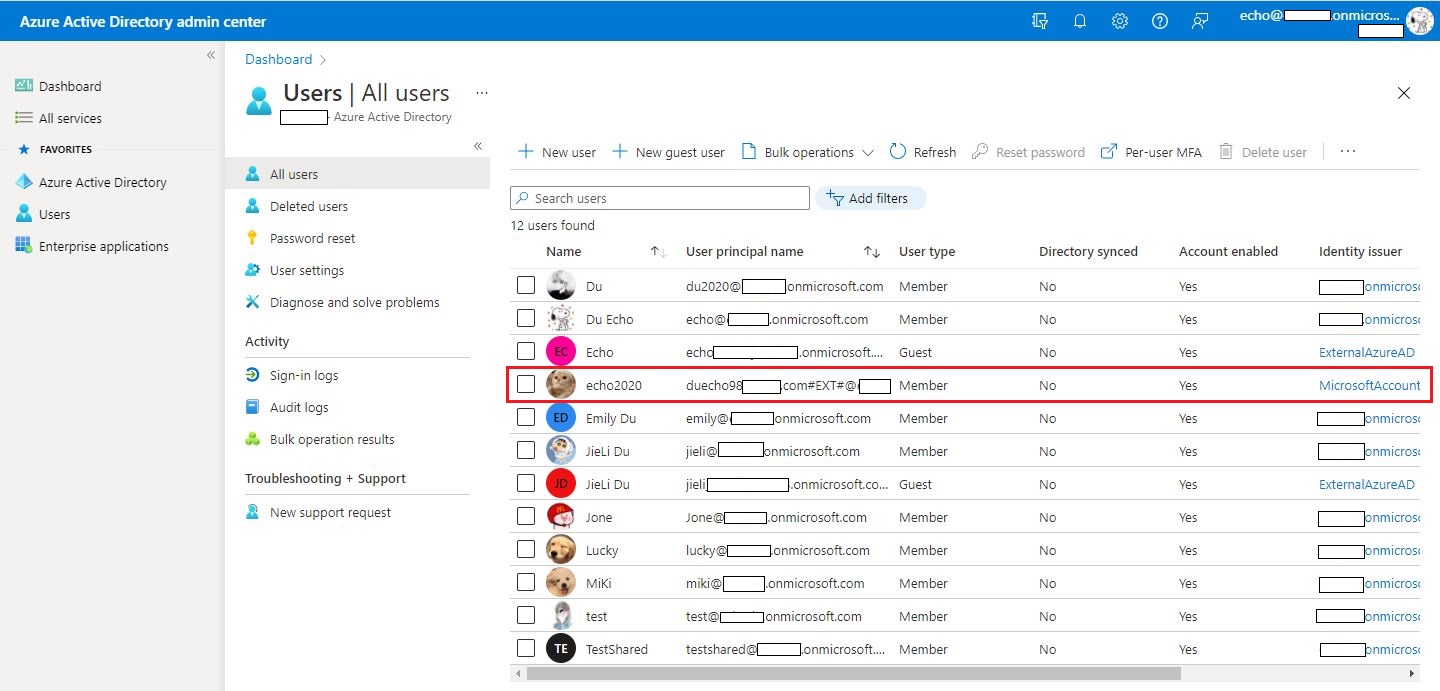
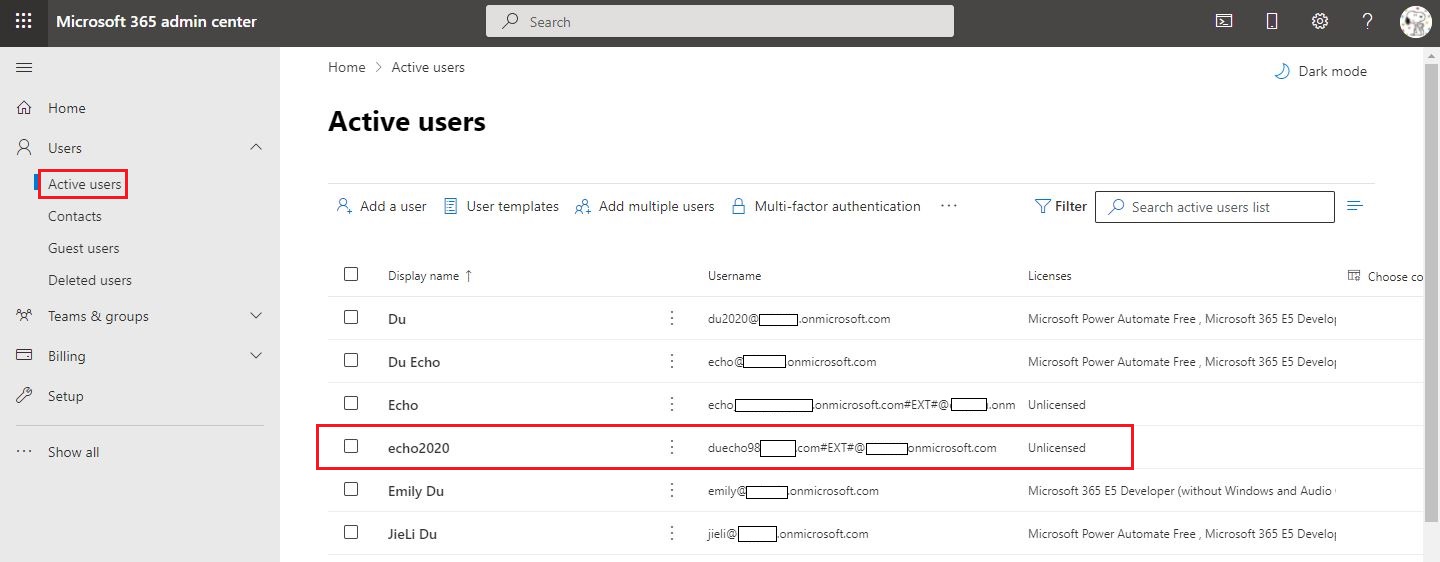
- It is recommended that you test with External users that exist in the Guest users list in the Microsoft 365 Admin Center. This may be due to some special reasons, this user does not exist in the Guest users list in the Microsoft 365 Admin Center.
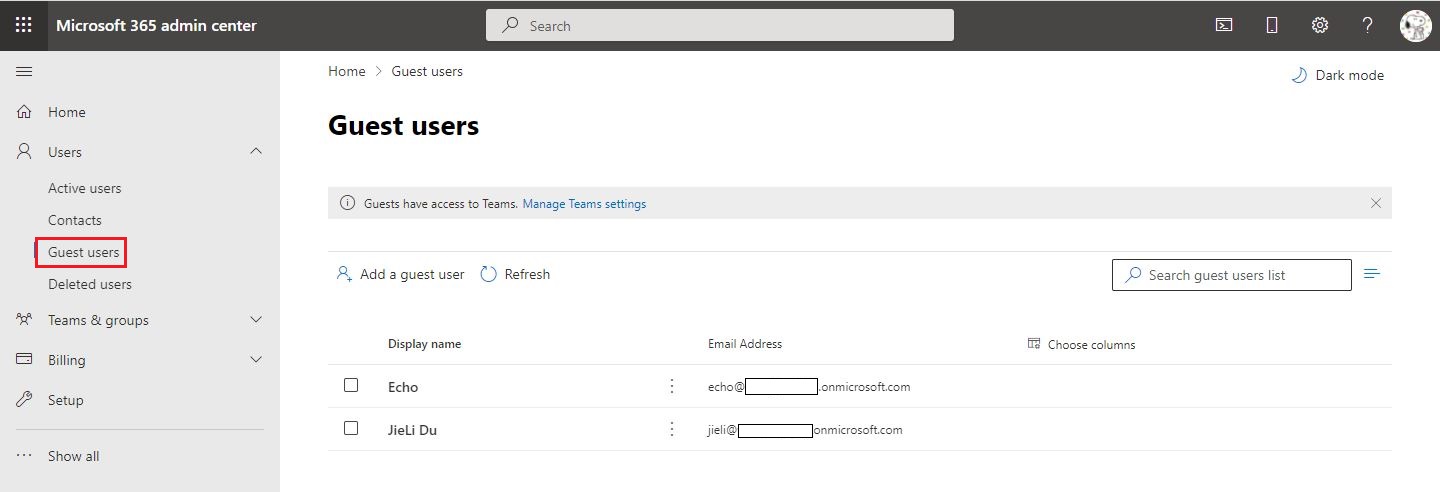
Thanks,
Echo Du
=============================
Updated Answer =========================
Hi @TSOAdmin ,
According to my test, this is a normal phenomenon in SharePoint Online.
This is because the Shared with external users report automatically captures those users who log in to view file according to a certain algorithm in the background. Therefore, this external user is displayed in the report.
----------------------------------------
Shared with external users
List of files that you have access to that are shared with users outside your organization through a sharing link that requires them to log in before they can view the file.
----------------------------------------
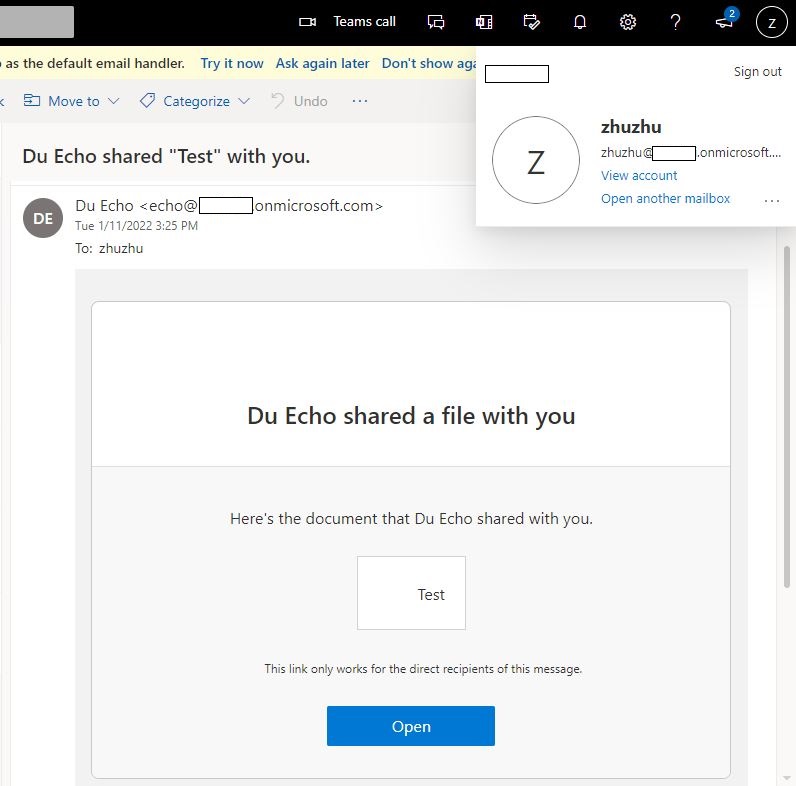
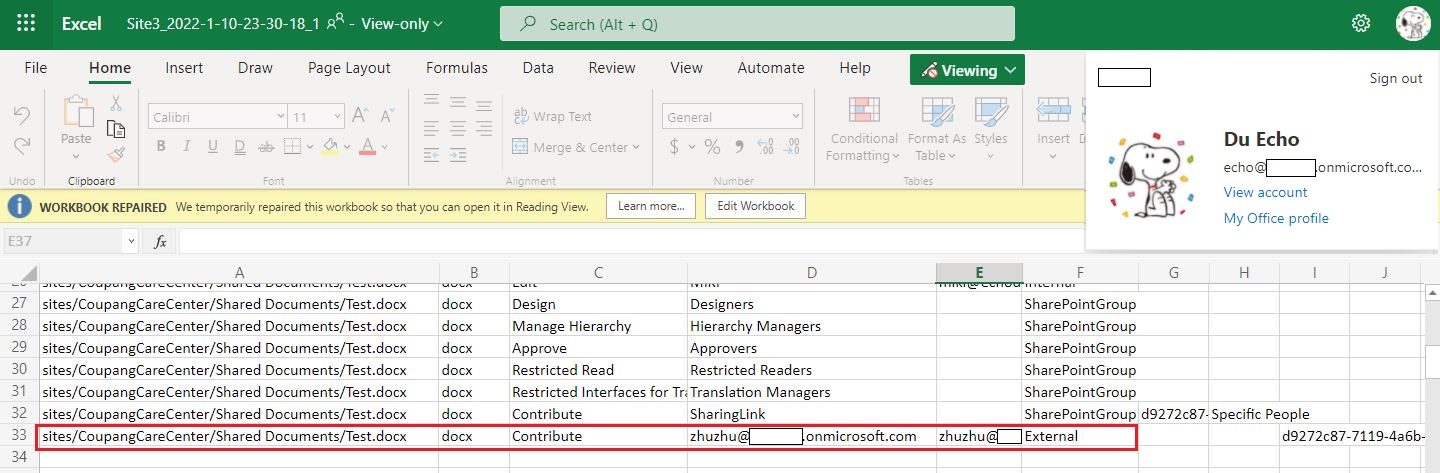
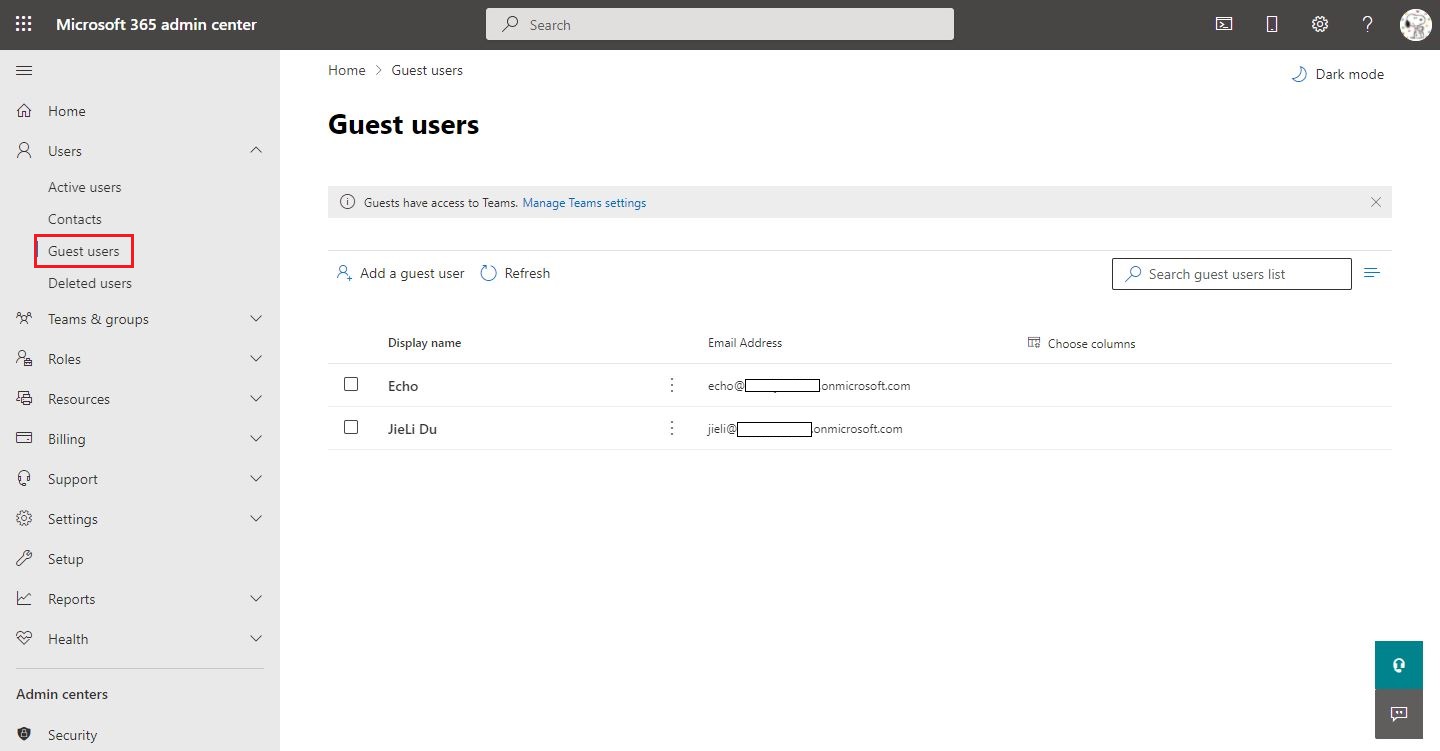
Microsoft 365 uses Azure Active Directory (Azure AD), a cloud-based user identity and authentication service that is included with your Microsoft 365 subscription, to manage identities and authentication for Microsoft 365.
In other words, Microsoft 365 admin center users and Azure Active Directory users in the Azure portal are synchronously integrated. If the external user is not in the All users list in the Azure Active Directory, then this user will not show up in the Guest users list in the Microsoft 365 admin center.
Thanks,
Echo Du
=========================
Updated Answer ===========================
Hi @TSOAdmin ,
Only when you share a site, Microsoft 365 Group, or a Team externally, the recipient gets an email with an invitation to join a site, group, or team. Once the user accepts the invitation, the user’s ID ends up in the Microsoft 365/Azure Active Directory, clearly identified as a guest.
For example:
- Share a site to external user: [zhuzhu]
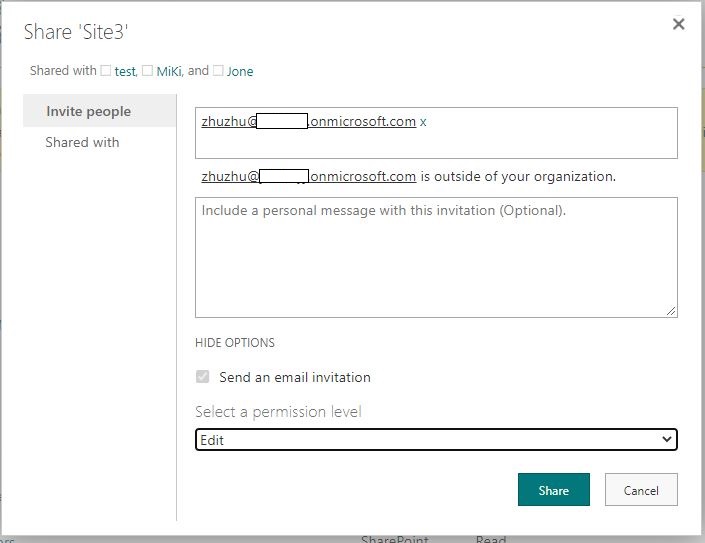
- The recipient receives an email like the one below.
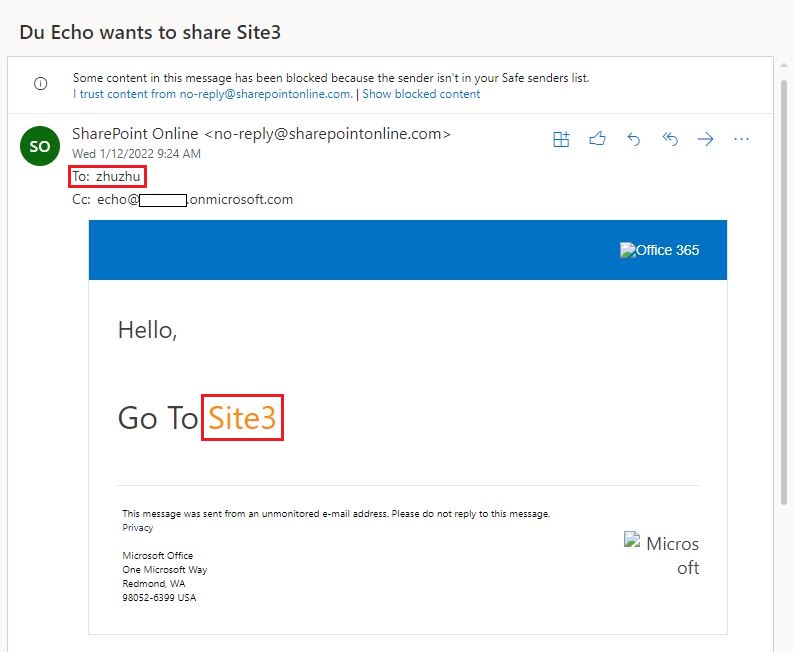
- If the user’s email has previously been authenticated with Microsoft (i.e., used on Windows, Xbox, Skype, used in another Office 365 tenant), then the user would just need to type in the password at that point. I will document the worst-case scenario – the user never used this email for any Microsoft services. So the user clicks Next to create an account.
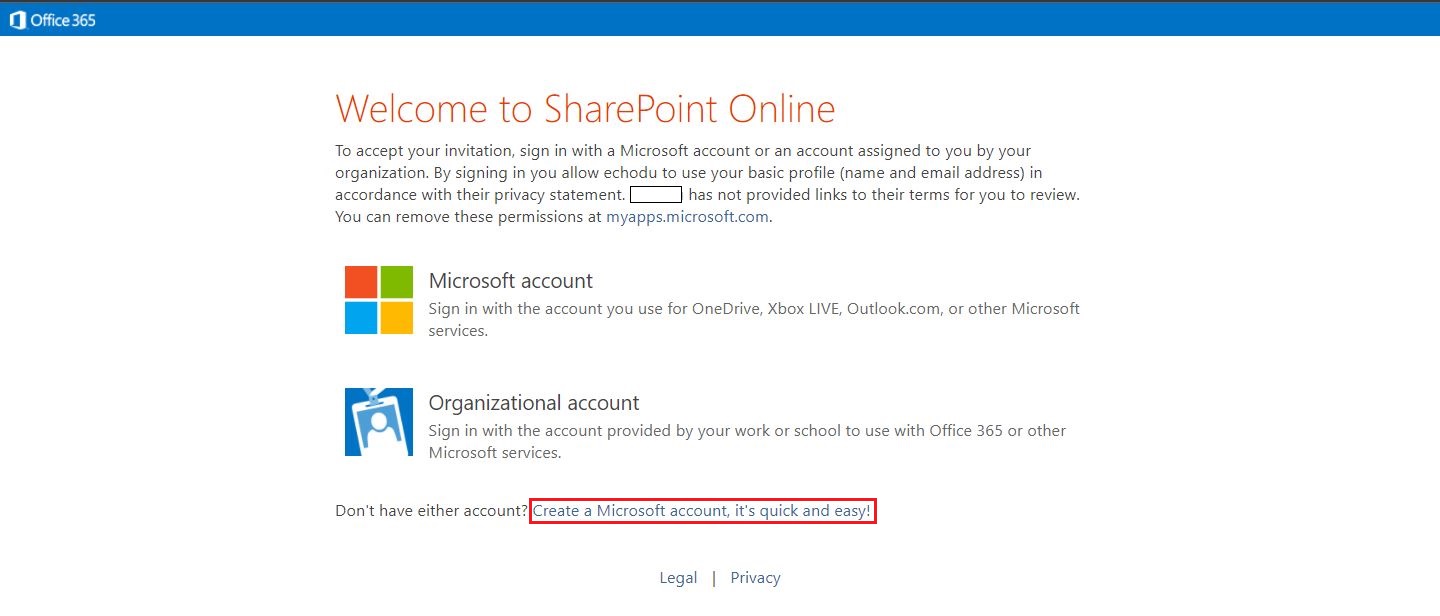
- The recipient will receive verification code to verify email
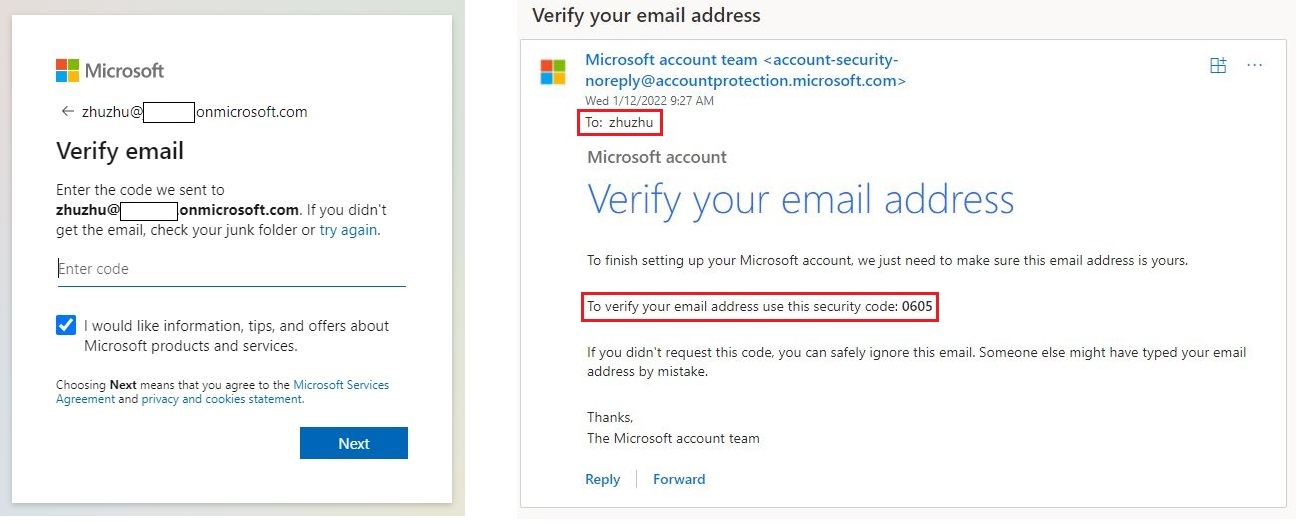
- Validation is not a robot

- Finally, the user ends up on in the Microsoft 365/Azure Active Directory
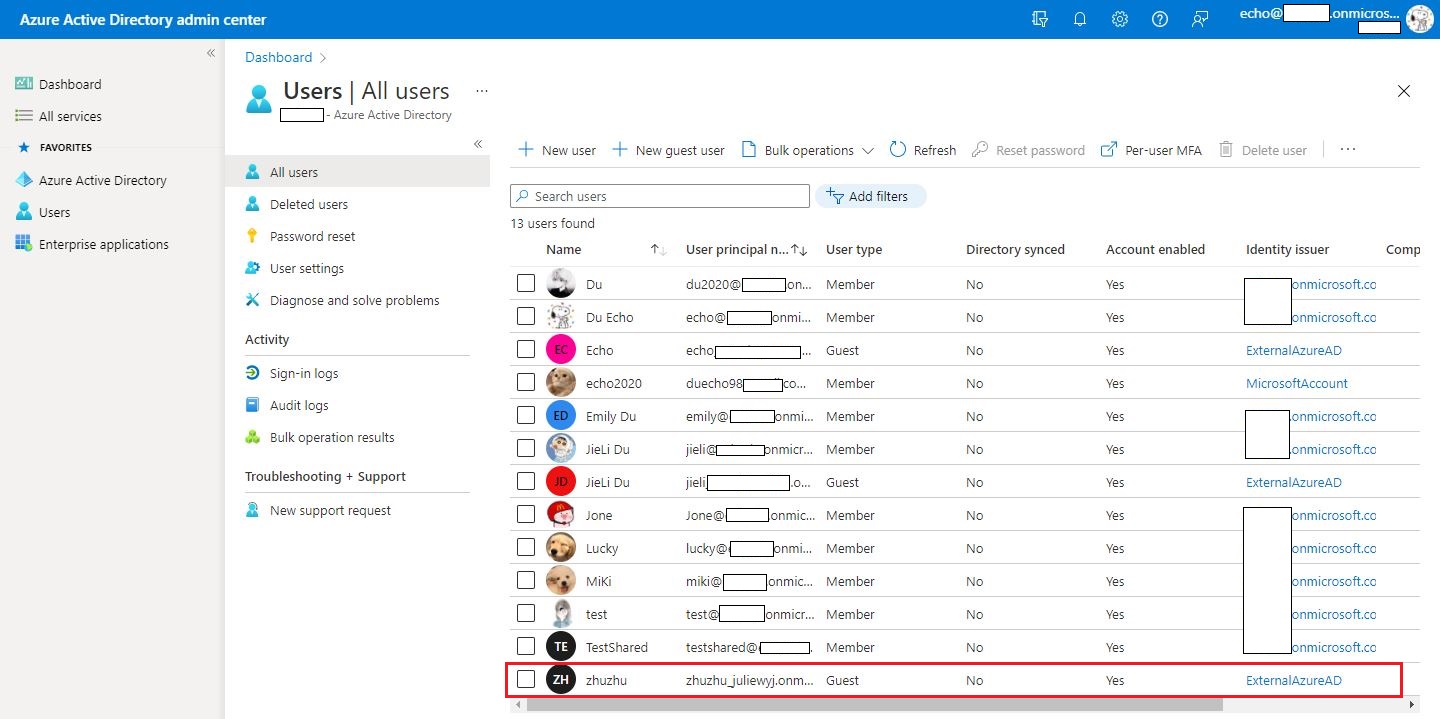
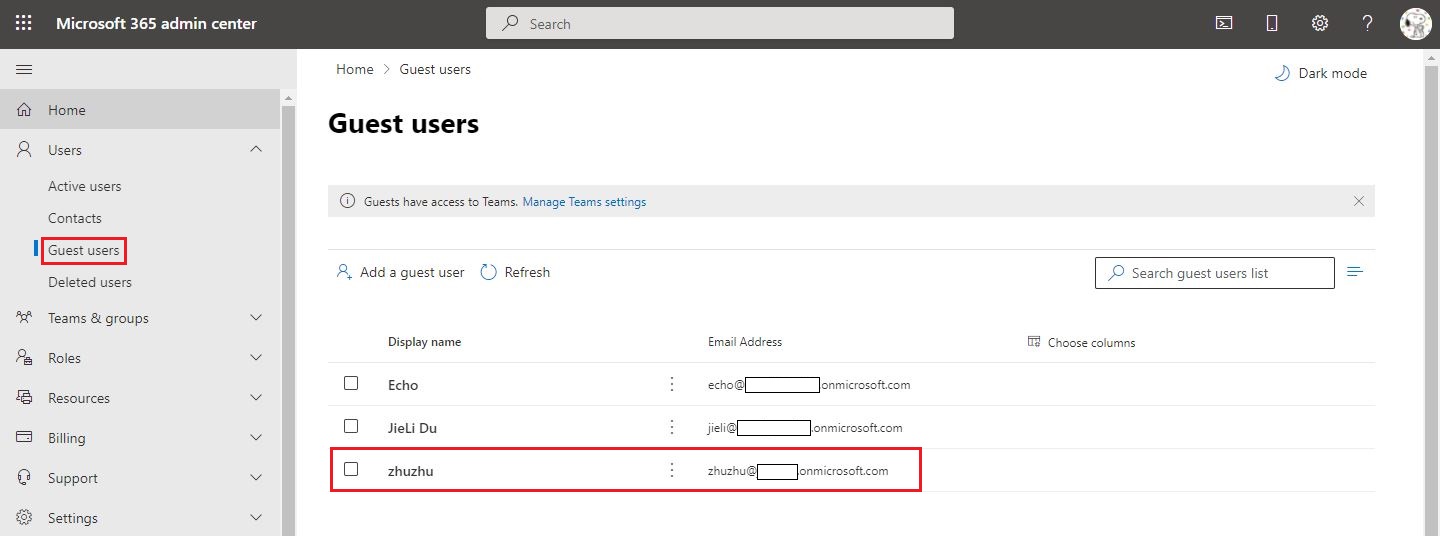
Here is a nice article for you to learn more
Thanks,
Echo Du
==============================
If the answer is helpful, please click "Accept Answer" and kindly upvote it. If you have extra questions about this answer, please click "Comment".
Note: Please follow the steps in our documentation to enable e-mail notifications if you want to receive the related email notification for this thread.
