
Hi @Goneman ,
Can you show the IIS page blue screen? I can not understand your error from brief description. You can share more detailed information and steps to show how you encounter this issue.
I'm not sure if this page is the blue screen you encounter.
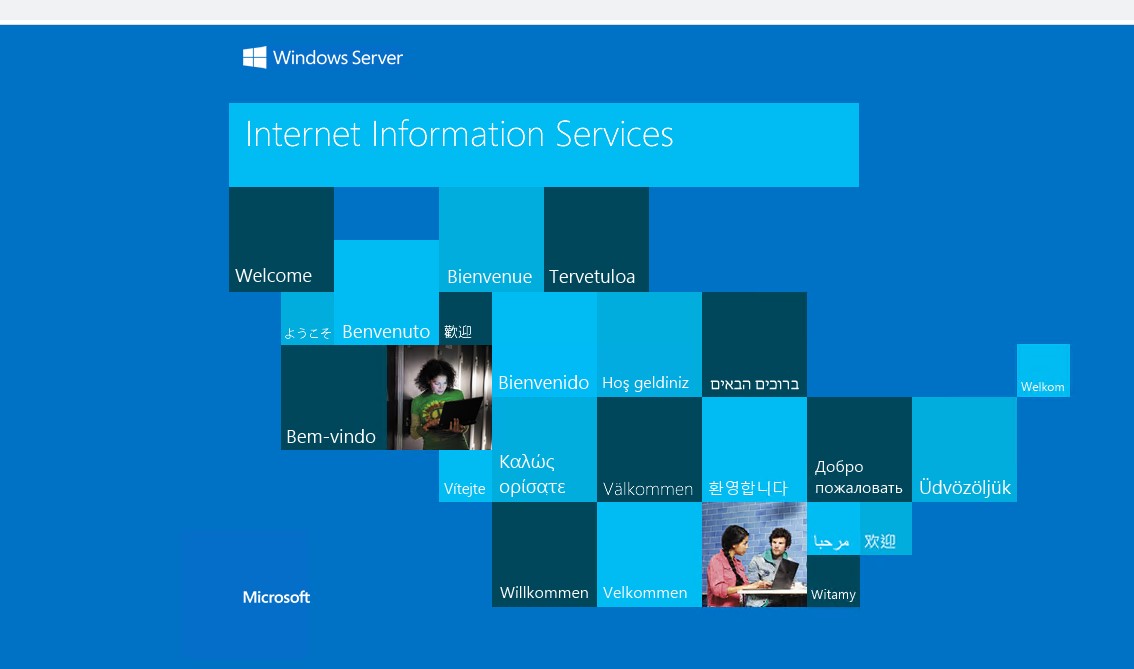
If it is, you don't need to worry it. This is the Welcome page of IIS and default index page of Default Web Site. When you finish installing IIS, IIS will add a Default Web Site by default and set this page as its default index page. Usually, users can use this page to test if IIS install successfully.
If the answer is the right solution, please click "Accept Answer" and kindly upvote it. If you have extra questions about this answer, please click "Comment".
Note: Please follow the steps in our documentation to enable e-mail notifications if you want to receive the related email notification for this thread.
Best regards,
Bruce Zhang
