Hi DanielLippi,
SSIS allows to do that.
You would need to check the 'old' SSIS forum for a solution.
This browser is no longer supported.
Upgrade to Microsoft Edge to take advantage of the latest features, security updates, and technical support.
Good afternoon,
Could anyone help?
I need to generate an excel spreadsheet automatically by SQL server.
I have a table with N codes, each code should go to a tab on the file.
Ex: select code, name, value from Table where code = 'AA' - Go to a Tab with name AA
select code, name, value from Table where code = 'BB' - Go to a Tab with name BB
As I can have several codes, it would not be possible for that "save as".
Does anyone know how to generate an XLS this way?
Hi DanielLippi,
SSIS allows to do that.
You would need to check the 'old' SSIS forum for a solution.

You can achieve this using SSIS. Please see below similar question below -
how-to-export-data-to-multiple-excel-sheet-from-sql-server-table-using-ssis
=========================================================
Please don't forget to "Accept Answer" and upvote if the response helped -- Vaibhav
Hi Daniel Lippi,
May I know how many groups do you want to divide the table into?
If there are only a few groups, please use Conditional Split Transformation in SSIS package.
Please refer to the following link and pictures:
SSIS Conditional Split Transformation overview.
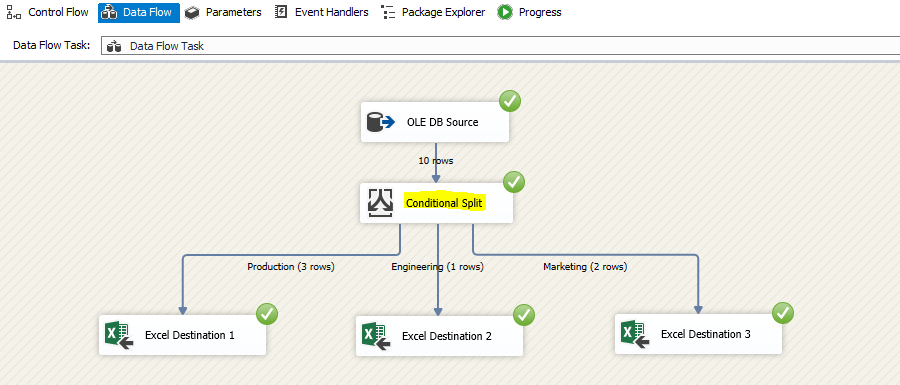
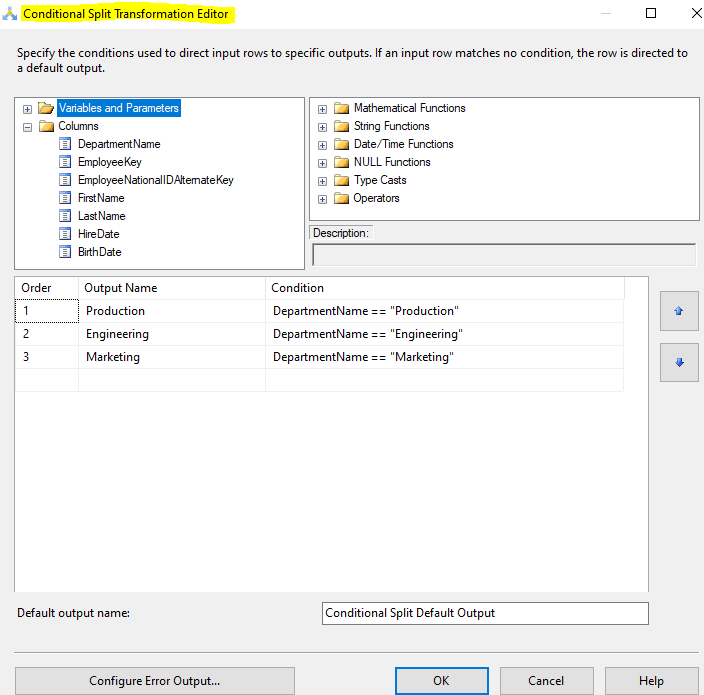
Best Regards,
Mona
----------
If the response is helpful, please click "Accept Answer" and upvote it.
We found powershell the easiest to use if that helps..then schedule with task scheduler
Write-Host –NoNewLine “Processing.................Do not close"
## - Get SQL Server Table data:
$SQLServer = 'server';
$Database = 'database';
$today = (get-date).ToString("dd-MM-yyyy")
$ExportFile = "\\zoom-nas\Shared_Documents\FC Folder\Despatch\Brexit Files\Landmark\Landmark "+$today+".xlsx"
##$SqlQuery = @'EXEC [zoomfs].[LandMarkGlobalExport]'@ ;
## - Connect to SQL Server using non-SMO class 'System.Data':
$SqlConnection = New-Object System.Data.SqlClient.SqlConnection;
$SqlConnection.ConnectionString = `
"Server = $SQLServer; Database = $Database; Integrated Security = True";
$SqlCmd = New-Object System.Data.SqlClient.SqlCommand;
$SqlCmd.CommandText = $("EXEC [scyhema].[LandMarkGlobalExport]");
$SqlCmd.Connection = $SqlConnection;
$SqlCmd.CommandTimeout = 0;
## - Extract and build the SQL data object '$DataSetTable':
$SqlAdapter = New-Object System.Data.SqlClient.SqlDataAdapter;
$SqlAdapter.SelectCommand = $SqlCmd;
$DataSet = New-Object System.Data.DataSet;
$SqlAdapter.Fill($DataSet);
$DataSetTable = $DataSet.Tables["Table"];
## ---------- Working with Excel ---------- ##
## - Create an Excel Application instance:
$xlsObj = New-Object -ComObject Excel.Application;
## - Create new Workbook and Sheet (Visible = 1 / 0 not visible)
$xlsObj.Visible = 0;
$xlsWb = $xlsobj.Workbooks.Add();
$xlsSh = $xlsWb.Worksheets.item(1);
$xlsSh.columns.item('A').NumberFormat = "@"
$xlsSh.columns.item('P').NumberFormat = "@"
## - Copy entire table to the clipboard as tab delimited CSV
$DataSetTable | ConvertTo-Csv -NoType -Del "`t" | Clip
## - Paste table to Excel
$xlsObj.ActiveCell.PasteSpecial() | Out-Null
## - Set columns to auto-fit width
$xlsObj.ActiveSheet.UsedRange.Columns|%{$_.AutoFit()|Out-Null}
## - Saving Excel file - if the file exist do delete then save
$xlsFile = $ExportFile;
if (Test-Path $xlsFile)
{
Remove-Item $xlsFile
$xlsObj.ActiveWorkbook.SaveAs($xlsFile);
}
else
{
$xlsObj.ActiveWorkbook.SaveAs($xlsFile);
};
## Quit Excel and Terminate Excel Application process:
$xlsObj.Quit(); (Get-Process Excel*) | foreach ($_) { $_.kill() };