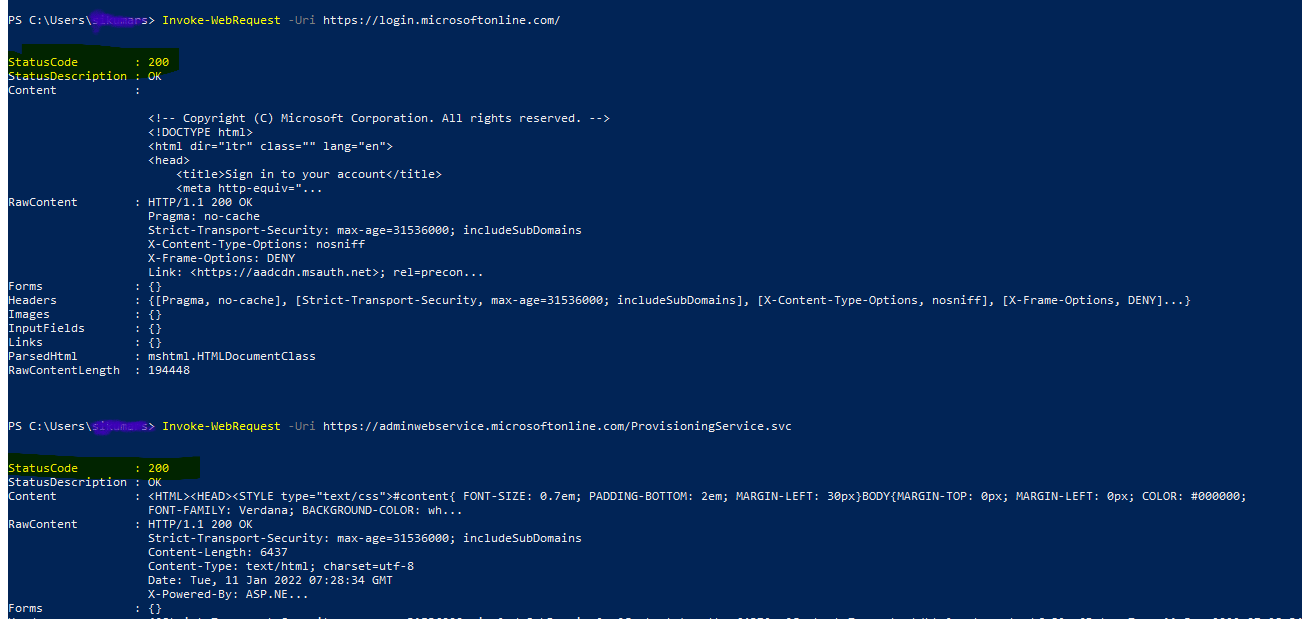Looking at the attached logs file, it appears that Azure AD connect failed to establish outbound internet connectivity via device context for Authentication and the AdminWebService endpoint, as shown in the screenshot below:
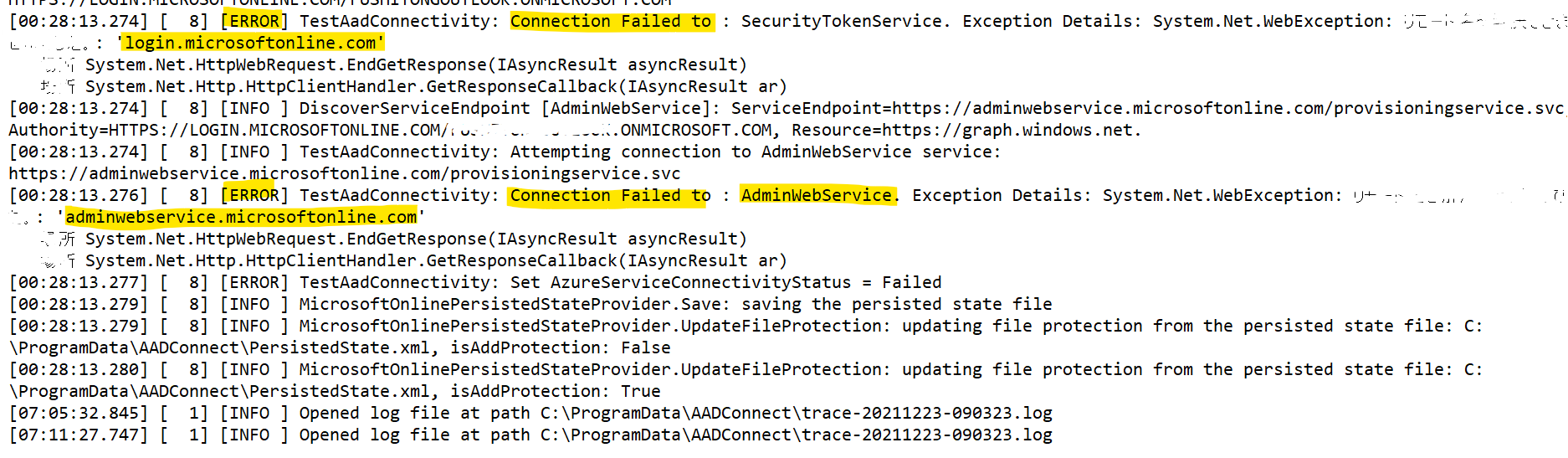
Are using any using an outbound proxy to connect to the internet? the above success response (200) may have come from the user context rather than device context, therefore request you to the following setting in the C:\Windows\Microsoft.NET\Framework64\v4.0.30319\Config\machine.config file to update your outbound proxy details in case of outbound proxy using.
<system.net>
<defaultProxy>
<proxy
usesystemdefault="true"
proxyaddress="http://<PROXYADDRESS>:<PROXYPORT>"
bypassonlocal="true"
/>
</defaultProxy>
</system.net>
In case if your proxy server requires authentication, the service account must be located in the domain. Use the customized settings installation path to specify a custom service account also the machine.config section should look like this:
<system.net>
<defaultProxy enabled="true" useDefaultCredentials="true">
<proxy
usesystemdefault="true"
proxyaddress="http://<PROXYADDRESS>:<PROXYPORT>"
bypassonlocal="true"
/>
</defaultProxy>
</system.net>
Hope this helps.