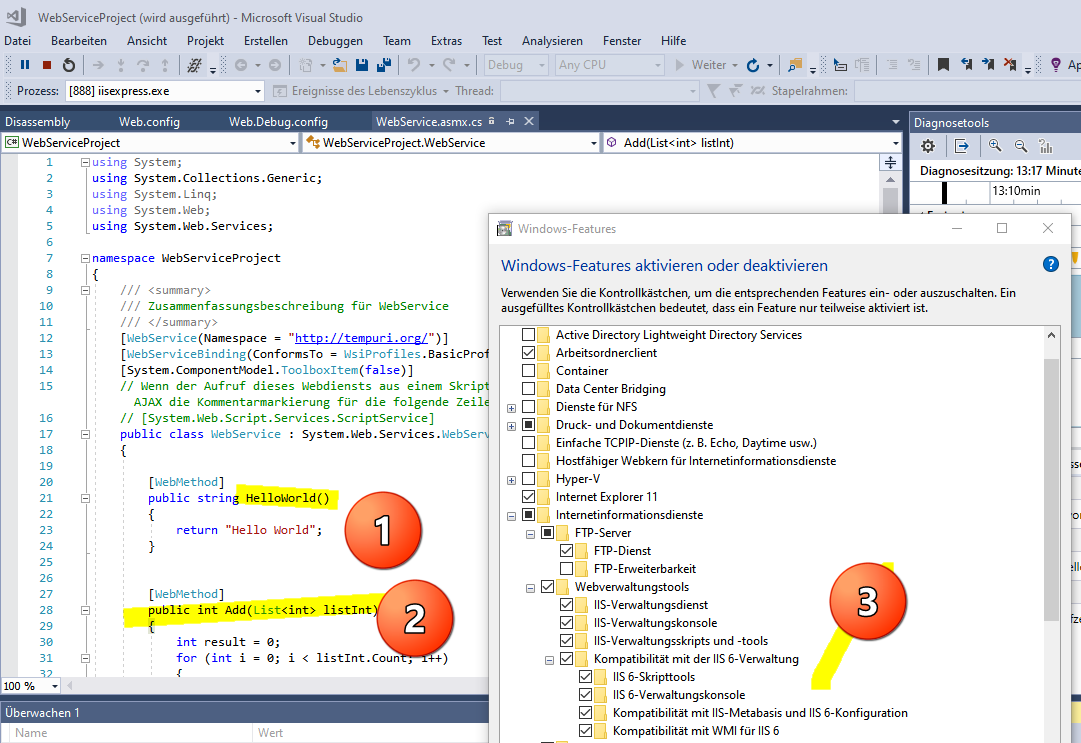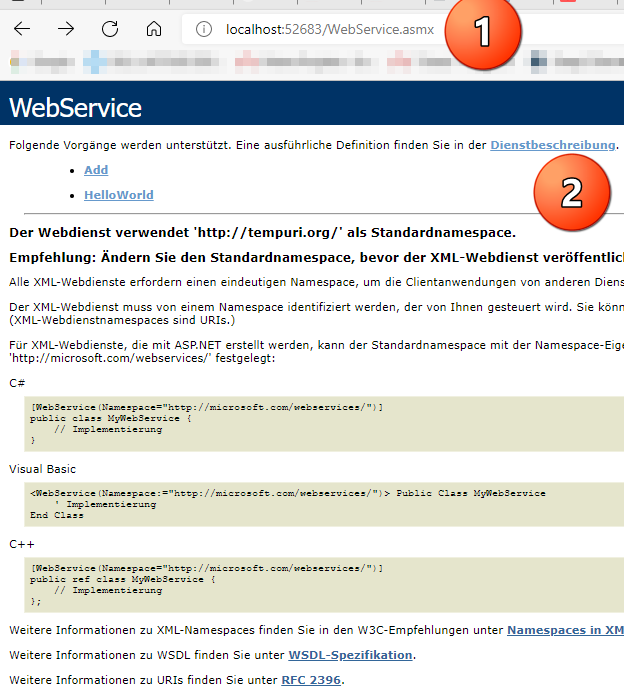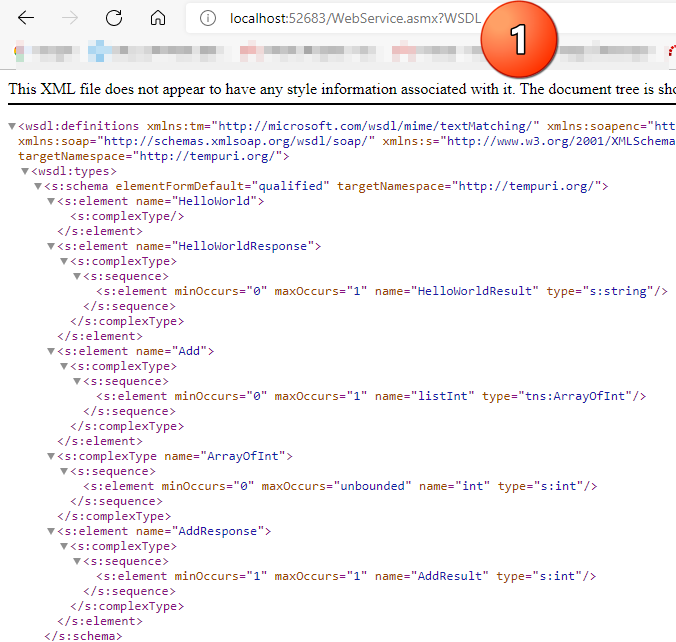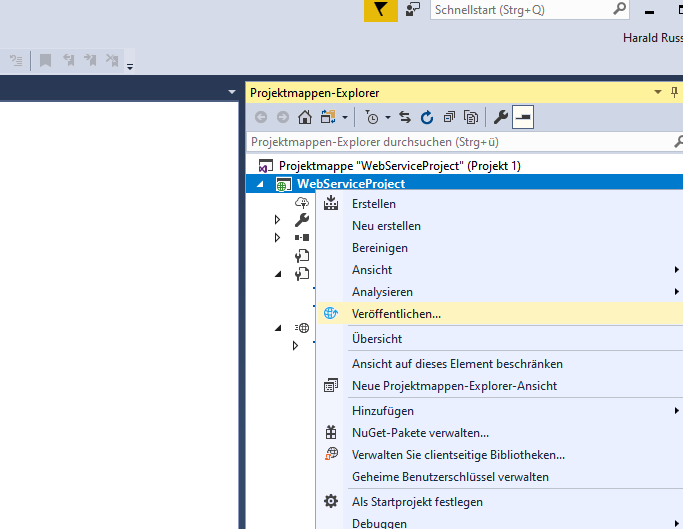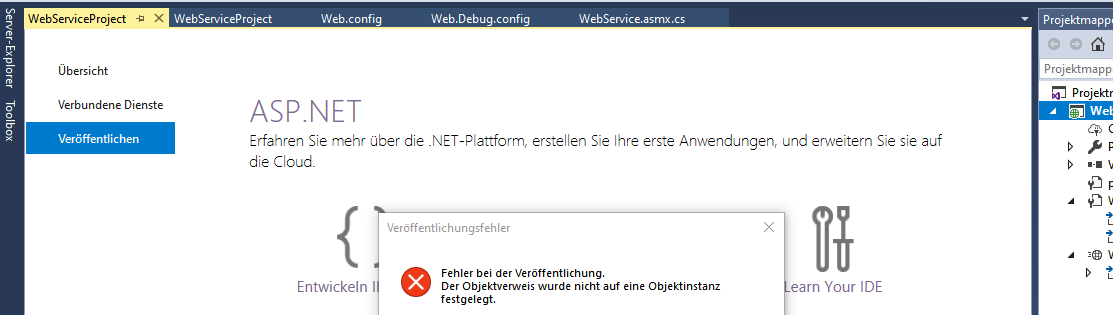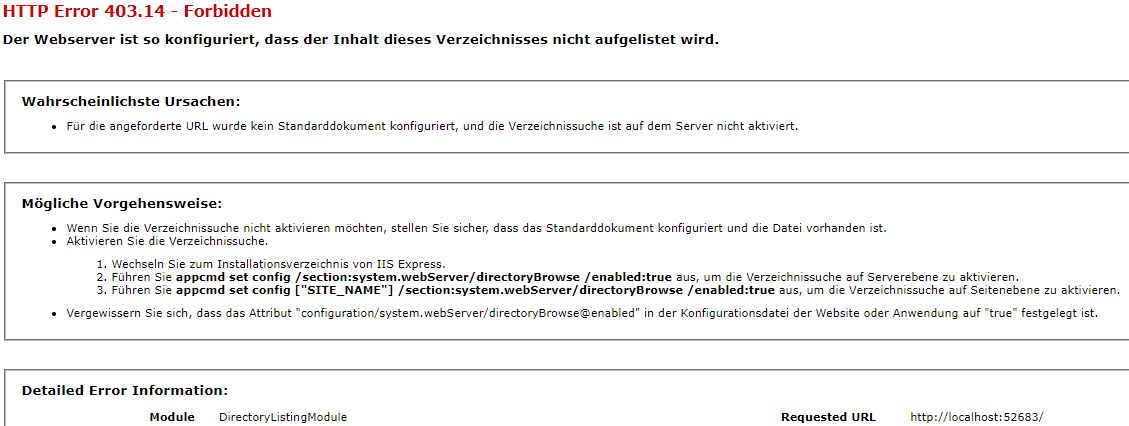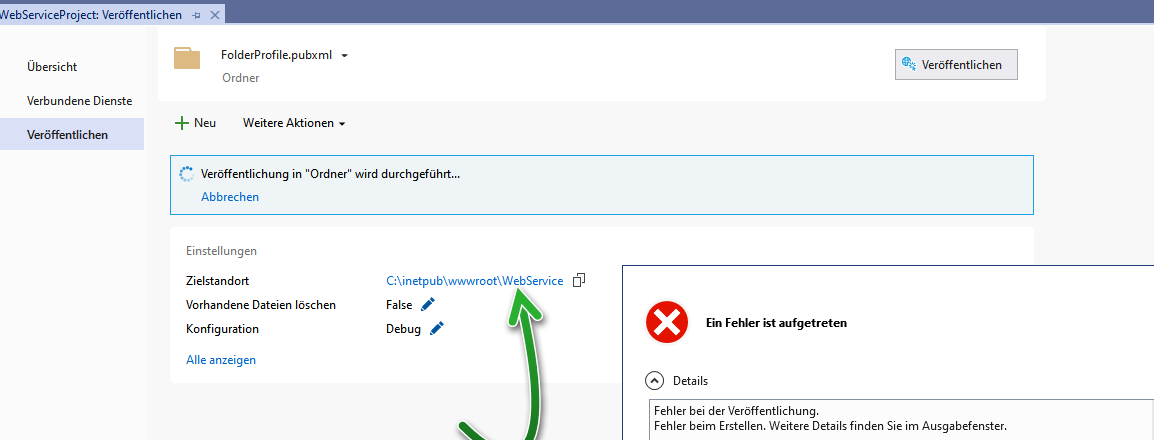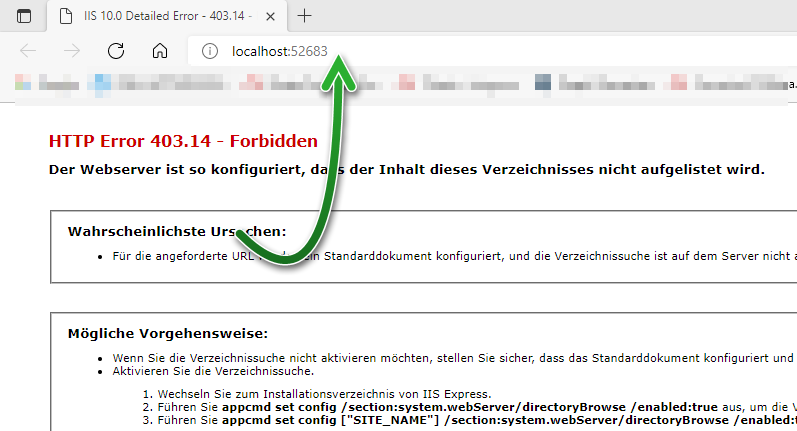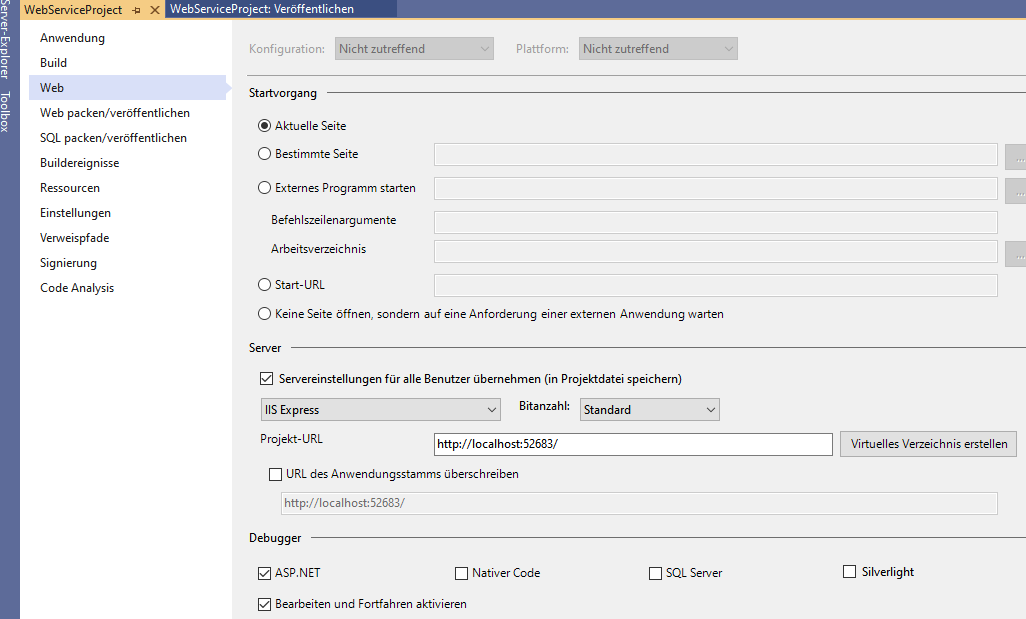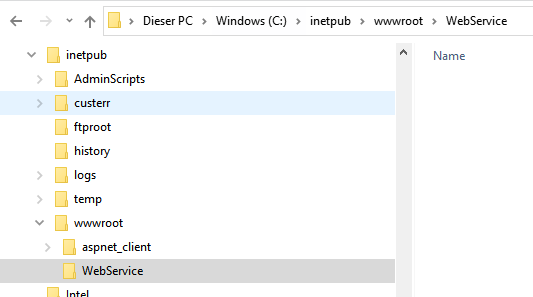This problem occurs because the website doesn't have the Directory Browsing feature enabled. Also, the default document isn't configured. To resolve this problem, use one of the following methods:
Method 1: Enable the Directory Browsing feature in IIS
- Start IIS Manager. To do it, select Start, select Run, type inetmgr.exe, and then select OK.
- In IIS Manager, expand server name, expand Web sites, and then select the website that you want to change.
- In the Features view, double-click Directory Browsing.
- In the Actions pane, select Enable.
Method 2: Add a default document
- Start IIS Manager. To do it, select Start, select Run, type inetmgr.exe, and then select OK.
- In IIS Manager, expand server name, expand Web sites, and then select the website that you want to change.
- In the Features view, double-click Default Document.
- In the Actions pane, select Enable.
- In the File Name box, type the name of the default document, and then select OK.
If the answer is the right solution, please click "Accept Answer" and kindly upvote it. If you have extra questions about this answer, please click "Comment".
Note: Please follow the steps in our documentation to enable e-mail notifications if you want to receive the related email notification for this thread.