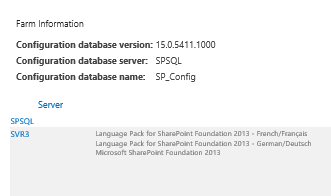Hi @michelalhayek-6561 ,
Please perform the following troubleshooting:
1.Test with a Global Administrator account
2.Please run the below script as an admin
#Define SharePoint 2013 data source#
$Global:SourceSiteUrl = "https://YourOnPremSite/"
$Global:OnPremUserName = "Yourcomputer\administrator"
$Global:OnPremPassword = ConvertTo-SecureString -String "OnPremPassword" -AsPlainText -Force
$Global:SPCredential = New-Object -TypeName System.Management.Automation.PSCredential -ArgumentList $Global:OnPremUserName, $Global:OnPremPassword
$Global:SourceListName = "SourceListName"
#Define SPO target#
$Global:SPOUrl = "https://contoso.sharepoint.com/sites/sitename"
$Global:UserName = "******@contoso.onmicrosoft.com"
$Global:PassWord = ConvertTo-SecureString -String "YourSPOPassword" -AsPlainText -Force
$Global:SPOCredential = New-Object -TypeName System.Management.Automation.PSCredential -ArgumentList $Global:UserName, $Global:PassWord
$Global:TargetListName = "TargetListName"
#Define File Share data source#
#$Global:FileshareSource = "YourFileShareDataSource"
#Import SPMT Migration Module#
Import-Module Microsoft.SharePoint.MigrationTool.PowerShell
#Register the SPMT session with SPO credentials#
Register-SPMTMigration -SPOCredential $Global:SPOCredential -Force
#Add two tasks into the session. One is SharePoint migration task, and another is File Share migration task.#
Add-SPMTTask -SharePointSourceCredential $Global:SPCredential -SharePointSourceSiteUrl $Global:SourceSiteUrl -TargetSiteUrl $Global:SPOUrl -MigrateAll
#Add-SPMTTask -FileShareSource $Global:FileshareSource -TargetSiteUrl $Global:SPOUrl -TargetList $Global:TargetListName
#Start Migration in the background.#
Start-SPMTMigration -NoShow
Show-SPMTMigration
3.Uninstall SPMT and delete all caches, then reinstall SPMT to test.
caches:
- C:\Users{account}\AppData\Roaming\Microsoft\MigrationTool
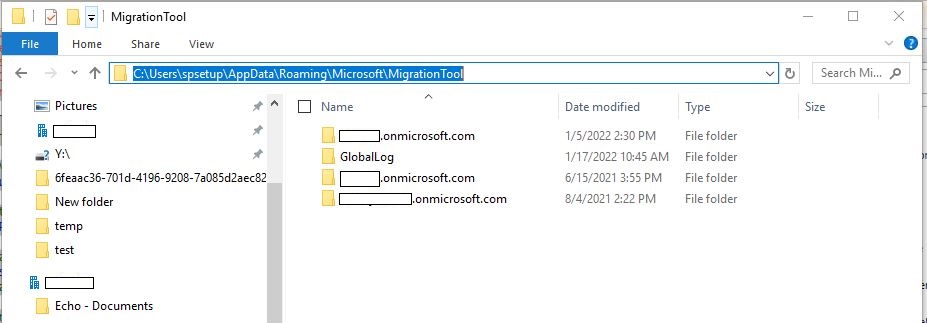
- C:{account}\spsetup\AppData\Roaming\Microsoft\MigrationToolStorage
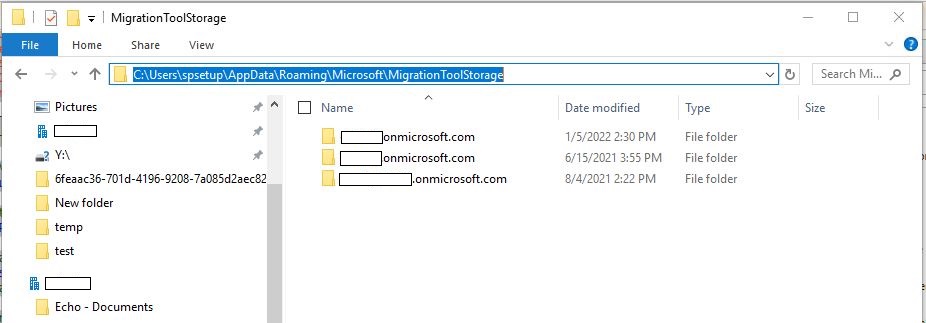
Thanks,
Echo Du
============================
Updated Answer ========================
Hi @michelalhayek-6561 ,
According to your description, I have the following points to clarify:
1.Modify/Rename those documents with long URLs to limit URLs to 255 characters. Note:The URL fields in a SharePoint list or library have a 255 character limit.
2.It is recommended that you create a new site collection and then backup/restore the source site collection to this new blank site collection.
Please follow the steps:
1.Please run the below PowerShell to backup the source site collection
Add-PSSnapin “Microsoft.SharePoint.PowerShell”
Backup-SPSite http://sp -Path C:\Backup\SP-Home.bak -UseSqlSnapshot

2.Create new site collection
#Add-PSSnapin “Microsoft.SharePoint.PowerShell”
New-SPSite http://sp/sites/testsite -OwnerAlias "domain\username" -Language 1033 -Template STS#0
3.Restore the backup file to the new blank site collection
Note: -Force will overwrite all the content of the original site, so it is recommended that you create a new site in advance to replace.
#“SQL” is SQL Server name and "WSS_Content" is Datebase name
Restore-SPSite http://sp/sites/testsite -Path C:\Backup\SP-Home.bak -Force -DatabaseServer SQL -DatabaseName WSS_Content
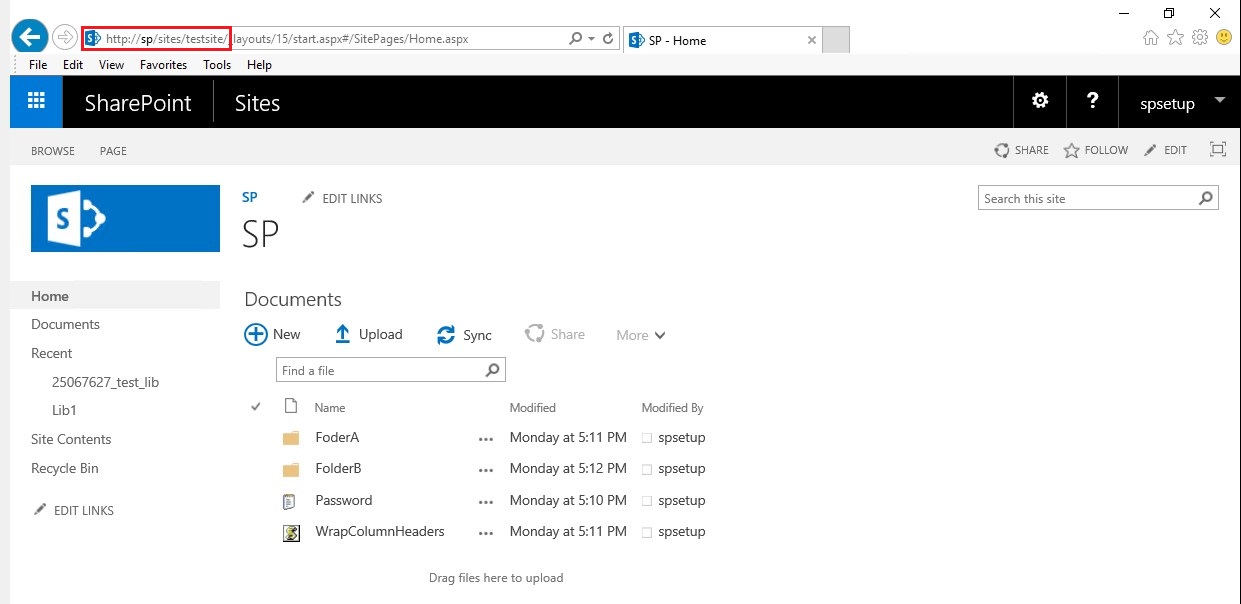
4.Finally use the SPMT to migrate SharePoint 2013 Foundation site content(http://sp/sites/testsite) to SharePoint Online

Thanks,
Echo Du
=======================================
If the answer is helpful, please click "Accept Answer" and kindly upvote it. If you have extra questions about this answer, please click "Comment".
Note: Please follow the steps in our documentation to enable e-mail notifications if you want to receive the related email notification for this thread.