
Thank for your reply, so sorry I didn't get back to your post earlier.
I did find a resolution after further investigations:
- Creating new Excel documents, once saved and re-opened experience the same read only issue, this is locally and from a network share location.
- If the Excel files are opened from within the Excel application, they open fine, can be edited, saved and re-opened as normal. This is the same for files stored locally and from a network share.
As the issue reported happens from within terminal server sessions I have completed the same checks from the users desktop PC and there are no issue's with Excel files opening as read only, everything worked as expected.
One thing I did notice, when opening the Excel application on the terminal server session we received an error message regarding a missing add in dll file (SGXLADDIN.dll).
In the end the resolution was to remove the orphaned SGXLADDIN.dll file from Excel Add-ins.
Kindest Regards
Phill

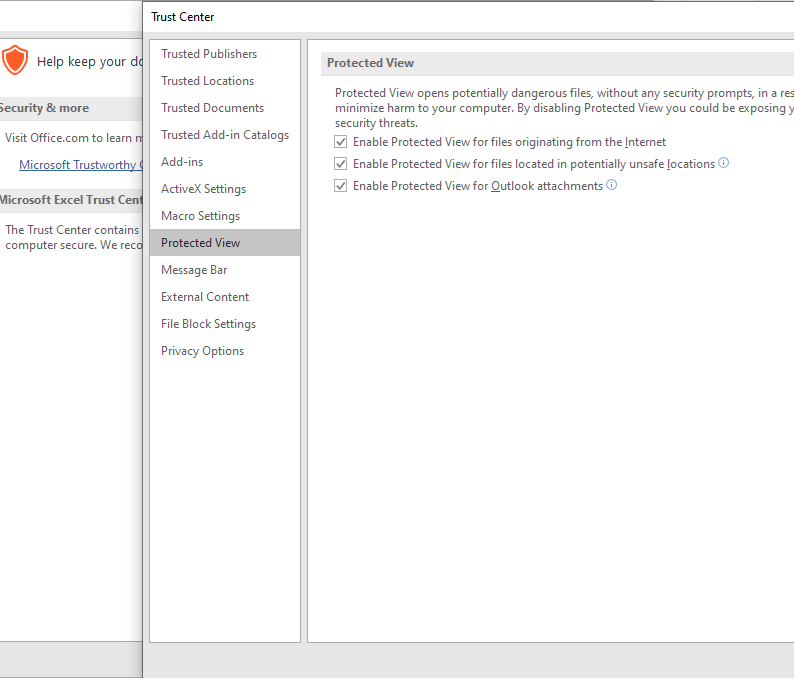 4. Whether the excel files are stored with other office files, if they are stored in the same location, you can try to save them to OneDrive.
5.Open Excel in safe mode, please refer to this link on how to open safe mode:
4. Whether the excel files are stored with other office files, if they are stored in the same location, you can try to save them to OneDrive.
5.Open Excel in safe mode, please refer to this link on how to open safe mode: