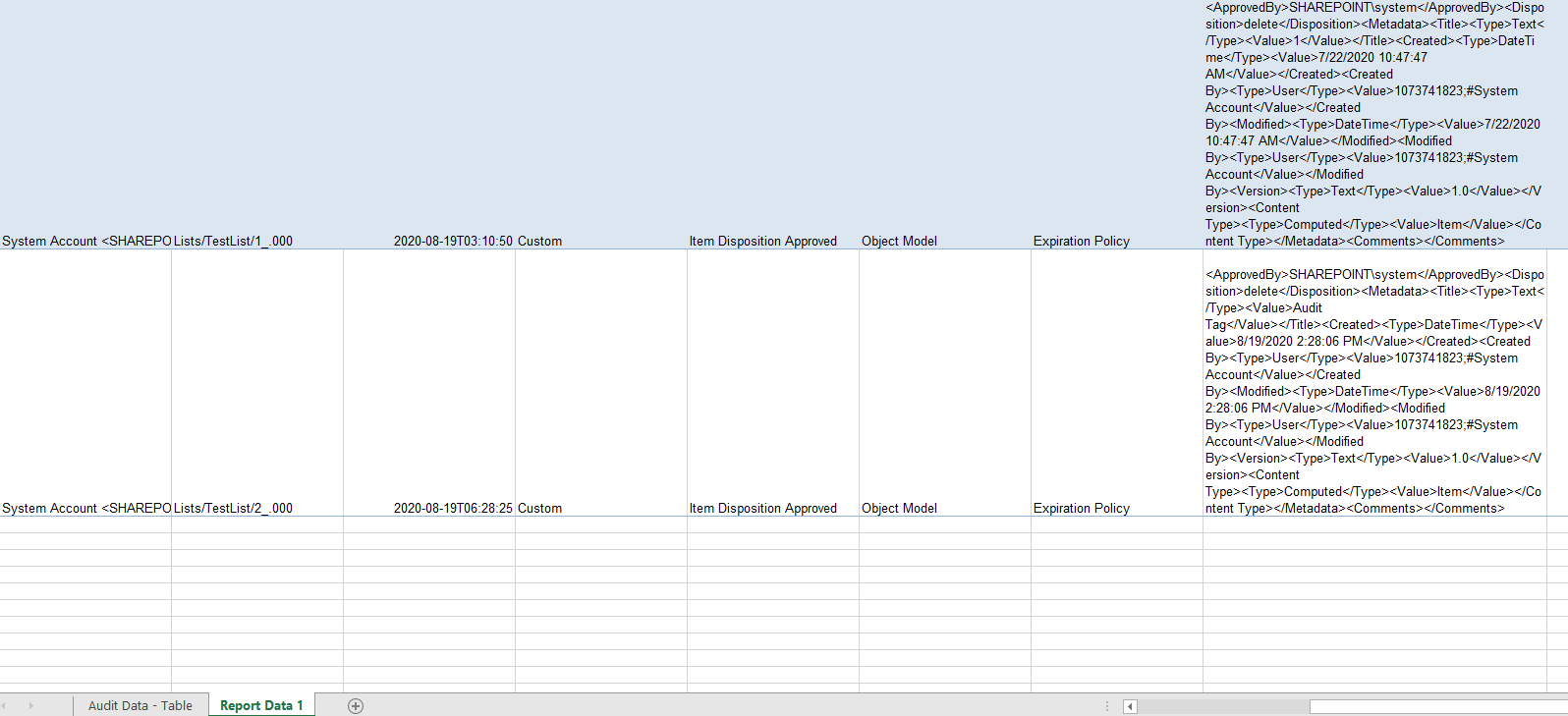The audit feature for Microsoft SharePoint Online and SharePoint Server lets you track user activity on content types like lists and libraries within your site collection. Knowing which users have accessed specific content at any given time is critical for many business requirements, such as regulatory compliance and records management.
Audit log are records of these events with plenty of information about each activity recorded by SharePoint.
Knowing who is taking what action on which content in your site collection can be critical in helping your organization fulfill its requirements, such as meeting regulatory compliance and records management. You save an audit log report as a Microsoft Excel 2013 Preview workbook to a library in the site collection that you specify.
For more information about it , have a check here: https://support.microsoft.com/en-us/office/view-audit-log-reports-b37c5869-1b47-4a82-a30d-ea20070fe527
The sub option to store the metadata of that item in audit log means after deleting the item, there will be a new record left in the audit log containing the metadata of that deleted item. And you can check this by generating a Expiration and Disposition report.
To view this audit log report:
- Click Settings, and then click Site settings.
- Click Audit log reports in the Site Collection Administration section.
- Select the report that you want, for here, please select Expiration and Disposition on the View Auditing Reports page, .
- Type a URL or Browse to the library where you want to save the report and then click OK.
- On the Operation Completed Successfully page, click click here to view this report. If you get an error, it may be because audit logs weren't enabled or there was no data to show. See Configure audit settings for a site collection to be sure event logging is set up.
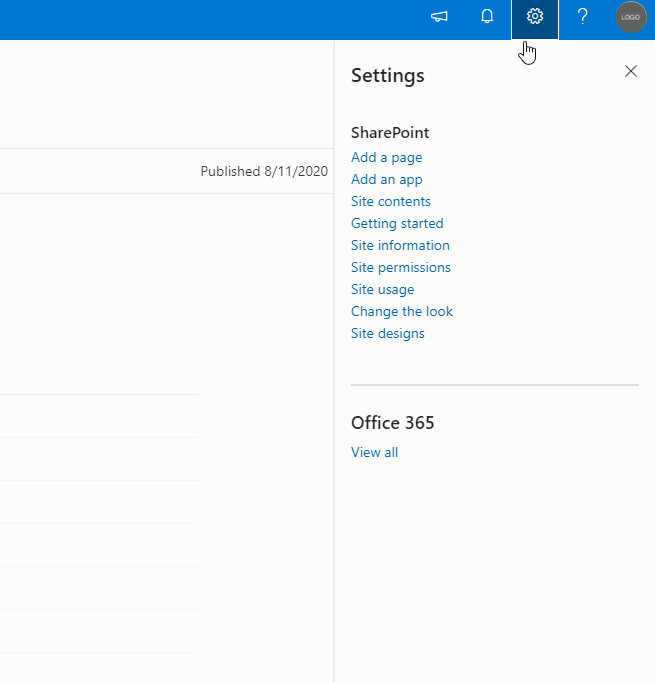
Sample of a exported report: