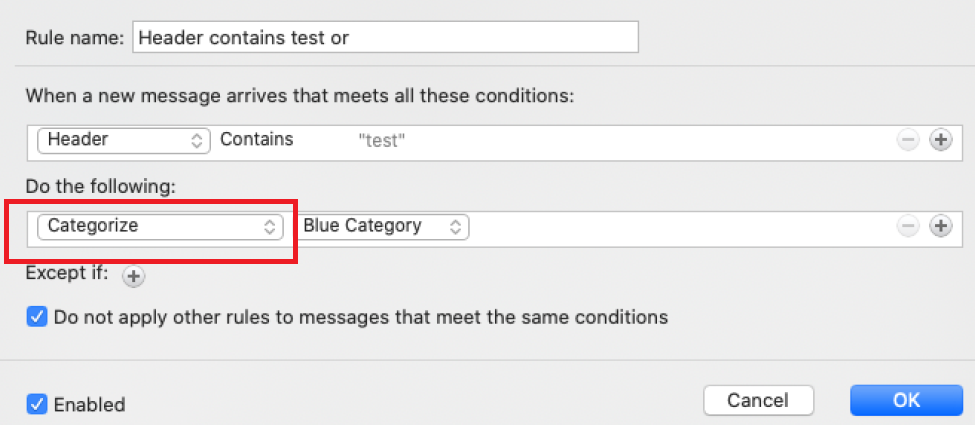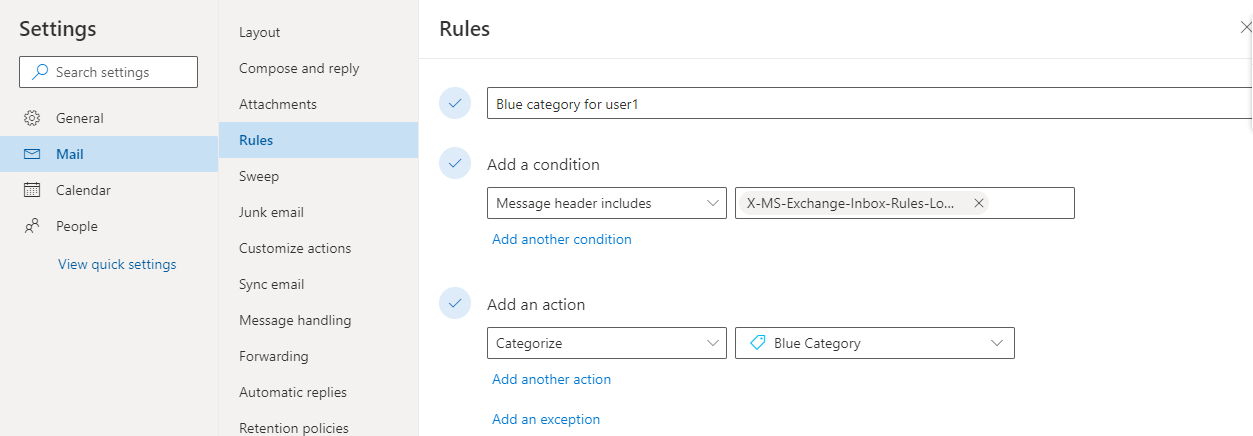Hi @Kae Leonard ,
Welcome to our forum!
According to your description, I have understood that you want to create a rule to move the arrived messages with with specific words in the message header to a specific folder in Outlook for Mac, which is similar to the rule in Outlook for Windows, right?
If so, please refer to the following steps:
1.Click Tools on the top>Rules…>click "+".
2.Under When a new message arrives that meets all these conditions, choose Header and Click Add Search terms as the below figure.
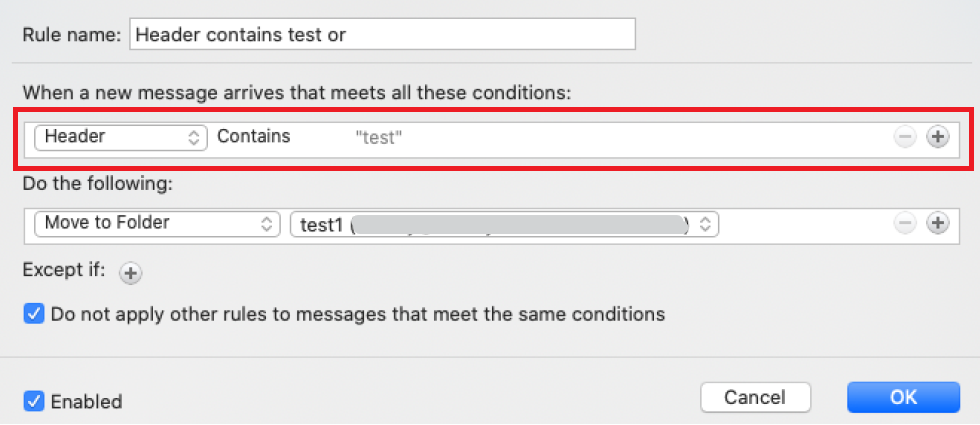
3.Under Do the following, choose Move to Folder and click None to choose the folder you want to move.
4.Click OK.
Hope the above help!
If the answer is helpful, please click "Accept Answer" and kindly upvote it. If you have extra questions about this answer, please click "Comment".
Note: Please follow the steps in our documentation to enable e-mail notifications if you want to receive the related email notification for this thread.