@Luke Bittenbinder SMB sharing is not accessible when TCP port 445 is listening in Windows Server
SMB has always been a network file sharing protocol. As such, SMB requires network ports on a computer or server to enable communication to other systems. SMB uses either IP Port 445 . 445 is an important port because it is used by default for all SMB communication. Windows uses it for various functions since SMB serves as the network protocol at the application level.
Learn more here
Charter Spectrum ISP blocks the port 445. Please refer to the below solutions for causes
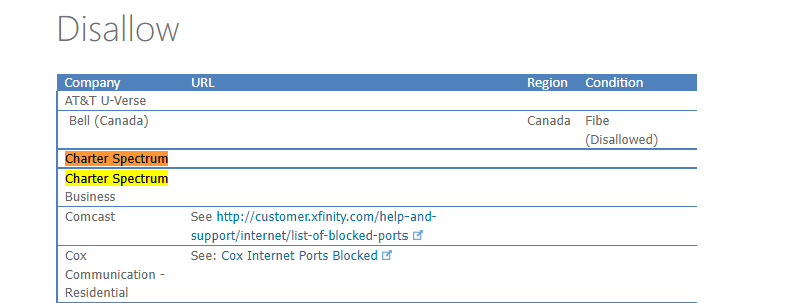 ]4
]4
Solution 1
- Use Azure File Sync
Azure File Sync can transform your on-premises Windows Server into a quick cache of your Azure file share. You can use any protocol that's available on Windows Server to access your data locally, including SMB, NFS, and FTPS. Azure File Sync works over port 443 and can thus be used as a workaround to access Azure Files from clients that have port 445 blocked. Learn how to setup Azure File Sync.
Solution 2
- Use VPN
By Setting up a VPN to your specific Storage Account, the traffic will go through a secure tunnel as opposed to over the internet. Follow the instructions to setup VPN to access Azure Files from Windows.
Solution 3
- Unblock port 445 with help of your ISP/IT Admin
Work with your IT department or ISP to open port 445 outbound to Azure IP ranges.
Solution 4
- Use REST API based tools like Storage Explorer/Powershell
Azure Files also supports REST in addition to SMB. REST access works over port 443 (standard tcp). There are various tools that are written using REST API which enable rich UI experience. Storage Explorer is one of them. Download and Install Storage Explorer and connect to your file share backed by Azure Files. You can also use PowerShell which also user REST API.
Please let us know if you have any further queries. I’m happy to assist you further.
Please do not forget to 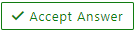 and
and  wherever the information provided helps you, this can be beneficial to other community members
wherever the information provided helps you, this can be beneficial to other community members


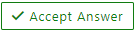 and
and  wherever the information provided helps you, this can be beneficial to other community members.
wherever the information provided helps you, this can be beneficial to other community members.