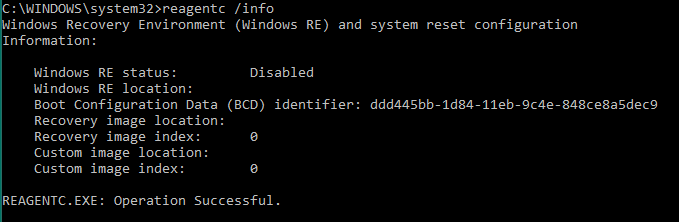Hello SrdjanMaksimovic
You can get a fresh copy of Winre.wim out of the install.wim or install.esd of Windows 10 installation media, which you can download if you want (just have it generate an ISO and then mount the ISO file. The install.wim or install.esd folder will be in the Sources folder). You'll need to use DISM to temporarily mount the install.wim or install.esd to an empty folder (there are guides out there for this), and then go into that folder and browse to \Windows\System32\Recovery. It will be there. I'm not sure what happened to your Winre.wim file in the first place though, since on Windows systems it's supposed to be either on the Recovery partition or still in the \Windows\System32\Recovery folder of your Windows partition if you don't have a Recovery partition.
So you can copy Winre.wim to that default \Windows\System32\Recovery folder of your Windows partition, but actually getting WinRE enabled would require properly setting up a Recovery partition, copying the file over there, using ReagentC to set the path to that partition as your WinRE location, and THEN enabling WinRE. That's all a bit more involved.
More details about ReagentC: https://learn.microsoft.com/en-us/windows-hardware/manufacture/desktop/reagentc-command-line-options?view=windows-11
---------------------------------------------------------------------------------------------------------------------------------------
--If the reply is helpful, please Upvote and Accept as answer--