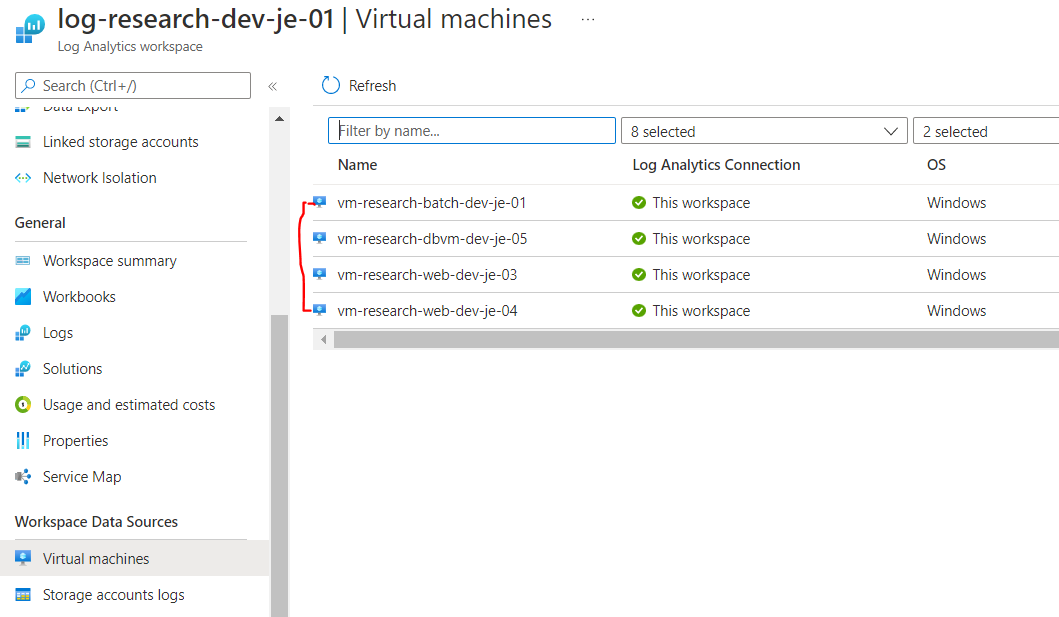Hello @Anonymous ,
Thank you for reaching out to Microsoft Q&A platform. Happy to answer your question.
It appears to be a connectivity issue. If the agent is communicating through a proxy server or firewall, there may be restrictions in place preventing communication from the source computer and the Azure Monitor service. In case communication is blocked, because of misconfiguration, registration with a workspace might have failed while attempting to configure the agent post-setup or the Agent communication may fail after successful registration.
Recommendations:
Assuming the other 3 machines have internet connectivity to Log Analytics workspace, attempt to reregister the log analytics agent with workspace using the workspace ID and Key. You can find these ID and Key under agent management blade in log analytics workspace
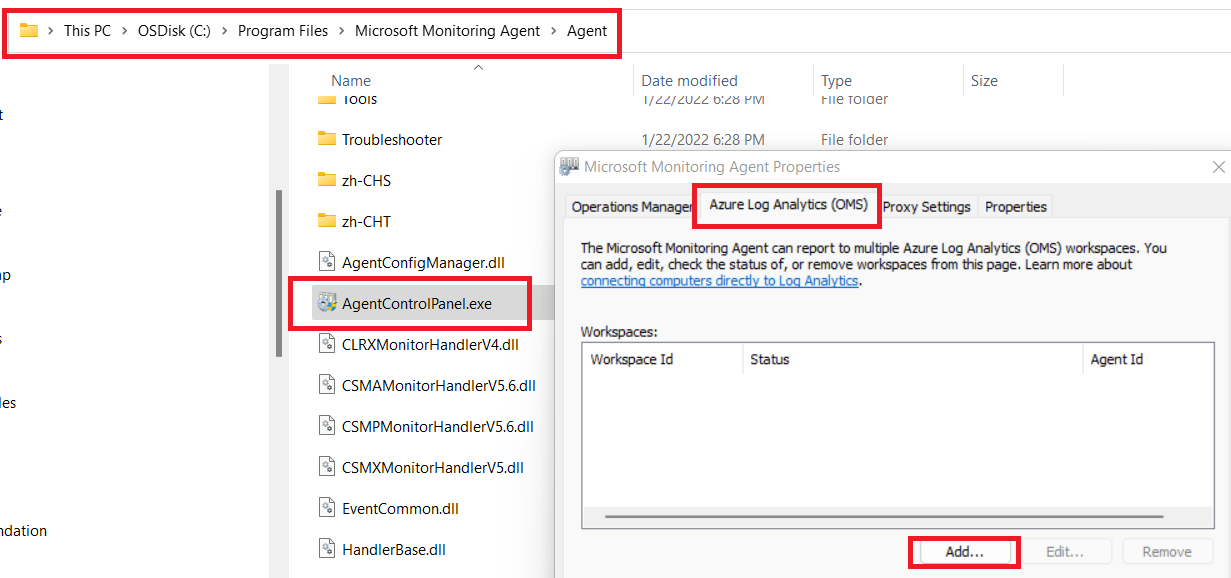
In case of restricted internet, please make sure, that the firewall or proxy is configured to allow the following ports and URLs described in the following table. Also confirm HTTP inspection is not enabled for web traffic, as it can prevent a secure TLS channel between the agent and Azure Monitor.
Agent Resource Ports Direction Bypass HTTPS inspection
*.ods.opinsights.azure.com Port 443 Outbound Yes
*.oms.opinsights.azure.com Port 443 Outbound Yes
*.blob.core.windows.net Port 443 Outbound Yes
*.agentsvc.azure-automation.net Port 443 Outbound Yes
Reference : agent-windows-troubleshoot
Verify the agent connectivity to azure monitor, from the computer in Control Panel, find the item Microsoft Monitoring Agent. Select it and on the Azure Log Analytics tab, the agent should display a message stating: The Microsoft Monitoring Agent has successfully connected to the Microsoft Operations Management Suite service.

You could also configure agent health. The Agent Health solution in Azure helps you understand which monitoring agents are unresponsive and submitting operational data. Reference :
solution-agenthealth
Please "Accept as Answer" and upvote if this response has helped. so that, it can help others in community looking for remediation for the similar issues