
Excel 365 Pro Plus with Power Query.
Separate column into custom columns.
https://www.mediafire.com/file/9tq1m0yn6oa714o/01_20_22a.xlsx/file
https://www.mediafire.com/file/w2nlqjp80y7u4fp/01_20_22a.pdf/file
This browser is no longer supported.
Upgrade to Microsoft Edge to take advantage of the latest features, security updates, and technical support.
Hello!
I need to separate number the numbers in one column (Column A) based on the identifiers in another column (Column B). In the attached example, I need all of the identifiers in Column B to be separated out and placed into new columns. For example, Type A numbers need to be in one column and all of the Type B numbers in another column.
How would I go about doing this?
Thank you for any help that you can provide!
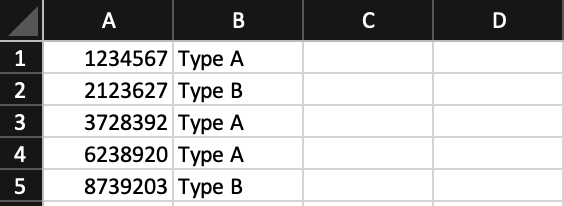
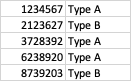


Excel 365 Pro Plus with Power Query.
Separate column into custom columns.
https://www.mediafire.com/file/9tq1m0yn6oa714o/01_20_22a.xlsx/file
https://www.mediafire.com/file/w2nlqjp80y7u4fp/01_20_22a.pdf/file

Hi @Brian Lambert ,
You could try the Index and Match function.
Enter the formula =IFERROR(INDEX($A$1:$A$6,SMALL(IF($B$1:$B$6=D$1,ROW($1:$6),4^8),ROW(1:1)))&"","") in Cell D2 on my sample.
As this formula is an array formula, I need to press Ctrl + Shift + Enter.
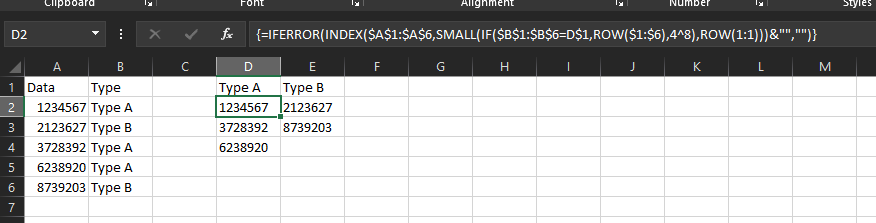
Then drag down and right.
If the answer is helpful, please click "Accept Answer" and kindly upvote it. If you have extra questions about this answer, please click "Comment".
Note: Please follow the steps in our documentation to enable e-mail notifications if you want to receive the related email notification for this thread.

Hi,
In cell D1, enter this formula
=DROP(PIVOTBY(BYROW(B2:B6,LAMBDA(a,COUNTIF(B2:a,a))),B2:B6,A2:A6,SINGLE,0,0,,0),,1)
Hope this helps.

Hi,
This M code in Power Query works as well
let
Source = Excel.CurrentWorkbook(){[Name="Data"]}[Content],
#"Grouped Rows" = Table.Group(Source, {"Text"}, {{"Count", each _[Number], type table [Number=number, Text=text]}}),
Custom1 = Table.FromColumns(#"Grouped Rows"[Count],#"Grouped Rows"[Text])
in
Custom1