
Hi @IBN
I did a test in our environment and you could try to follow these steps to see if works for you:
1) As the global admin, you could try to login to Office 365 admin center
2)In Office 365 admin center, click Users > Active Users > select the users you need to assign(very important, or you cannot see the assign license option) > click "..." > click Manage product license
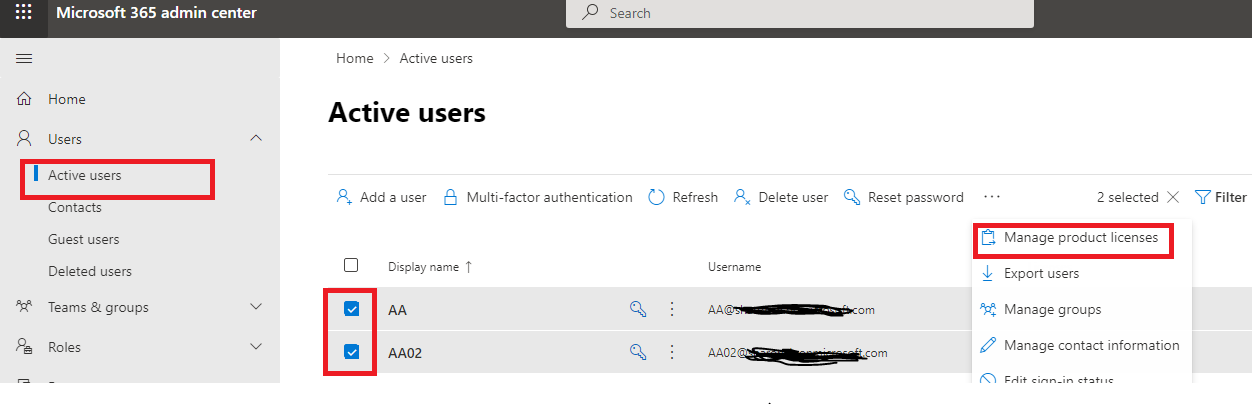
3)Based on your requirements, you could choose these options to assign license to multiple users.
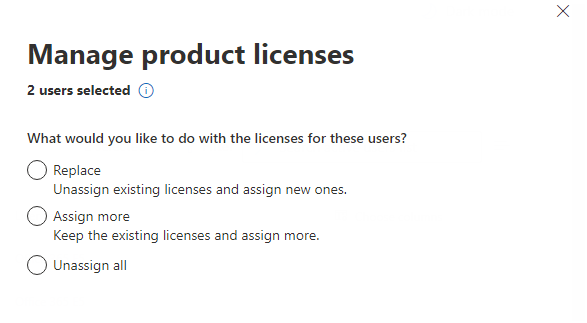
If the answer is helpful, please click "Accept Answer" and kindly upvote it. If you have extra questions about this answer, please click "Comment".
Note: Please follow the steps in our documentation to enable e-mail notifications if you want to receive the related email notification for this thread.