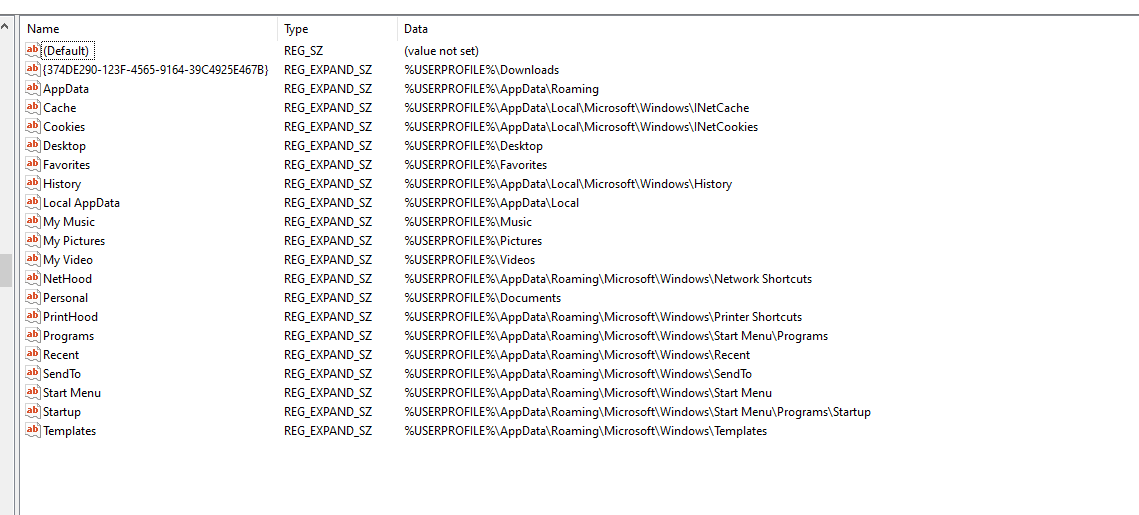Hello! I initially asked questions about this on answers.microsoft.com, but I was sent to ask the question again here after just one quick exchange.
https://answers.microsoft.com/en-us/windows/forum/windows_10-files/user-library-folders-invisible-under/80fa744d-4a3c-4611-8cee-0cd12c1bf059?messageId=5e358f03-317a-4647-96ca-e7263ff77356
I'm running into a problem where my user library folders such as C:\Users\Midas\Videos and C:\Users\Midas\Documents are disappearing in the shell representation of my user folder.
If I navigate all the way from the drive root in order to avoid getting into this shell location, they're still here.
Also typing "Documents" and "Videos" into the path bar also brings me there; but I would like to be able to navigate to my libraries by clicking on my user folder under quick access. Unfortunately this always brings me into this shell representation where the folders are hidden for some reason..
I've already tried moving the locations of these libraries and then back again, but it seems that specifically a folder named "Documents" folder inside my user folder is being hidden, so it will show the same behavior again as soon as I recreate the old folder and move things back. I need the locations to have these path names, as most applications I use use absolute paths for file locations, rather than finding the file through the library location.
I obviously already have hidden folders enabled.
I couldn't find anything on this forum, but maybe I'm blind...
So here's the two solutions I could come up with, but I don't know how to execute either of them;
- Disable automatically moving me into the shell folder representation inside explorer.exe, because I never want that anyway; I would prefer the path to show the C root always.
- Figure out which registry/policy is hiding these folders from me inside the shell view and revert the change.
Hopefully someone here knows how; Thank you very much!