
Hello @Syed Hasan Abbas Naqvi ,
Welcome to Q&A Forum!
Please run the below PowerShell to upload a Folder to SharePoint Online (Including Folder, Sub-Folders, and Files):
Note: FolderBBB is an empty subfolder.
#Load SharePoint CSOM Assemblies
Add-Type -Path "C:\Program Files\Common Files\Microsoft Shared\Web Server Extensions\16\ISAPI\Microsoft.SharePoint.Client.dll"
Add-Type -Path "C:\Program Files\Common Files\Microsoft Shared\Web Server Extensions\16\ISAPI\Microsoft.SharePoint.Client.Runtime.dll"
#Function to Check if Folder Exists. If not, Create the Folder
Function Ensure-SPOFolder()
{
param
(
[Parameter(Mandatory=$true)] [string] $FolderRelativeURL
)
#Check Folder Exists
Try {
$Folder = $Web.GetFolderByServerRelativeUrl($FolderRelativeURL)
$Ctx.Load($Folder)
$Ctx.ExecuteQuery()
#Write-host -f Green "Folder Already Exists!"
}
Catch {
#Create New Sub-Folder
$Folder=$Web.Folders.Add($FolderRelativeURL)
$Ctx.ExecuteQuery()
Write-host -f Green "Created Folder at "$FolderRelativeURL
}
}
#Function to Upload a File to a SharePoint Online
Function Upload-SPOFile()
{
param
(
[Parameter(Mandatory=$true)] [string] $SourceFilePath,
[Parameter(Mandatory=$true)] [string] $TargetFileURL
)
#Get the file from disk
$FileStream = ([System.IO.FileInfo] (Get-Item $SourceFilePath)).OpenRead()
#Get File Name from source file path
$SourceFileName = Split-path $SourceFilePath -leaf
#Upload the File to SharePoint Library
$FileCreationInfo = New-Object Microsoft.SharePoint.Client.FileCreationInformation
$FileCreationInfo.Overwrite = $true
$FileCreationInfo.ContentStream = $FileStream
$FileCreationInfo.URL = $TargetFileURL
$FileUploaded = $TargetFolder.Files.Add($FileCreationInfo)
$Ctx.ExecuteQuery()
#Close file stream
$FileStream.Close()
Write-host "File '$TargetFileURL' Uploaded Successfully!" -ForegroundColor Green
}
#Main Function to upload a Local Folder to SharePoint Online Document Library Folder
Function Upload-SPOFolder()
{
param
(
[Parameter(Mandatory=$true)] [string] $SourceFolderPath,
[Parameter(Mandatory=$true)] [Microsoft.SharePoint.Client.Folder] $TargetFolder
)
#Get All Files and Sub-Folders from Source
Get-ChildItem $SourceFolderPath -Recurse | ForEach-Object {
If ($_.PSIsContainer -eq $True)
{
$FolderRelativeURL = $TargetFolder.ServerRelativeURL+$_.FullName.Replace($SourceFolderPath,[string]::Empty).Replace("\","/")
If($FolderRelativeURL)
{
Write-host -f Yellow "Ensuring Folder '$FolderRelativeURL' Exists..."
Ensure-SPOFolder -FolderRelativeURL $FolderRelativeURL
}
}
Else
{
$FolderRelativeUrl = $TargetFolder.ServerRelativeURL + $_.DirectoryName.Replace($SourceFolderPath,[string]::Empty).Replace("\","/")
$FileRelativeURL = $FolderRelativeUrl+"/"+$_.Name
Write-host -f Yellow "Uploading File '$_' to URL "$FileRelativeURL
Upload-SPOFile -SourceFilePath $_.FullName -TargetFileURL $FileRelativeURL
}
}
}
#Set parameter values
$SiteURL="https://domain.sharepoint.com/sites/sitename"
$LibraryName="Documents"
$SourceFolderPath="C:\temp\file"
#Setup Credentials to connect
$Cred= Get-Credential
$Credentials = New-Object Microsoft.SharePoint.Client.SharePointOnlineCredentials($Cred.Username, $Cred.Password)
#Setup the context
$Ctx = New-Object Microsoft.SharePoint.Client.ClientContext($SiteURL)
$Ctx.Credentials = $Credentials
#Get the Target Folder to Upload
$Web = $Ctx.Web
$Ctx.Load($Web)
$List = $Web.Lists.GetByTitle($LibraryName)
$Ctx.Load($List)
$Ctx.Load($List.RootFolder)
$Ctx.ExecuteQuery()
#Call the function to Upload All files & folders from local folder to SharePoint Online
Upload-SPOFolder -SourceFolderPath $SourceFolderPath -TargetFolder $List.RootFolder
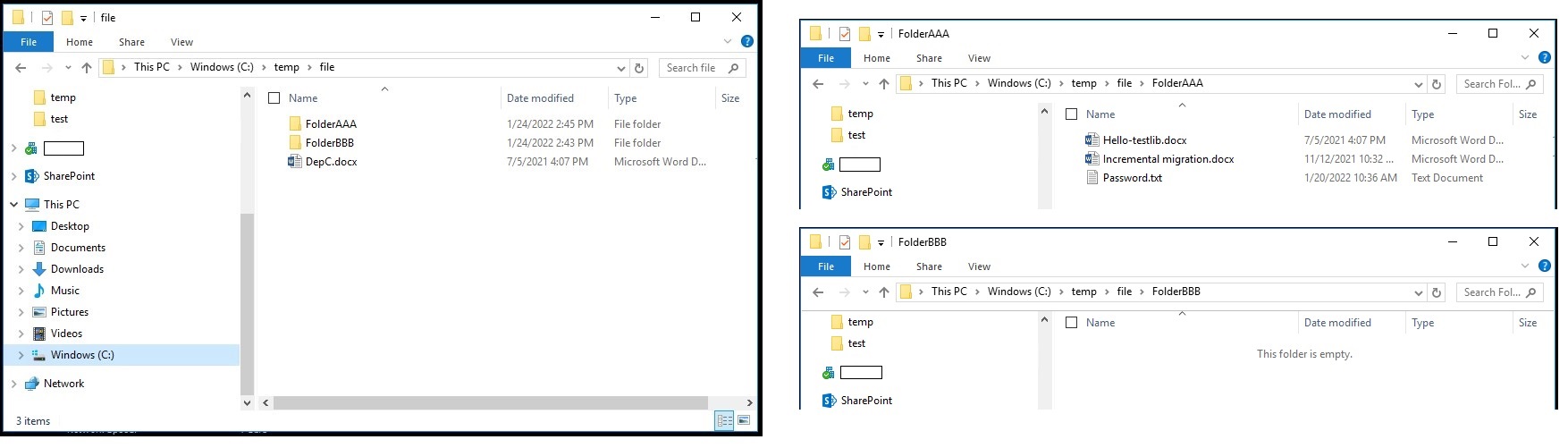
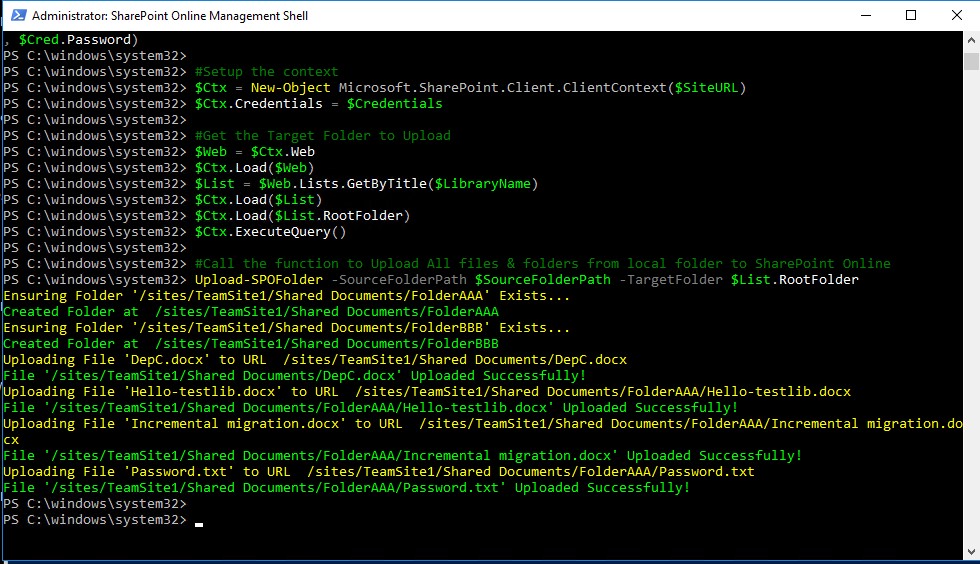
Here is my test:
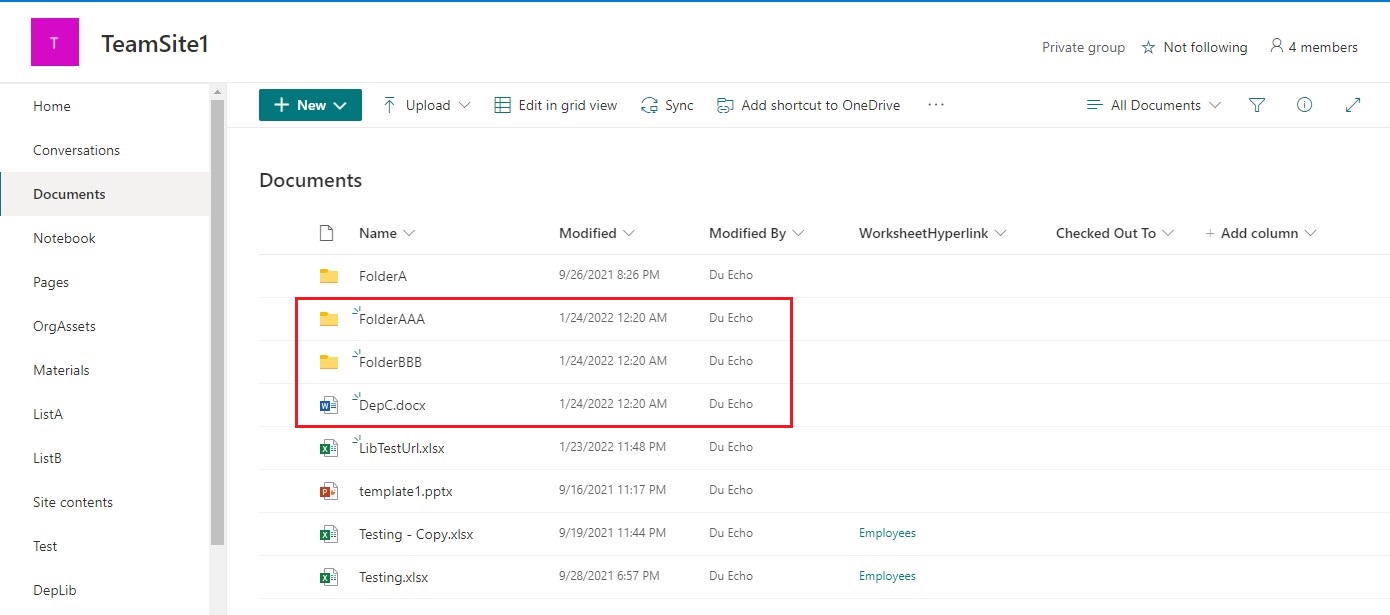
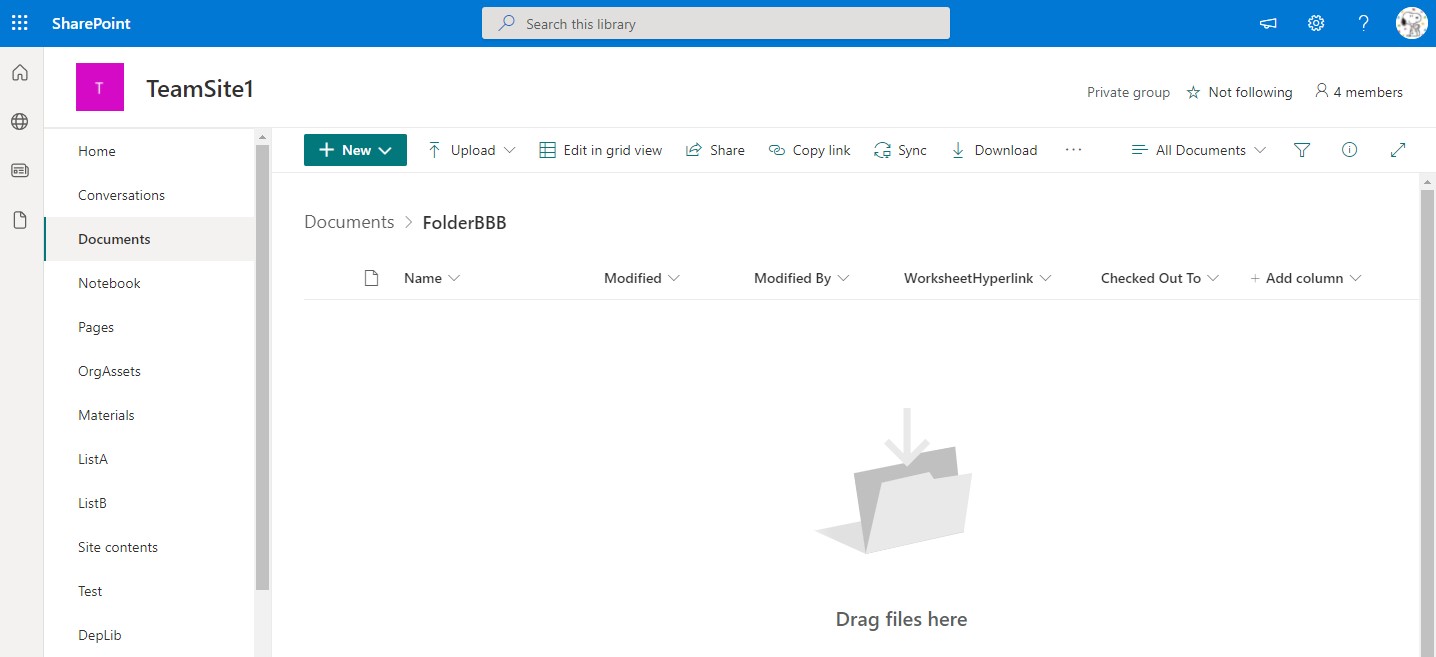
Thanks,
Echo Du
=============================
If the answer is helpful, please click "Accept Answer" and kindly upvote it. If you have extra questions about this answer, please click "Comment".
Note: Please follow the steps in our documentation to enable e-mail notifications if you want to receive the related email notification for this thread.
