
Hi @Alextheonlyone ,
I would like to know how I could put the "Teams for work or school" type into my Office 365 install pack?
According to your description, the steps you used(Installing Office 365 with ODT using an xml file which doesn't exclude Teams.) are already the right way to install Microsoft Teams with Microsoft 365 Apps. When the installation process finished, the other Microsoft 365 apps can be seen and used right away, but in order to complete the installation of Teams, either restarting the device or having the user log off and log back on is required. For more details, you can refer to the document below:
Deploy Microsoft Teams with Microsoft 365 Apps
So for your situation, I'd recommend trying to restart the device or logging off and back on to see if the "Teams for work or school" can get installed. However, based on my personal experience, sometimes the installation of Teams may not occur automatically due to factors like an Teams app had been installed and then removed. In case this occurs to you as well, I'd suggest just manually installing the Teams app using the Teams installer which is put in the default location with the installation of the other Microsoft 365 apps:
- C:\Program Files\Teams Installer (on 32-bit operating systems)
- C:\Program Files (x86)\Teams Installer (on 64-bit operating systems)
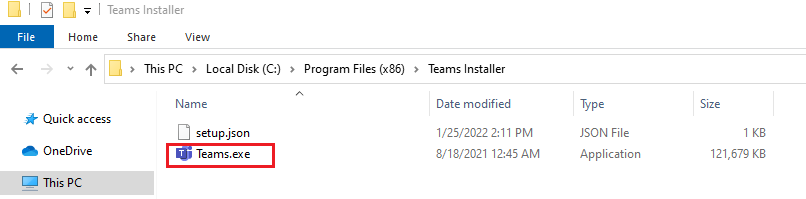
(Double click the Teams.exe file.)
In addtion, regarding your concern about the two versions of Teams, yes, there are indeed different versions of Teams for personal accounts and work or school accounts. The Teams for personal accounts you launched is actually an built-in app in Windows 11. For more information, you can refer to the table listed in this article.
If the answer is helpful, please click "Accept Answer" and kindly upvote it. If you have extra questions about this answer, please click "Comment".
Note: Please follow the steps in our documentation to enable e-mail notifications if you want to receive the related email notification for this thread.
