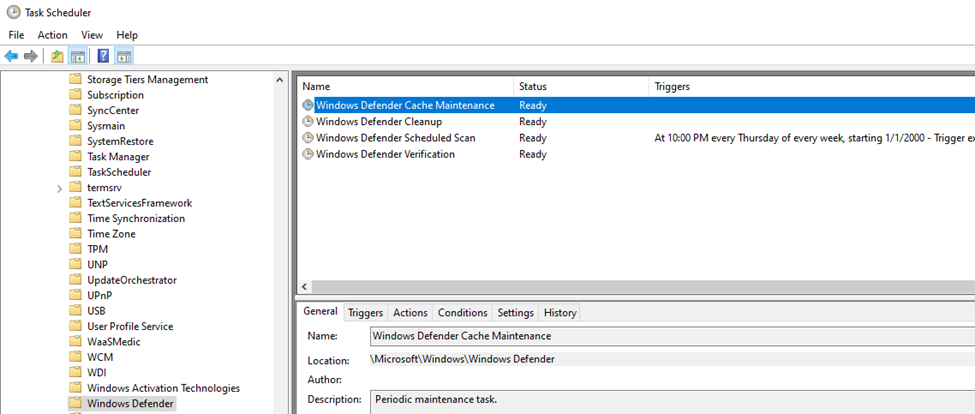Hello RajivJindal
It is quite possible that other of the tasks related to Defender is involved. My recommendation would be ti configure the scheduled task out of working hours for Cache Maintenance, CleanUp and Verification Task.
Another setting to try is to configure in the "Conditions" tab of the Task, to "Start only if the computer is idle for X minutes" so you can ensure that the user is not working at that moment.
And about cleaning up some potential bad updates (corrupt signature in the repository, for instance) you can try the next in a test computer:
From an elevated command prompt:
Type in the following command and press “Enter”
"%PROGRAMFILES%\Windows Defender\MPCMDRUN.exe" -RemoveDefinitions -All
Note: Keep the commas in the command
After that, type in the following command and press “Enter”
"%PROGRAMFILES%\Windows Defender\MPCMDRUN.exe" -SignatureUpdate
--If the reply is helpful, please Upvote and Accept as answer--