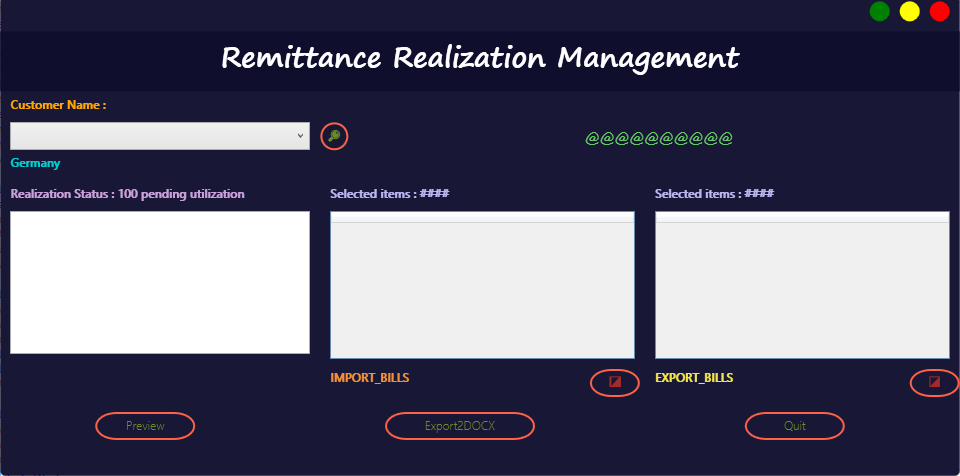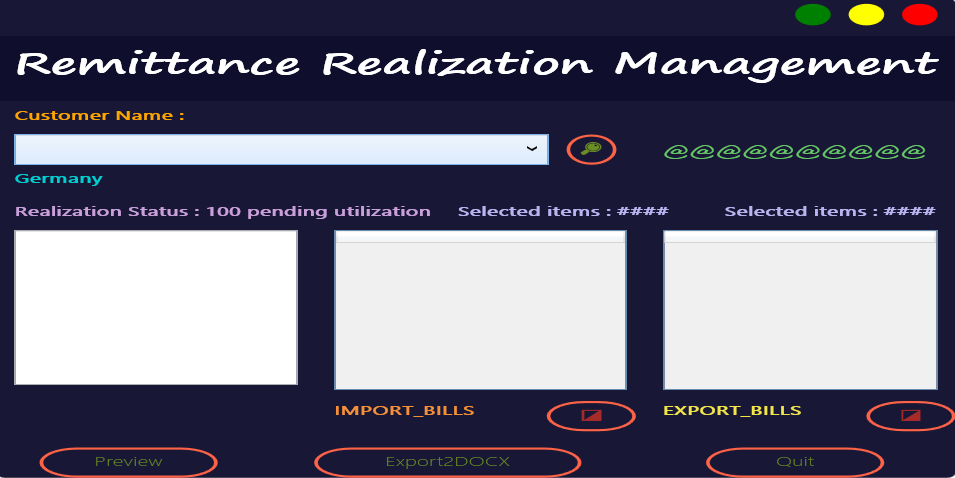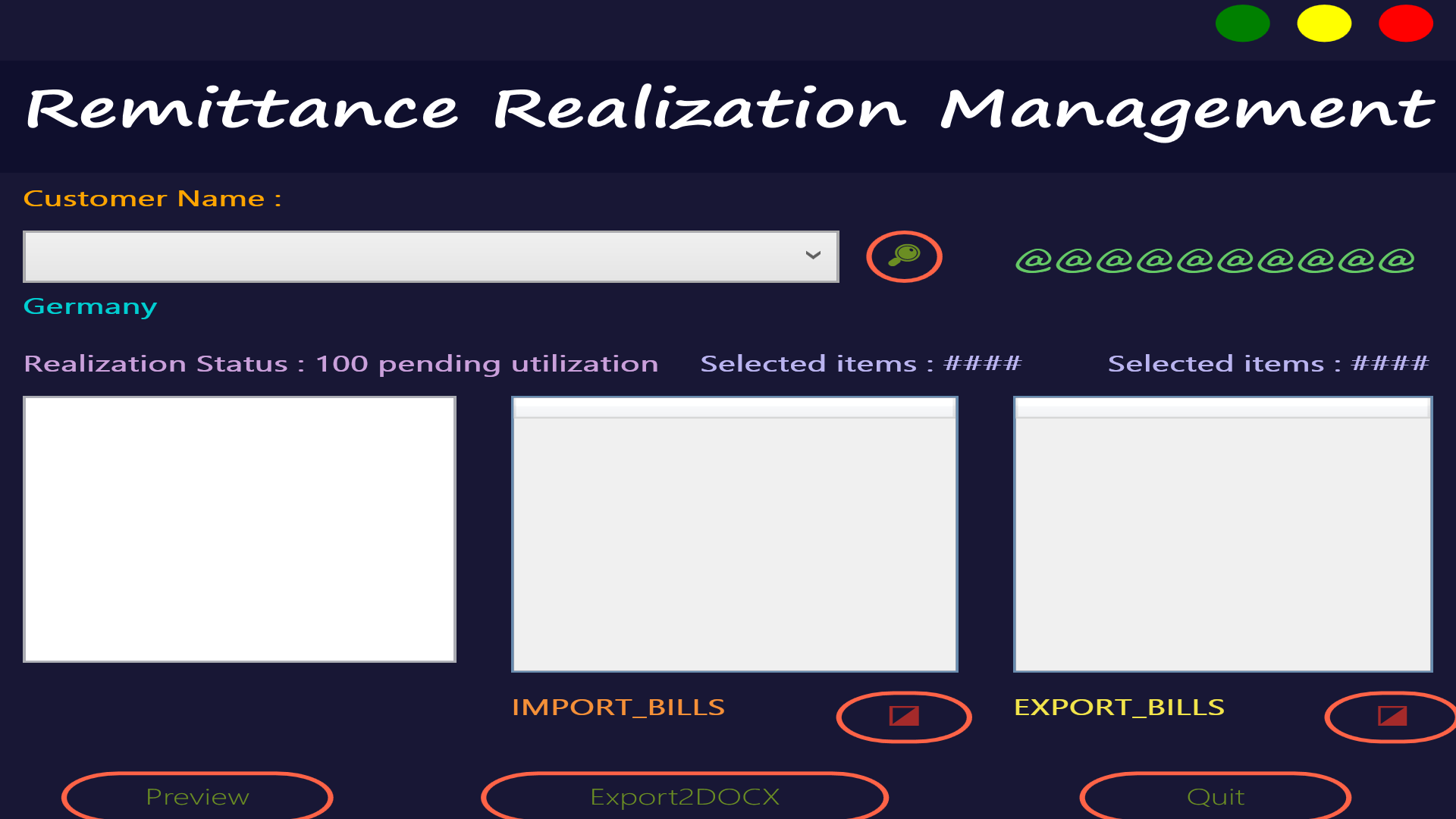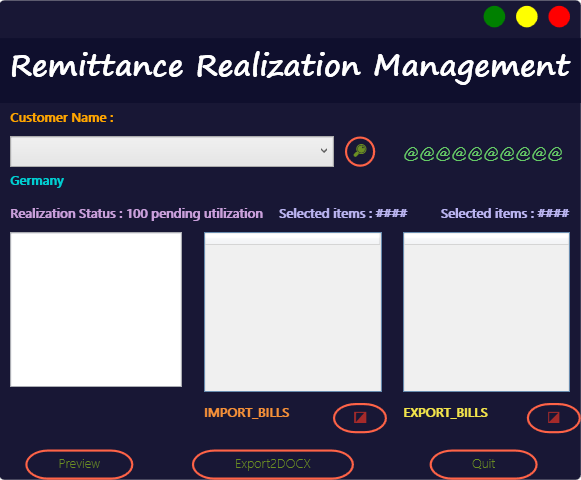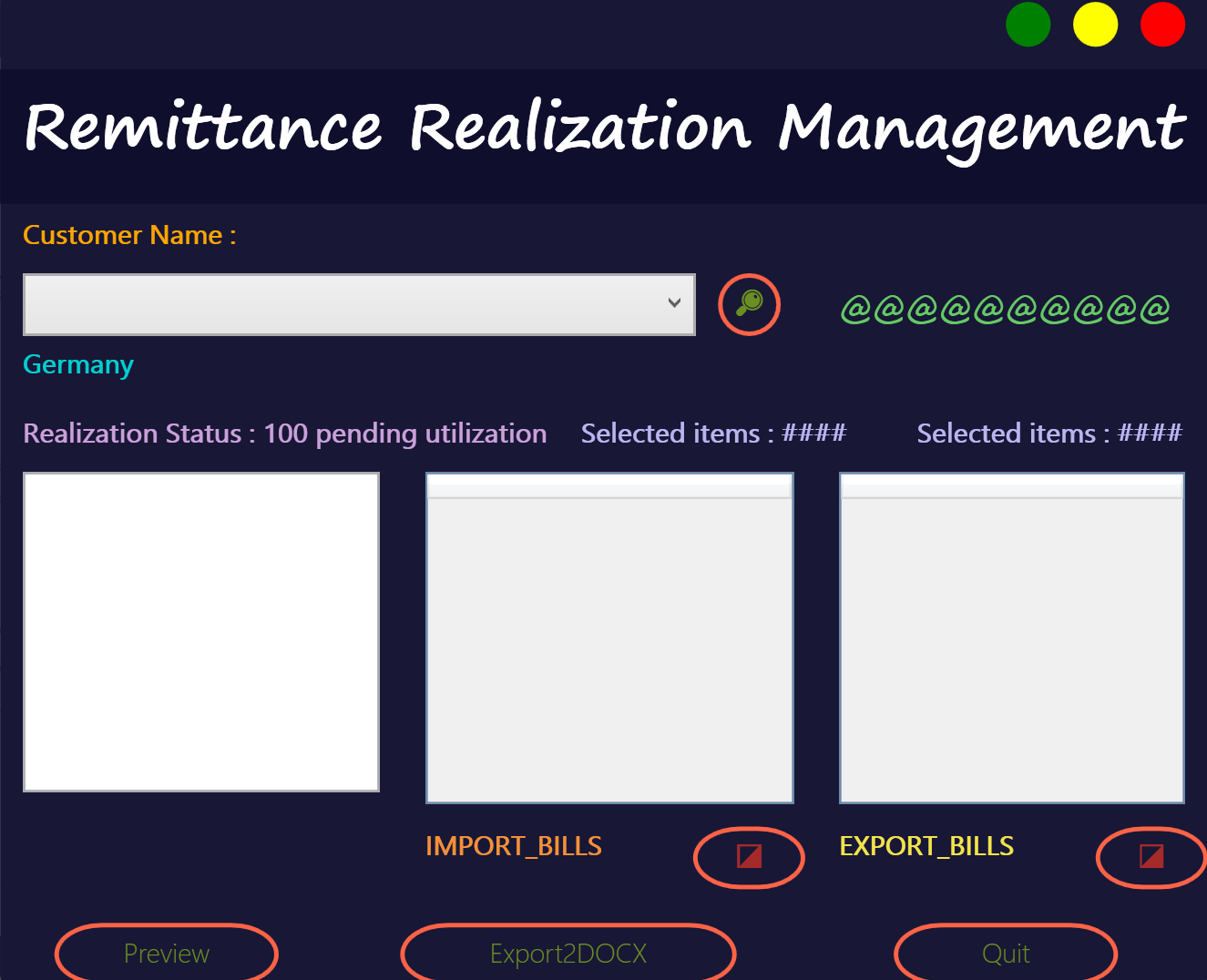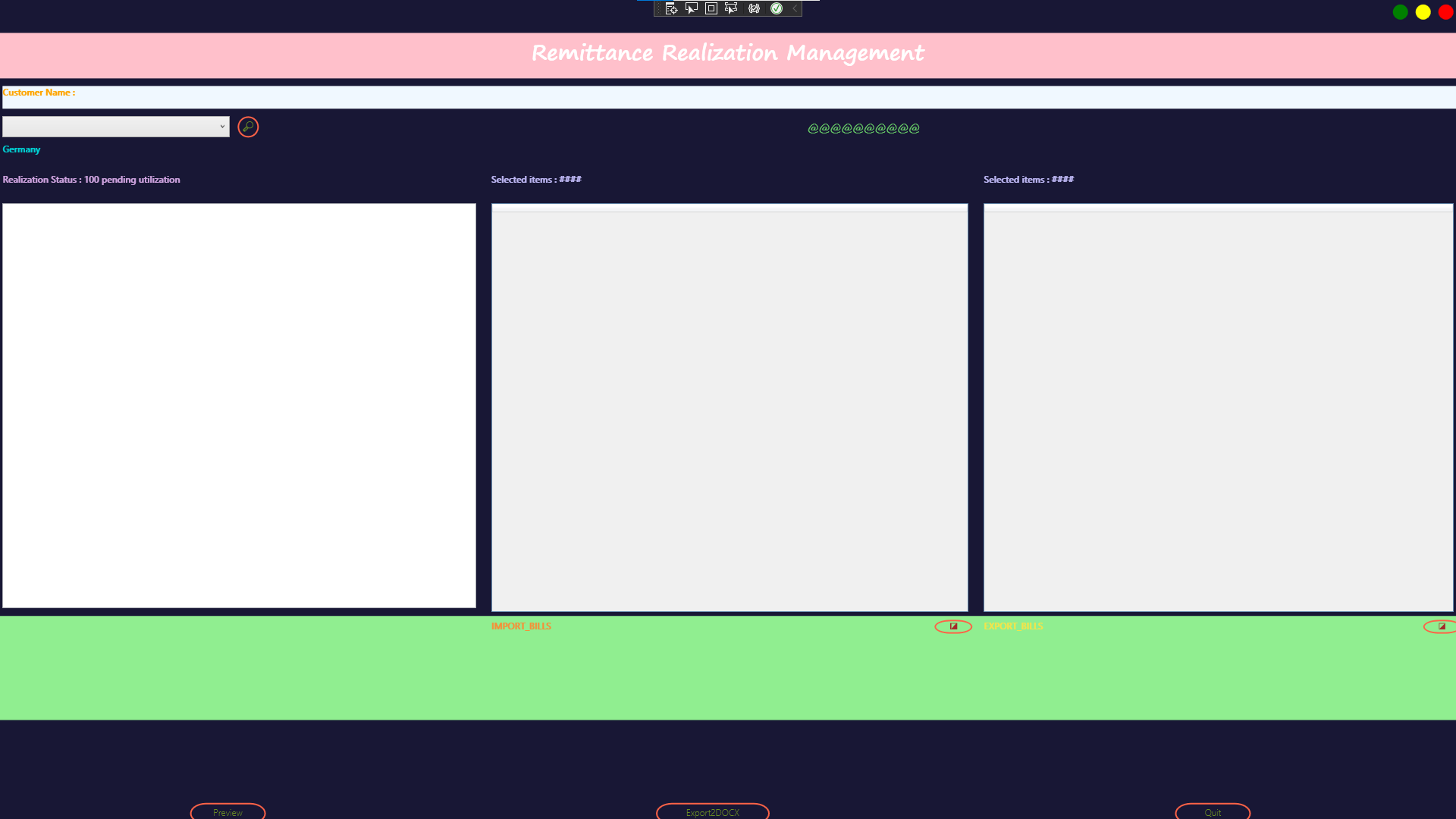If you want to stretch your entire UI. Then ViewBox control is extremely helpful. You could set Stretch according to your needs.
<Viewbox Stretch="Fill" >
<Border CornerRadius="5" Background="#181735" BorderBrush="Gray" BorderThickness="0.3">
<!-- your code -->
</Border>
</Viewbox>
Update:
Modify the StackPanel to a Grid, and remove the heights of the ListView and DataGrid. Do you want a result graph or something? You can modify the height of more child controls to fit maximized.
<Border CornerRadius="5" Background="#181735" BorderBrush="Gray" BorderThickness="0.3">
<Grid>
<Grid.RowDefinitions>
<RowDefinition Height="40"/>
<RowDefinition Height="75"/>
<RowDefinition Height="35"/>
<RowDefinition Height="45"/>
<RowDefinition Height="35"/>
<RowDefinition Height="40"/>
<RowDefinition Height="4*"/>
<RowDefinition Height="*"/>
<RowDefinition Height="*"/>
</Grid.RowDefinitions>
<!-- First row : Housing the close, maximize & minimize buttons -->
<StackPanel Orientation="Horizontal" HorizontalAlignment="Right"
VerticalAlignment="Center">
...
</StackPanel>
<!-- Second row : Showing the title of the application in a textblock, center aligned -->
<Grid Grid.Row="1">
...
</Grid>
<!-- Third row -->
<TextBlock Grid.Row="2" Background="AliceBlue"
Text="Customer Name :"
FontWeight="DemiBold"
Foreground="Orange"
Margin="10 5 0 0"
FontFamily="Segoe UI Historic"
FontSize="12"
TextAlignment="Left" />
<Grid Grid.Row="3">
...
</Grid>
<!-- Fifth row -->
<TextBlock Grid.Row="4"
Text="Germany"
FontWeight="DemiBold"
Foreground="DarkTurquoise"
Margin="10 0 2 10"
FontFamily="Segoe UI Historic"
FontSize="12"
TextAlignment="Left" />
<Grid Grid.Row="5">
...
</Grid>
<!-- Seventh row : the listview & both gridview's should stretch both horizontally & vertically when maximied -->
<Grid Grid.Row="6">
<Grid.ColumnDefinitions>
<ColumnDefinition
Width="*" />
<ColumnDefinition
Width="*" />
<ColumnDefinition
Width="*" />
<ColumnDefinition
Width="*" />
<ColumnDefinition
Width="*" />
<ColumnDefinition
Width="*" />
</Grid.ColumnDefinitions>
<ListView
Margin="10,5,10,10"
Name="ListView1"
HorizontalAlignment="Stretch"
VerticalAlignment="Stretch"
Grid.Column="0"
Grid.ColumnSpan="2" />
<DataGrid
Grid.Column="2"
Grid.ColumnSpan="2"
HorizontalAlignment="Stretch"
Margin="10,5,5,5"
Name="billsGrid"
VerticalAlignment="Stretch" />
<DataGrid
Grid.Column="4"
Grid.ColumnSpan="2"
HorizontalAlignment="Stretch"
Margin="15,5,10,5"
Name="adjGrid"
VerticalAlignment="Stretch" />
</Grid>
<!-- Eight row : the first textblock should be aligned with the starting of the first gridview & the first button
should be aligned with the ending of the first gridview & same logic with the second textblock & button -->
<Grid Grid.Row="7" Background="LightGreen" >
...
</Grid>
<!-- Ninth row : the buttons should be anchored to the bottom, their size should be fixed upon maximied -->
<Grid Grid.Row="8">
<Grid.ColumnDefinitions>
<ColumnDefinition
Width="*" />
<ColumnDefinition
Width="*" />
<ColumnDefinition
Width="*" />
</Grid.ColumnDefinitions>
<Button
Margin="10 10 40 0"
Grid.Column="0"
Content="Preview"
FontSize="12"
VerticalAlignment="Center"
HorizontalAlignment="Center"
Height="28"
Width="100" />
<Button
Margin="0 10 40 0"
Grid.Column="1"
Content="Export2DOCX"
FontSize="12"
VerticalAlignment="Center"
HorizontalAlignment="Center"
Height="28"
Width="150" />
<Button Margin="30 10 40 0"
Grid.Column="2"
Content="Quit"
FontSize="12"
VerticalAlignment="Center"
HorizontalAlignment="Center"
Height="28"
Width="100"
x:Name="button1"
Click="button1_Click" />
</Grid>
</Grid>
</Border>
The reseult:
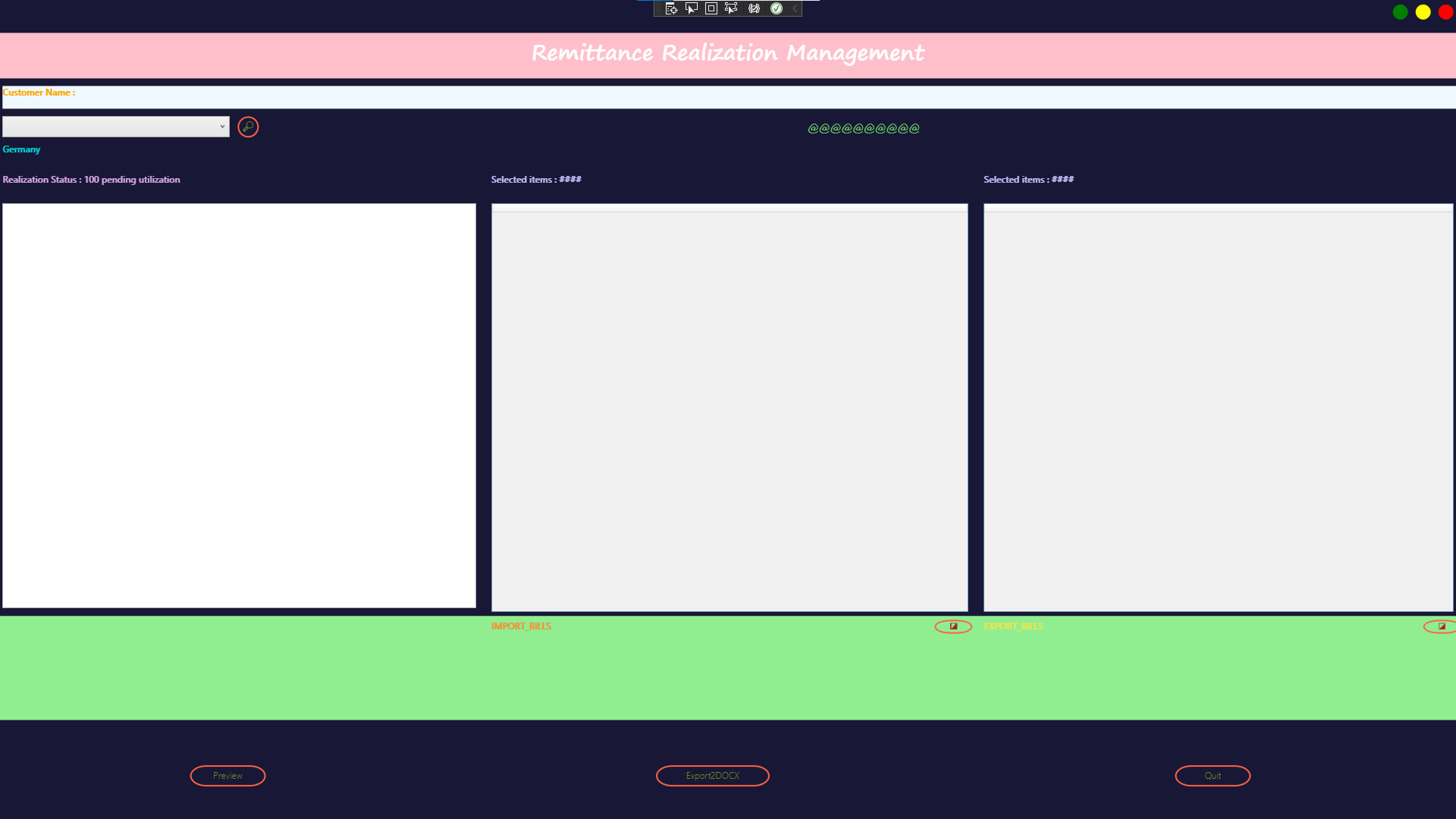
If the answer is the right solution, please click Accept Answer and kindly upvote it. If you have extra questions about this answer, please click Comment.
Note: Please follow the steps in our documentation to enable e-mail notifications if you want to receive the related email notification for this thread.