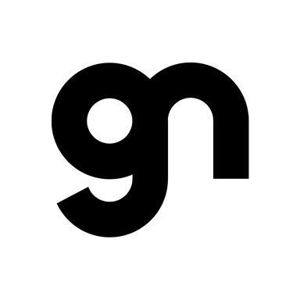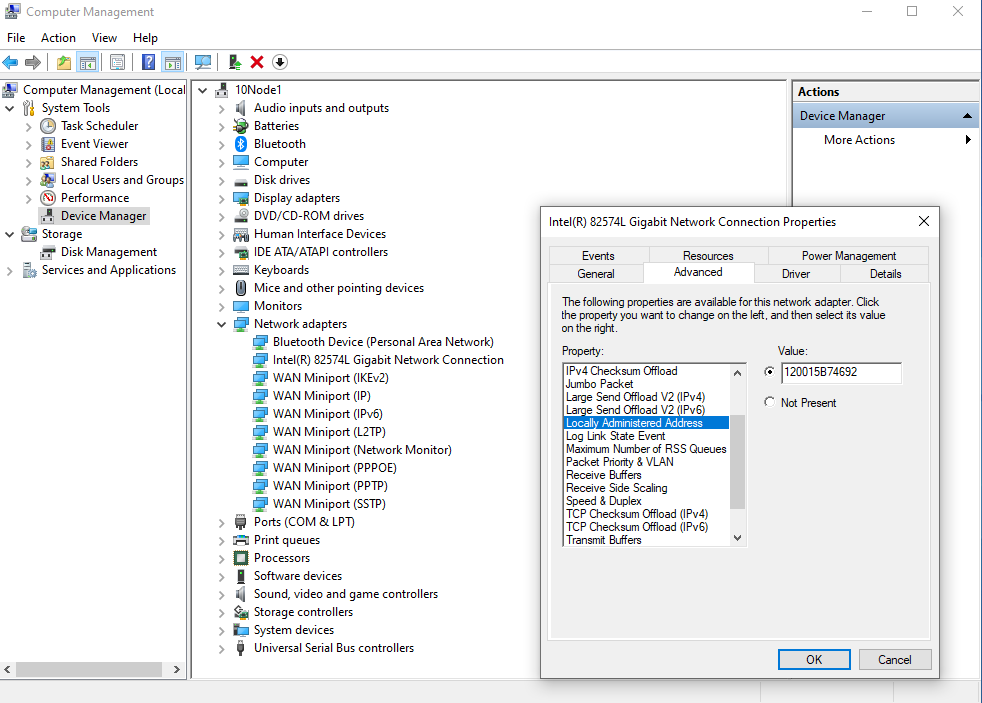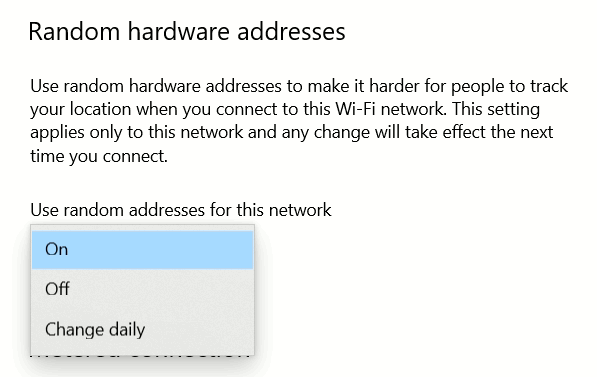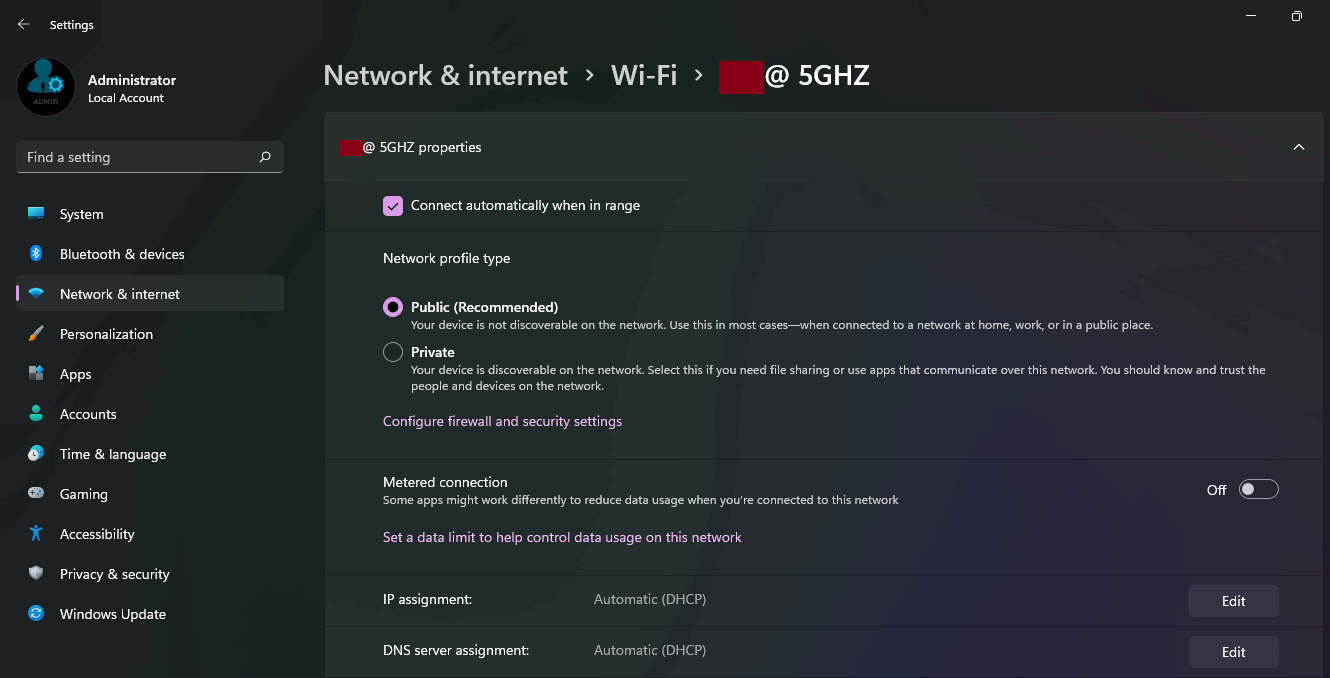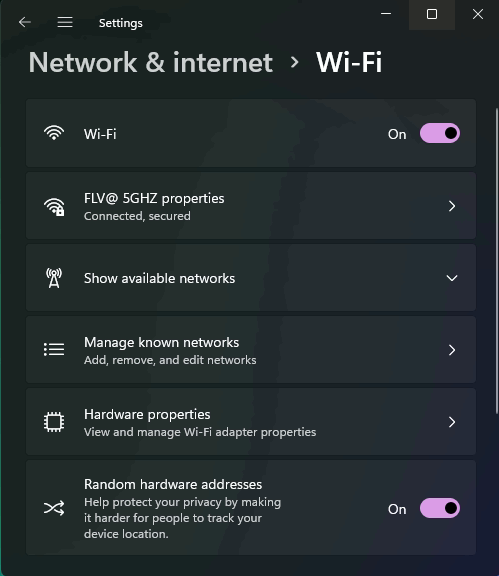Hello NndnG,
- You can generate several MAC like addresses with a simple powershell script:
Open powershell and run:
0..100 | ForEach-Object { (0..5 | Foreach-Object { '{0:x}{1:x}' -f (Get-Random -Minimum 0 -Maximum 15),(Get-Random -Minimum 0 -Maximum 15)}) -join ':' }
- Yes, change daily is available on both versions
- Not with Windows system. There are 3rd Party tools to change this, but Microsoft doesn't provide directly that option to prevent LAN spoofing.
- In the network adapter’s Properties window, head to the Advanced tab. In the Property list, select Network Address, and you should see the spoofed MAC in the Value field on the right side of the window. To revert to the original MAC address, select Not Present, then press the OK button. Reboot to take effect.
--If the reply is helpful, please Upvote and Accept as answer--