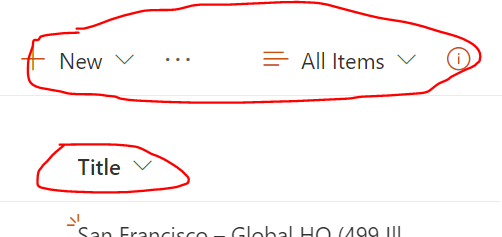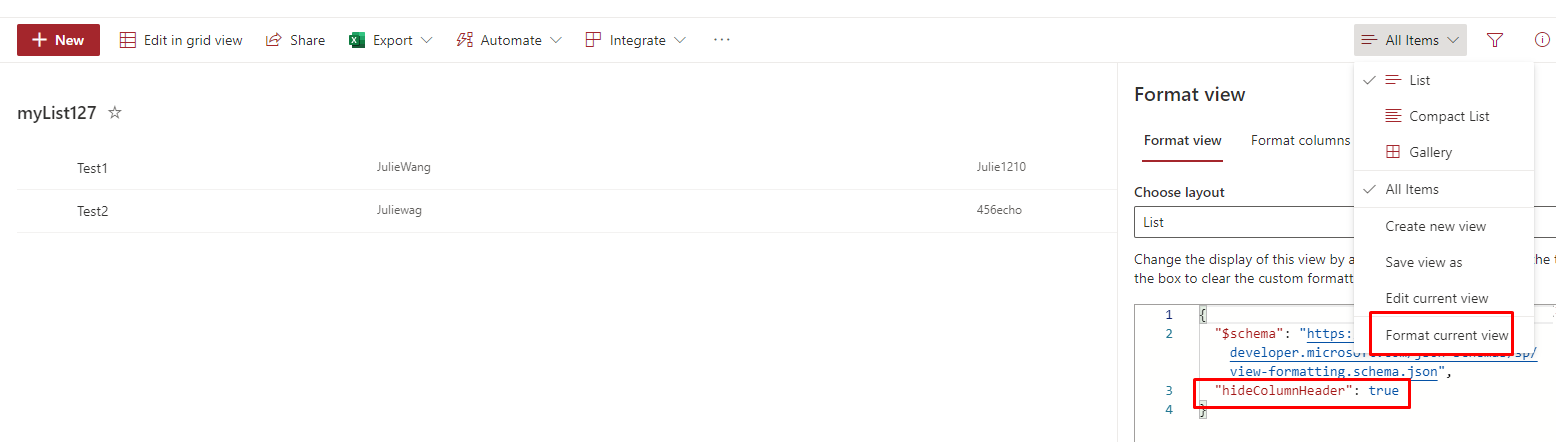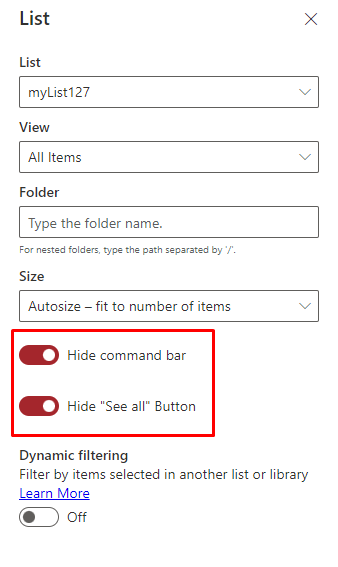We just found a way to do this after much faffing about.
Edit the page, then the webpart
IN THE PAGE bit of the webpart, select the list view header text and replace it with a space!
If you just delete the header text it will be replaced on publish with the view title, but if you put a space in there it works! You get a gap at the top of the webpart, but no title text.
Hope this helps anyone else looking at this issue!