Hello, @Abhijith Sogal !
Nested Virtualization support: Hyper-V vs 3rd party
Nested Virtualization is supported in Dv3 and Ev3 sizes however there is a note that 3rd party virtualization apps other than Hyper-V are not supported and are likely to fail:
3rd Party Virtualization Apps
Virtualization applications other than Hyper-V are not supported in Hyper-V virtual machines, and are likely to fail. This includes any software that requires hardware virtualization extensions.
For a full list of VM sizes that support Nested Virtualization, see the Azure documentation on Azure compute units:
https://learn.microsoft.com/en-us/azure/virtual-machines/acu
Enabling Nested Virtualization
Make sure that Nested Virtualization has been enabled on the VM you are using:
Configure Nested Virtualization
- Create a virtual machine. See the prerequisites above for the required OS and VM versions.
- While the virtual machine is in the OFF state, run the following command on the physical Hyper-V host. This enables nested virtualization for the virtual machine. Set-VMProcessor -VMName <VMName> -ExposeVirtualizationExtensions $true
- Start the virtual machine.
- Install Hyper-V within the virtual machine, just like you would for a physical server. For more information on installing Hyper-V see, Install Hyper-V.
Additional Resources:
![![169005-image.png][1]](https://learn-attachment.microsoft.com/api/attachments/168970-image.png?platform=QnA)
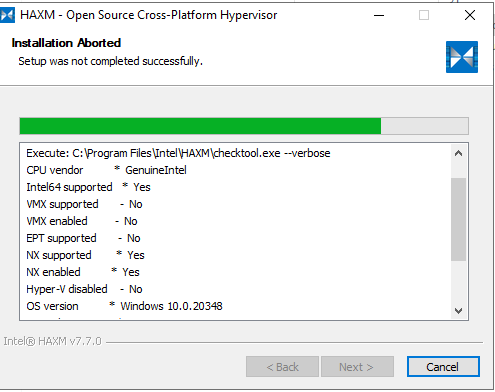 ]
]