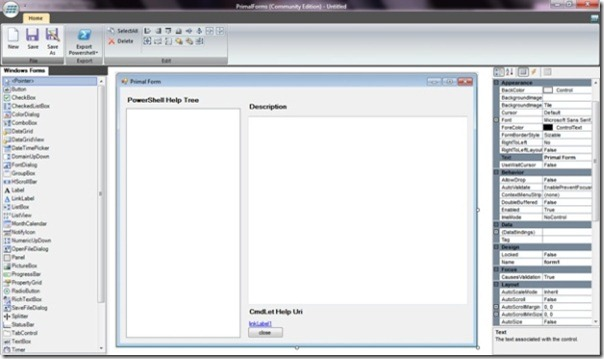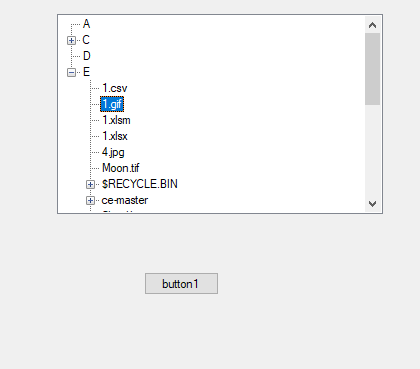@Sai Kiran , based on your code, I realize that you want to show the filepath and the filename of the OpenfileDialog.
After testing, I find the following two problems.
First, we need to define the textbox Control out of if statement.
$H2textBox2 = New-Object System.Windows.Forms.TextBox
$H2textBox3 = New-Object System.Windows.Forms.TextBox
$H1label1 = New-Object System.Windows.Forms.Label
$H1label1.Location = New-Object System.Drawing.Point(10,40)
$H1label1.Size = New-Object System.Drawing.Size(100,23)
$H1label1.Text = 'Kind:'
$form.Controls.Add($H1label1)
Second, We could modify the add_click event to show the filename and filepath in the textbox2 and textbox3.
$Browse.add_click({$x = File; $H2textBox2.Text = $x|Split-Path; $H2textBox3.Text=$x|Split-Path -leaf})
The completed code:
Add-Type -AssemblyName System.Windows.Forms
Add-Type -AssemblyName System.Drawing
[System.Windows.Forms.Application]::EnableVisualStyles()
$form = New-Object System.Windows.Forms.Form
$form.Size = New-Object System.Drawing.Size(650,300)
$form.StartPosition = 'CenterScreen'
Function File ($InitialDirectory)
{
Add-Type -AssemblyName System.Windows.Forms
$OpenFileDialog = New-Object System.Windows.Forms.OpenFileDialog
$OpenFileDialog.Title = "Please Select File"
$OpenFileDialog.InitialDirectory = $InitialDirectory
$OpenFileDialog.filter = "All files (*.*)|*.*"
$openFileDialog.ShowHelp = $true
If ($OpenFileDialog.ShowDialog() -eq "Cancel")
{
[System.Windows.Forms.MessageBox]::Show("No File Selected. Please select a file !", "Error", 0,
[System.Windows.Forms.MessageBoxIcon]::Exclamation)
}
$Global:SelectedFile = $OpenFileDialog.FileName
Return $SelectedFile #add this return
}
$H2textBox2 = New-Object System.Windows.Forms.TextBox
$H2textBox3 = New-Object System.Windows.Forms.TextBox
$H1label1 = New-Object System.Windows.Forms.Label
$H1label1.Location = New-Object System.Drawing.Point(10,40)
$H1label1.Size = New-Object System.Drawing.Size(100,23)
$H1label1.Text = 'Kind:'
$form.Controls.Add($H1label1)
$H1DropDown = new-object System.Windows.Forms.combobox
$H1DropDown.Location = new-object System.Drawing.Size(140,40)
$H1DropDown.Size = new-object System.Drawing.Size(335,30)
[void] $H1DropDown.Items.Add('File')
[void] $H1DropDown.Items.Add('Registry')
$H1DropDown.tabIndex = '0'
$H1DropDown.DropDownStyle = [System.Windows.Forms.ComboBoxStyle]::DropDownList;
$H1DropDown.add_SelectedValueChanged(
{
if($H1DropDown.SelectedItem -eq 'File')
{
$H2label2 = New-Object System.Windows.Forms.Label
$H2label2.Location = New-Object System.Drawing.Point(10,150)
$H2label2.Size = New-Object System.Drawing.Size(100,23)
$H2label2.Text = 'Path:'
$form.Controls.Add($H2label2)
$H2textBox2.Location = New-Object System.Drawing.Point(140,149)
$H2textBox2.Size = New-Object System.Drawing.Size(335,23)
$form.Controls.Add($H2textBox2)
$H2label3 = New-Object System.Windows.Forms.Label
$H2label3.Location = New-Object System.Drawing.Point(10,100)
$H2label3.Size = New-Object System.Drawing.Size(120,23)
$H2label3.Text = 'Name:'
$form.Controls.Add($H2label3)
$H2textBox3.Location = New-Object System.Drawing.Point(140,100)
$H2textBox3.Size = New-Object System.Drawing.Size(335,23)
$H2textBox3.Text = ''
$H2textBox3.AcceptsReturn = $true
$form.Controls.Add($H2textBox3)
$Browse = New-Object System.Windows.Forms.Button
$Browse.Location = New-Object System.Drawing.Point(500,145)
$Browse.Size = New-Object System.Drawing.Size(100,23)
$Browse.Text = 'Browse...'
$Browse.add_click({$x = File; $H2textBox2.Text = $x|Split-Path; $H2textBox3.Text=$x|Split-Path -leaf})
$form.Controls.Add($Browse)
}
}
)
$form.Controls.Add($H1DropDown)
$cancelButton = New-Object System.Windows.Forms.Button
$cancelButton.Location = New-Object System.Drawing.Point(490,200)
$cancelButton.Size = New-Object System.Drawing.Size(75,23)
$cancelButton.Text = 'Cancel'
$cancelButton.DialogResult = [System.Windows.Forms.DialogResult]::Cancel
$form.CancelButton = $cancelButton
$form.Controls.Add($cancelButton)
$form.Topmost = $true
$form.Add_Shown({$form.Activate()})
$form.ShowDialog()
Result:
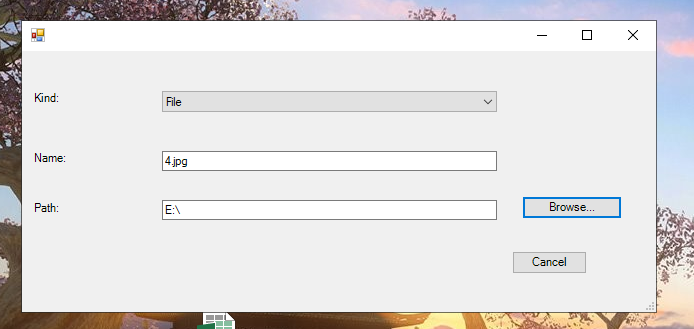
If the answer is the right solution, please click "Accept Answer" and kindly upvote it. If you have extra questions about this answer, please click "Comment".
Note: Please follow the steps in our documentation to enable e-mail notifications if you want to receive the related email notification for this thread.