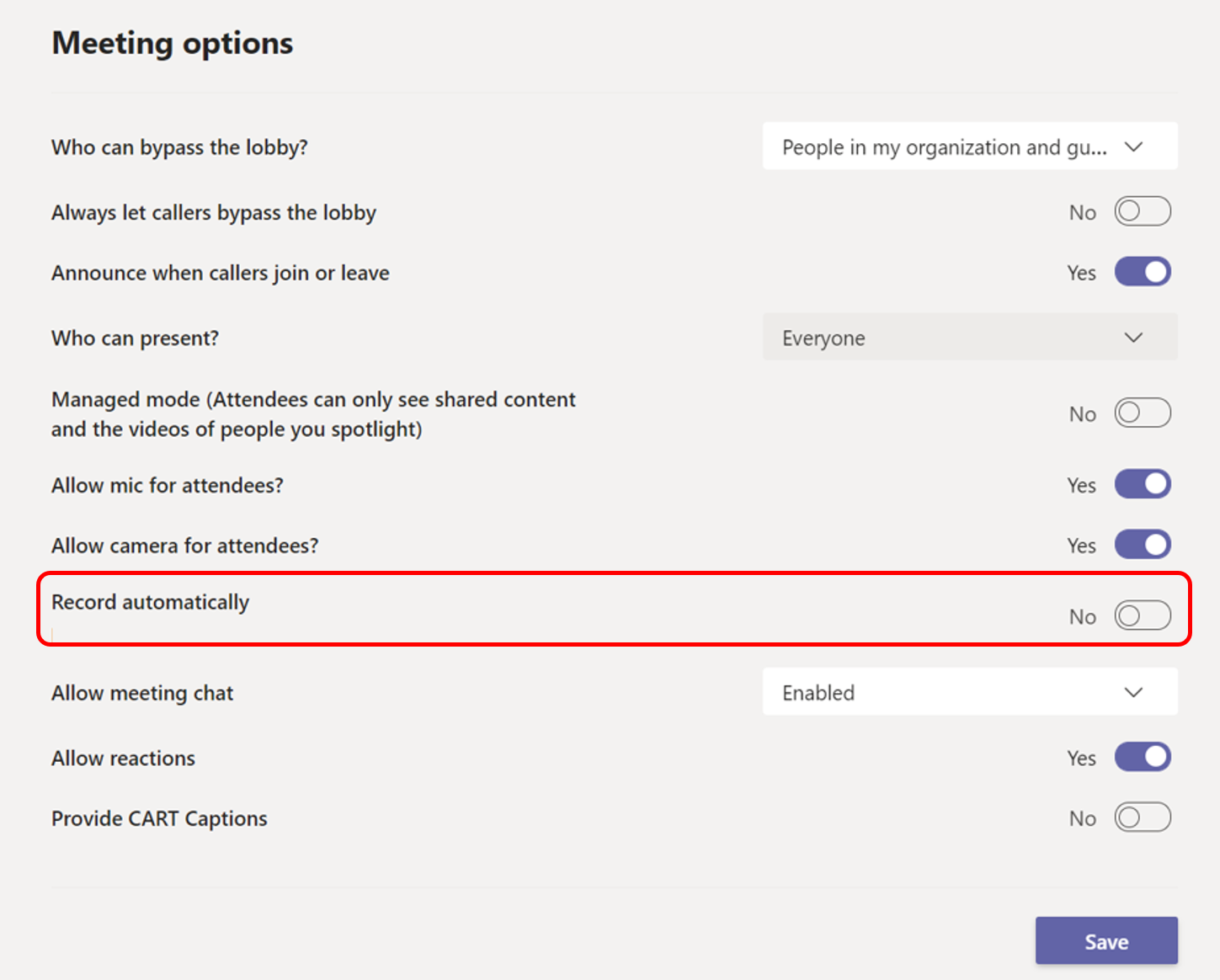@AbdulHadi-9960
You can use your Microsoft Teams Admin Centre to control your Teams policies when it comes to transcriptions and recording. In the Teams Admin Centre, go to the settings for Audio and Video, and click the button to turn Allow Transcription off or on.
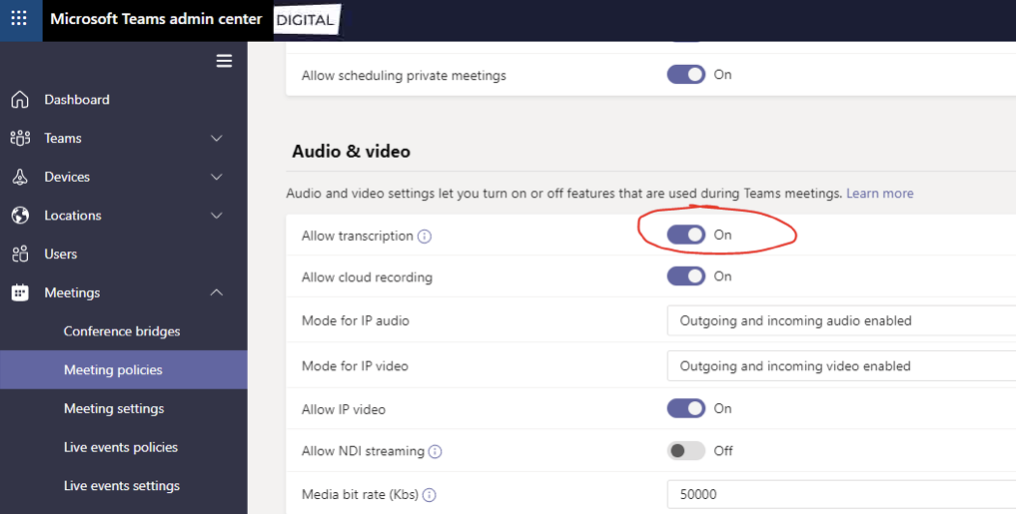
There is no graph API available for enabling transcription and video recording for meetings.
We cannot Automatically Start Transcription and Recording for all the meetings of a Team / Organization through some administration setting.
Could you please raise an user voice here:
https://microsoftteams.uservoice.com/forums/555103-public/filters/new
Thanks,
Nivedipa
If the response is helpful, please click "Accept Answer" and upvote it. You can share your feedback via Microsoft Teams Developer Feedback link. Click here to escalate.