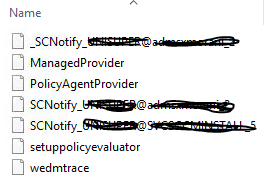Hi,
We usually check the corresponding log files to try to find some clues when there is a functional issue with ConfigMgr. If you haven’t found any functional issues, then I don’t think you need to worry too much about it.
The best and most reliable way to monitor client deployment is with the Configuration Manager console. The Client Status section of the Monitoring workspace in the console provides client deployment status accurately and in real time.
Once you install the Configuration Manager client on the Windows devices in your site, you can also monitor their health and activity in the Configuration Manager console, for more details, see:
https://learn.microsoft.com/en-us/mem/configmgr/core/clients/manage/monitor-clients
When the Configuration Manager client installs on a device and successfully assigns to a site, you see the device in the Assets and Compliance workspace in the Devices node, and in one or more collections in the Device Collections node. Select the device or a collection, and then run management operations. However, there are other ways to manage the client, which might involve other workspaces in the console, or tasks outside of the console. For more details, see:
https://learn.microsoft.com/en-us/mem/configmgr/core/clients/manage/manage-clients
A Configuration Manager client downloads its client policy on a schedule that you configure as a client setting. You can also start on-demand policy retrieval from the client. For example, for troubleshooting or testing situations. For more details, see:
https://learn.microsoft.com/en-us/mem/configmgr/core/clients/manage/manage-clients#BKMK_PolicyRetrieval
Best regards,
Larry