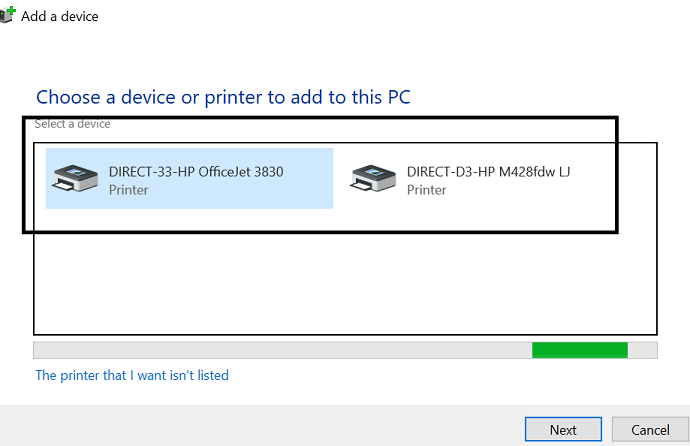If you want to do the same thing as Windows does, you could launch the same command.
Like (with default parameters) :
using (Process exeProcess = new Process())
{
exeProcess.StartInfo.FileName = "rundll32";
exeProcess.StartInfo.Arguments = @"printui.dll, PrintUIEntryDPIAware /il";
exeProcess.StartInfo.UseShellExecute = true;
exeProcess.Start();
}