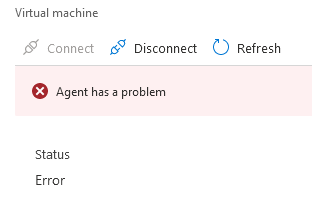Check the OperationManager event log on the target system for more details. The issue is usually an invalid key (set in the control panel) or a firewall blocking one of the required HTTPS endpoints.
Log Analytics "Agent has a problem" connecting to workspace
Hi All,
I need to onboard an Azure VM onto Update Management which requires VM to be connected to Log Analytics workspace.
Under Workspace Data Sources > Virtual Machines I try to connect the machine but get an error "Agent has a problem". Removing the agent from the VM and re-adding doesn't seem to work.
VM extension is the latest version 1.0.18064.0.
Any ideas what to try next?
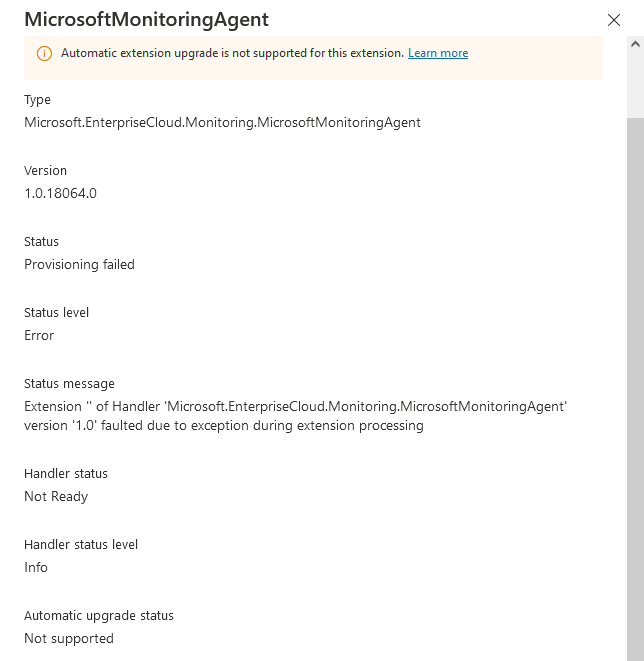
Cheers
Josh
2 answers
Sort by: Most helpful
-
 Andrew Blumhardt 9,776 Reputation points Microsoft Employee
Andrew Blumhardt 9,776 Reputation points Microsoft Employee2022-02-04T06:07:44.4+00:00 -
AnuragSingh-MSFT 21,251 Reputation points
2022-02-04T11:50:28.57+00:00 Welcome to Microsoft Q&A! Thanks for posting the question.
In addition to the suggestion by Andrew above, here are some more steps that you may perform to troubleshoot this issue. I am including Andrew's step as well for completeness:
I understand that you are trying to enable Update Management on Azure VMs running windows. The following 3 logs can help you understand the cause of the error on the machine where the update management is being enabled (which installs the LogAnalytics, also known as Microsoft Monitoring Agent, and connects it to LogAnalytics workspace):
1. Application event logs in EventViewer. To access it, please go to "Run" --> eventvwr. Expand "Windows Logs".This logs would contain information about installation success/failure of the agent. Check if you are getting errors related to installation failure here for the agent.
2. OperationsManager event log in EventViewer. To access it, please go to "Run" --> eventvwr. Expand "Applications and Services Logs". This log contains events generated by the agent itself after the successful installation. Check here if you are getting errors related to connection failure or unable to download.
3. You can also refer to the extension execution output file available in the directory:
C:\WindowsAzure\Logs\Plugins\Microsoft.EnterpriseCloud.Monitoring.MicrosoftMonitoringAgent\You may also refer to the troubleshooting guide for agent extension as available here.
In case you are unable to find any error in these locations, you may also try installing the agent using other methods (for example through PowerShell). The details are available here.
Please let me know if you have any questions.
---
Please 'Accept as answer' and ‘Upvote’ if it helped so that it can help others in the community looking for help on similar topics.