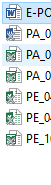Try opening Word, then choosing File>Open. Navigate to the file, select it and click on the Open button. Any luck?
Please note, some older versions of files may be blocked by default in Office because the old formats are potential security risks. To change this, choose File>Options>Trust Center and click on the Trust Center Settings button. Choose File Block Settings and uncheck all formats that you need to open. OK out and try those files again.
Still not working? You can also try an Office repair. Assuming Windows 10:
- Click on the Start button, then on Settings.
- Choose Apps, then click on Microsoft 365 or Microsoft Office (whichever you have).
- Click on the Modify button.
- Choose Online Repair, then click on the Repair button.
- Allow the process to complete, restart your computer, then see if double-clicking on your files opens them in Office.