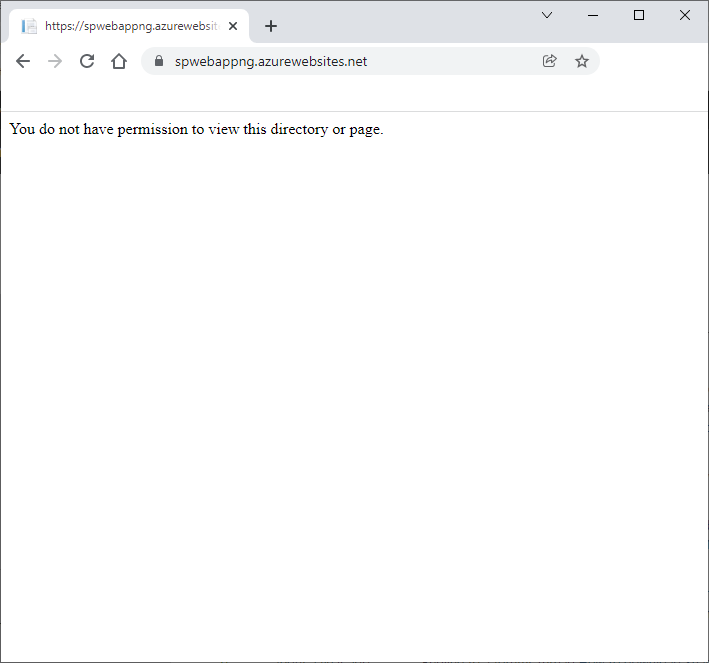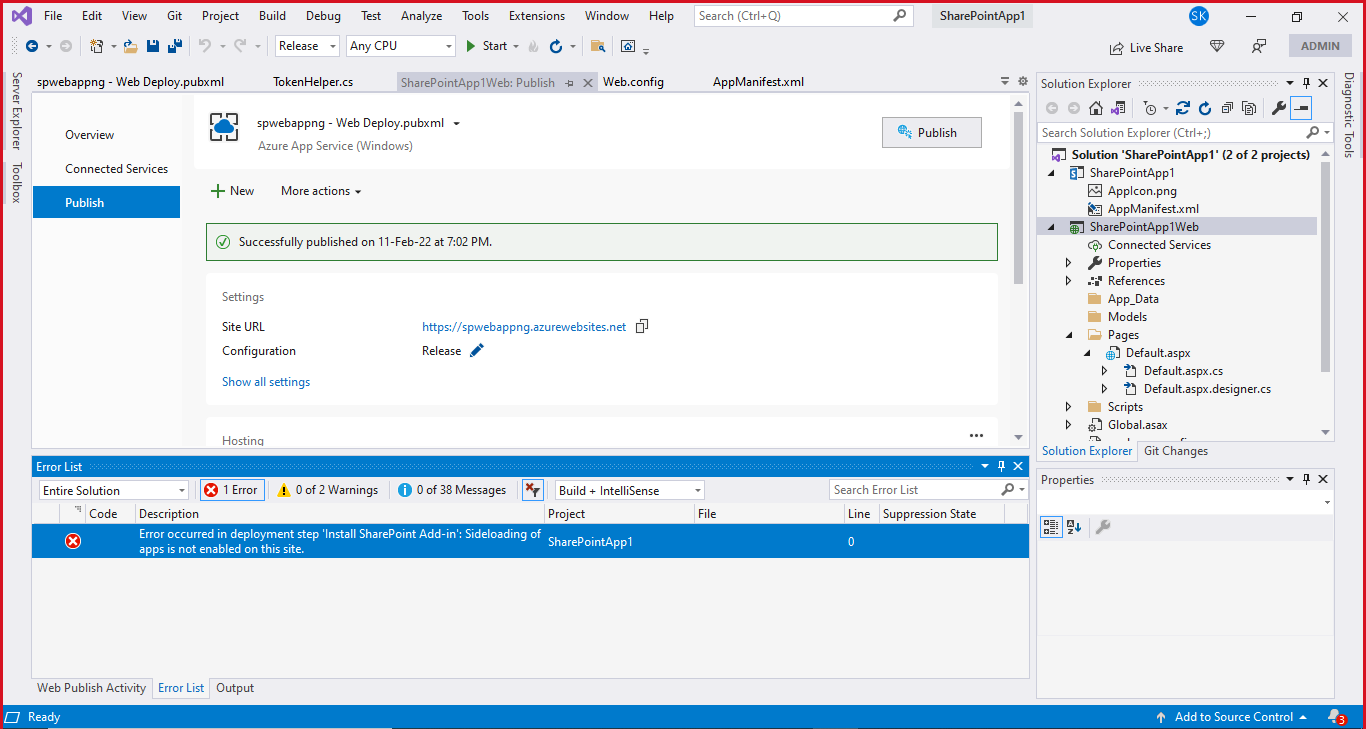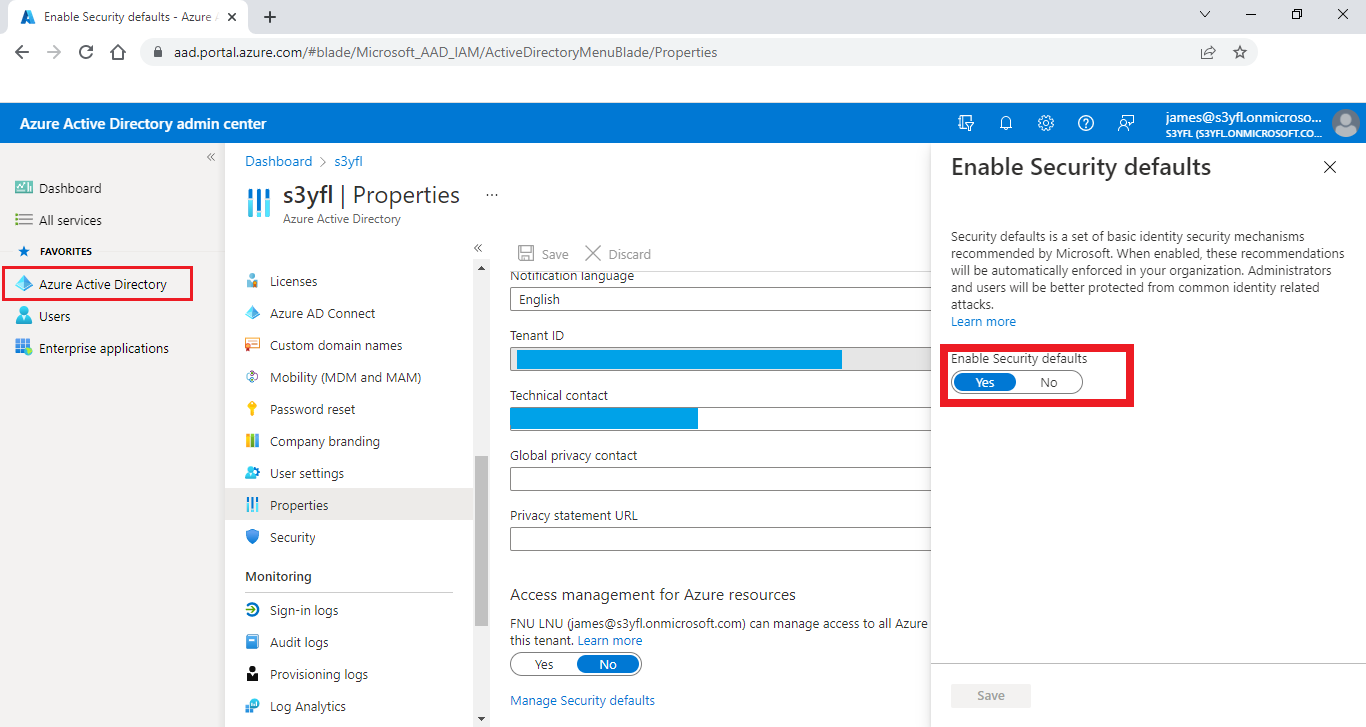Hi @shivpratap-3010 ,
You need to upload certificate file if you are using Azure AD App-Only. So I will recommend you to register SharePoint App-Only. You can refer to the following document to grant access.
https://learn.microsoft.com/en-us/sharepoint/dev/solution-guidance/security-apponly-azureacs
If the answer is helpful, please click "Accept Answer" and kindly upvote it. If you have extra questions about this answer, please click "Comment".
Note: Please follow the steps in our documentation to enable e-mail notifications if you want to receive the related email notification for this thread.