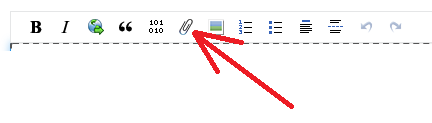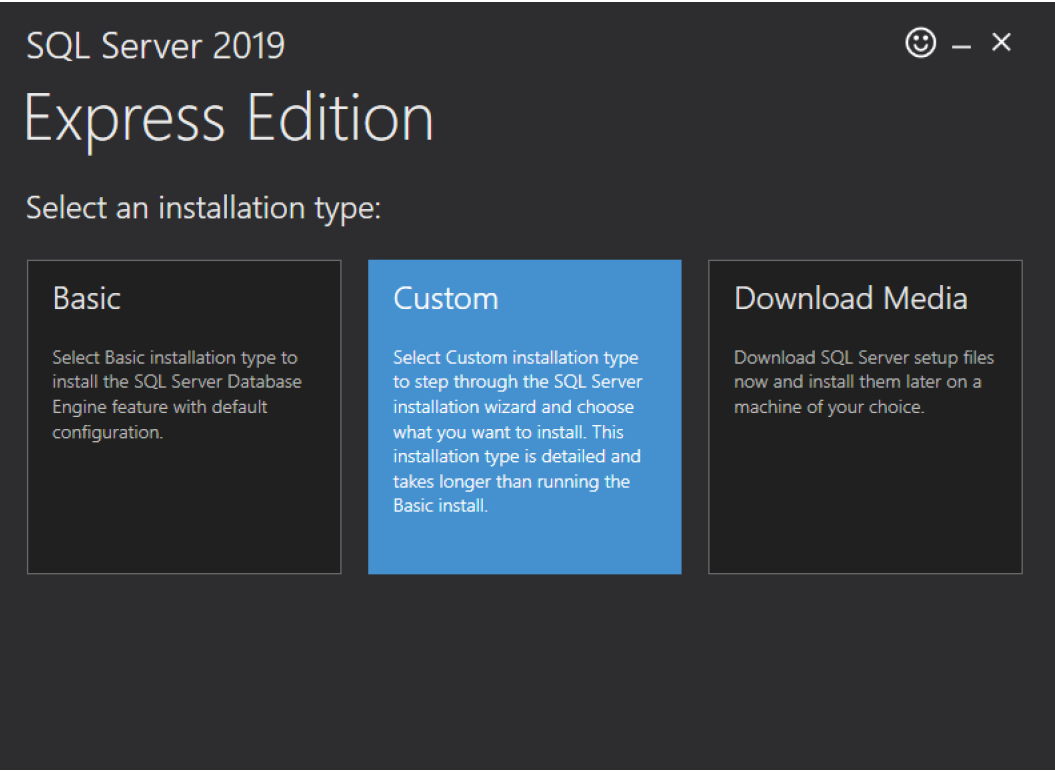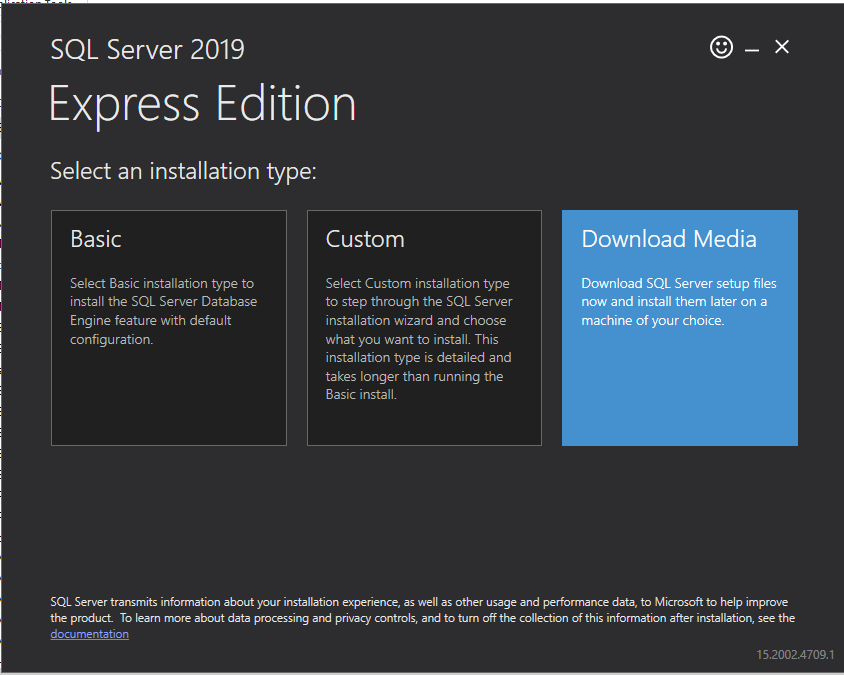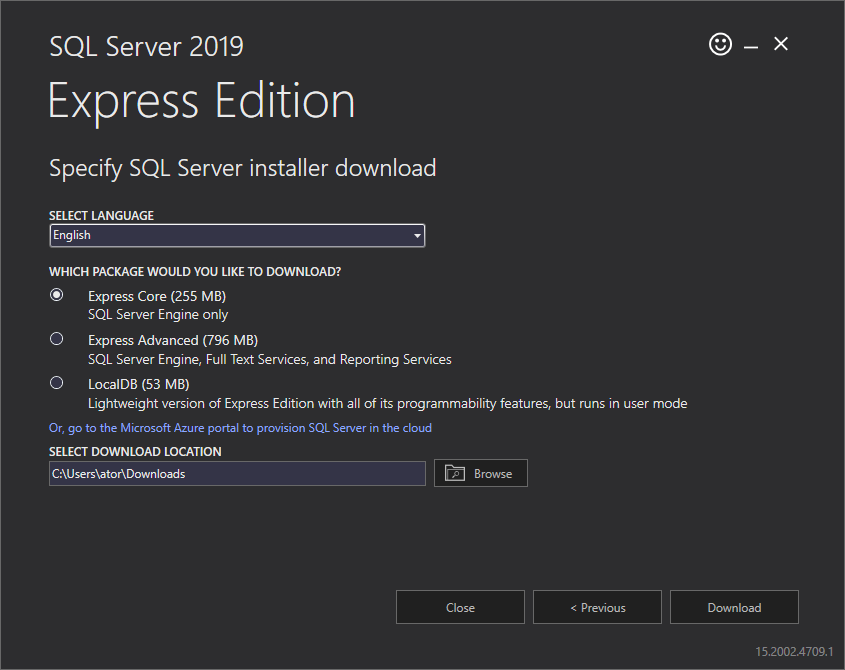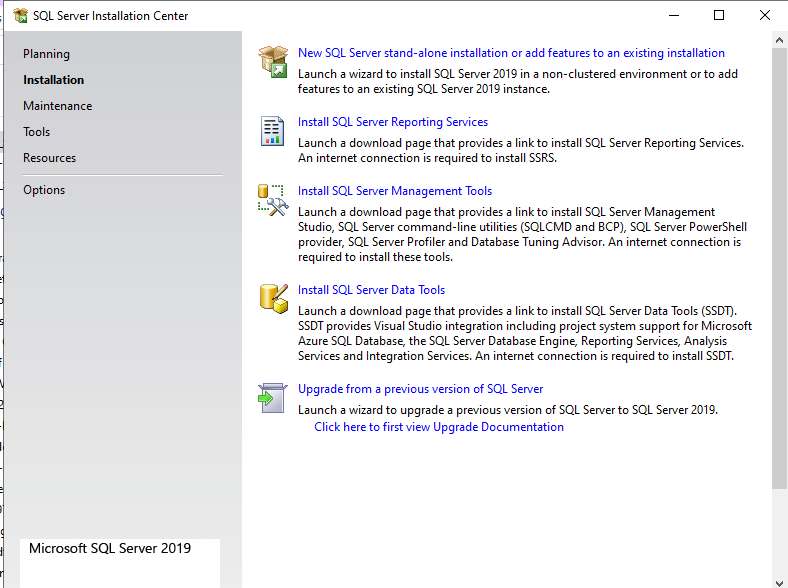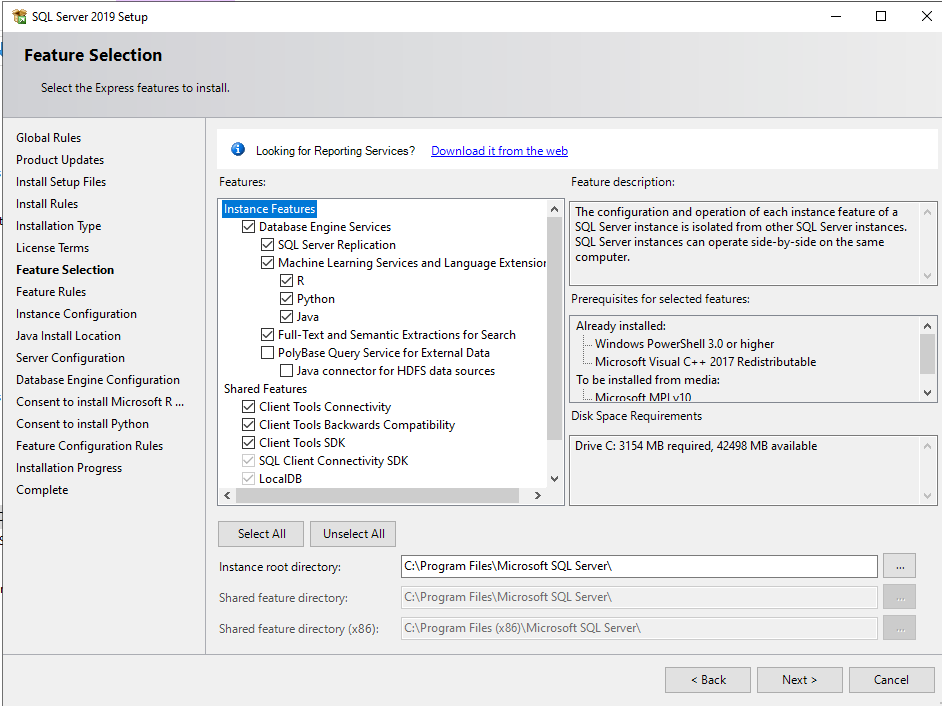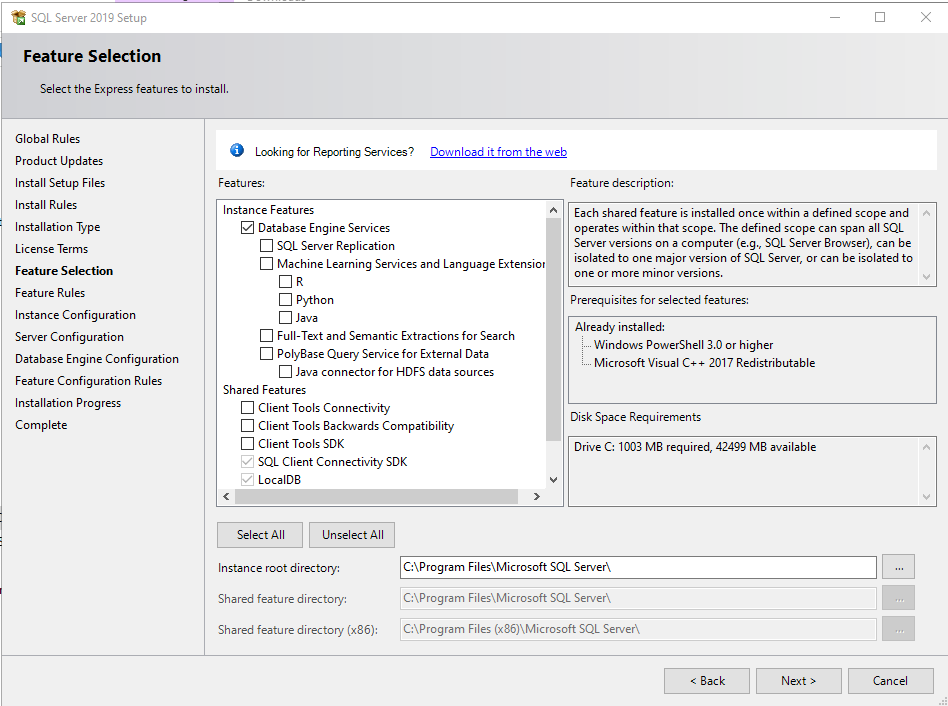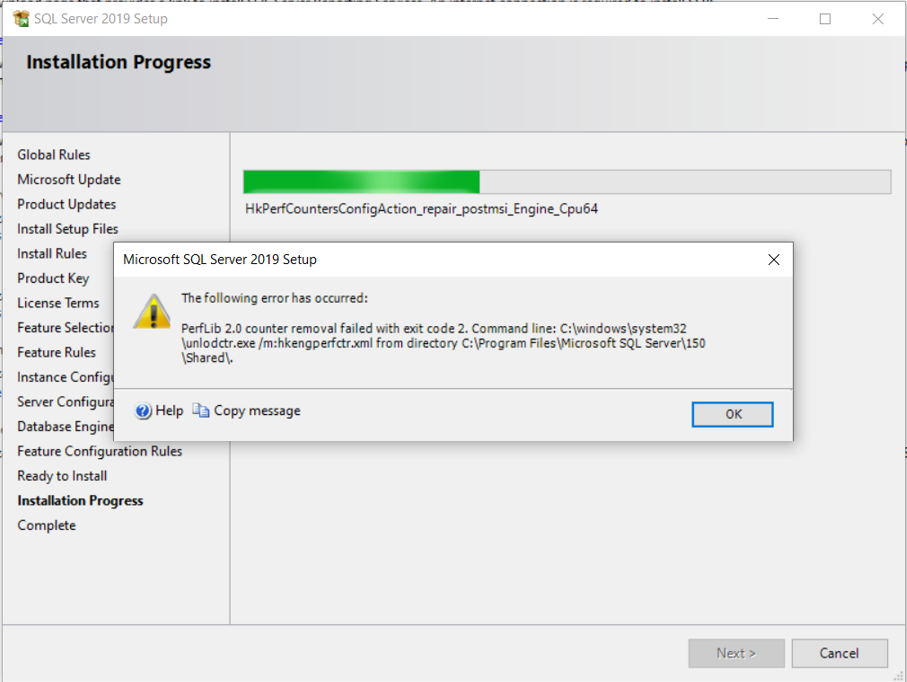Hi @Komal Komal ,
Welcome to Microsoft Q&A!
After seeing your file path, I assume that you are having problems with the SQL Server installation process.
it is showing this error everytime.......
Did you try to uninstall and reinstall it multiple times?
This error may be caused by you not uninstalling SQL Server cleanly and reinstalling it.
Please follow the below steps to remove all components of previous installed SQL Server completely:
- Remove all SQL Server components from 'Programs and Features'
- Backup the registry
- Delete the following keys in regedit:
--HKEY_LOCAL_MACHINE\SOFTWARE\Microsoft\Microsoft SQL Server
--HKEY_LOCAL_MACHINE\SOFTWARE\Microsoft\MSSQLServer - Go to HKEY_LOCAL_MACHINE\SOFTWARE\Microsoft\Windows\CurrentVersion\Uninstall and delete all the sub-keys referencing SQL Server
- Go to HKEY_LOCAL_MACHINE\SYSTEM\CurrentControlSet\Services and delete all the keys referencing SQL Server
- Reboot the machine
Finally, please use an administrator account to reinstall SQL Server on your computer(Right click->run as administrator).
Also you can look at this: Fix problems that block programs from being installed or removed
If I misunderstood you, please feel free to let me know.
Best regards,
Seeya
If the answer is the right solution, please click "Accept Answer" and kindly upvote it. If you have extra questions about this answer, please click "Comment".
Note: Please follow the steps in our documentation to enable e-mail notifications if you want to receive the related email notification for this thread.