
Let me explain a bit about what the column order means. It is a content type level setting which defines the order of columns in the list form.
The column order specifies how columns are ordered in List forms(New/Edit). If you add a column and move it to the top of event content type, when you create a new event in the calendar list, you can find that column is on the top of the new form.
----------
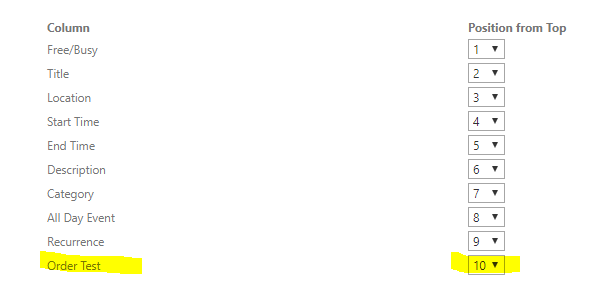
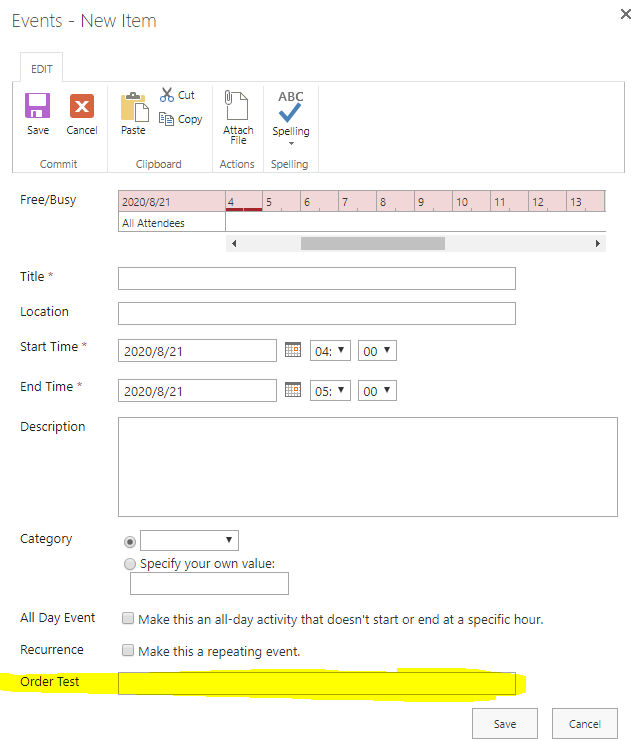
----------
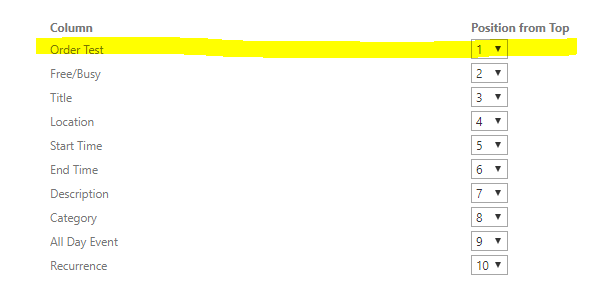
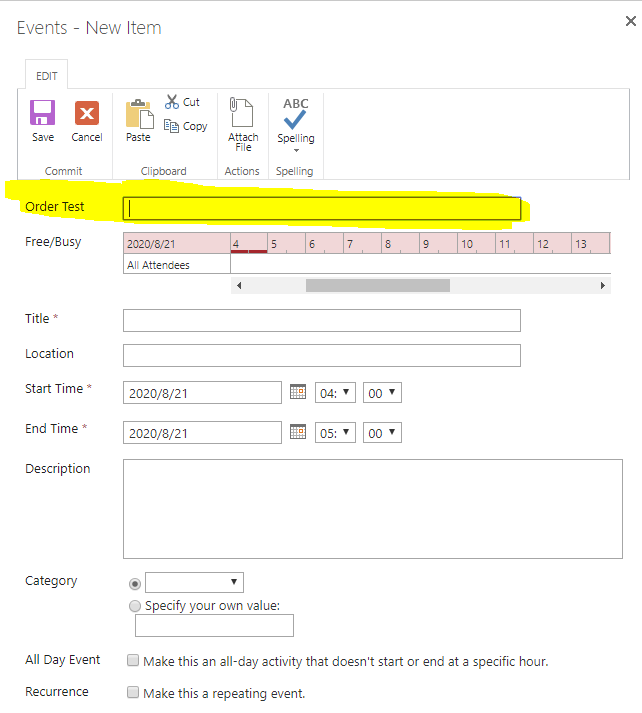
----------
You can see clearly how the position of the column "Order Test" varies with the column order change.
And in short for you question, "The 'column order' button that I am used to seeing in a list's settings does not exist in the calendar list settings." If the custom list has not enabled the management of content type. That means this list only has one content type. So you can change the column order directly in list settings as we do not need to select the certain content type.
Once you enabled the management of content type, you can find the content type part in list settings. You will need to edit the column order after go to the content type settings. As it is needed to be handled differently in different content types.
Here is a more detailed blog about this settings. Hope this solves your concerns.
If the response is helpful, please click "Accept Answer" and upvote it.

