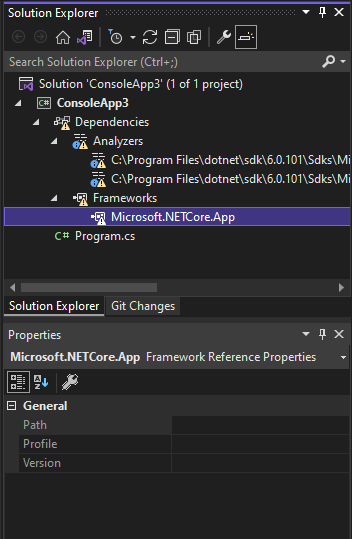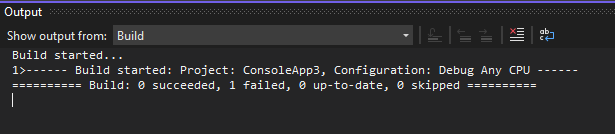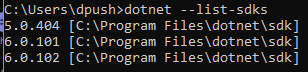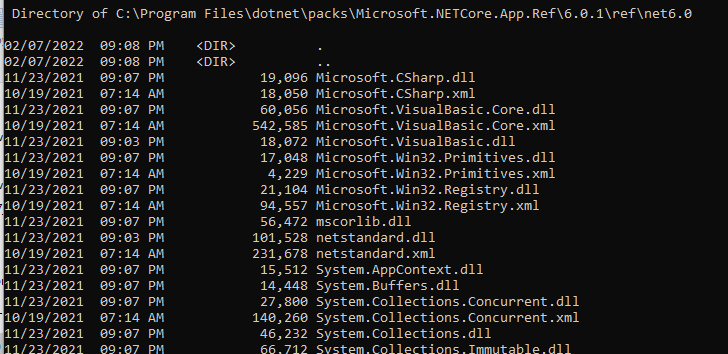right click on the dependency and open folder. the ref folder inside should have the dll's.
if the folder is missing, then you probably need the sdk installed.
dir C:\"Program Files"\dotnet\packs\Microsoft.NETCore.App.Ref\6.0.1
Volume in drive C has no label.
Volume Serial Number is 3267-69D9
Directory of C:\Program Files\dotnet\packs\Microsoft.NETCore.App.Ref\6.0.1
01/14/2022 11:34 AM <DIR> .
01/14/2022 11:34 AM <DIR> ..
01/14/2022 11:34 AM <DIR> analyzers
01/14/2022 11:34 AM <DIR> data
01/14/2022 11:34 AM <DIR> ref
0 File(s) 0 bytes
5 Dir(s) 184,519,589,888 bytes free