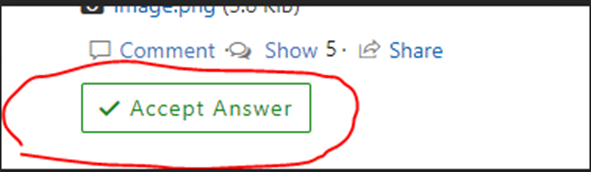Hi @Anonymous ,
Please follow the steps:
1.Create a Calculated column named [DateCreated]
#Format the value of [Created] to "YYYYMMDD" format
=TEXT([Created],"yyyymmdd")
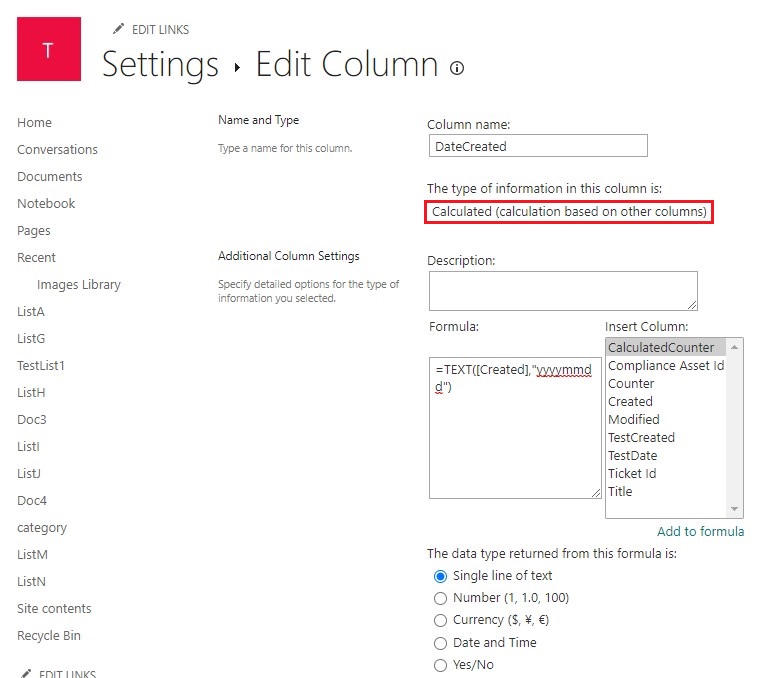
2.Create a Number column named [Counter]: This is to store the counter which is the sequence that the ticket is created of the day.
3.Set [Counter] as hidden as it is not to be availalble for input
- a.List settings >> Advanced settings >> Allow Managment of Content Type >> Yes
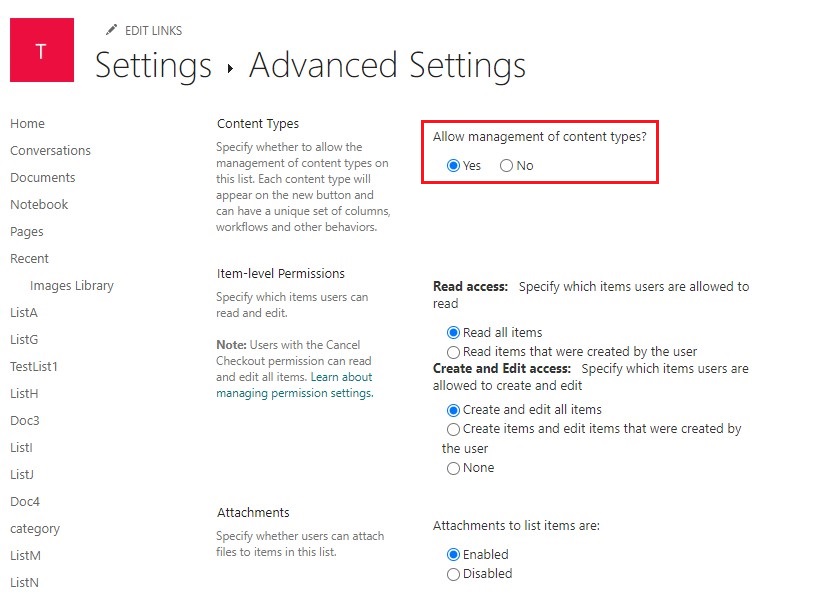
- b.Go to the Item Content type and set the [Counter] field as "Hidden"
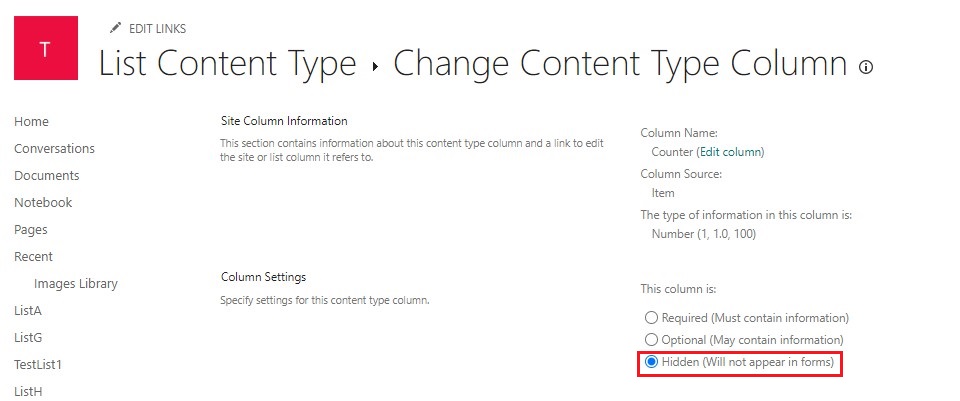
4.Create a Calculated column named [CalculatedCounter]
#Repeats text a given number of times. Use REPT() to add a number of instances of a text string.
=CONCATENATE(REPT("0",4-LEN([Counter])),[Counter])
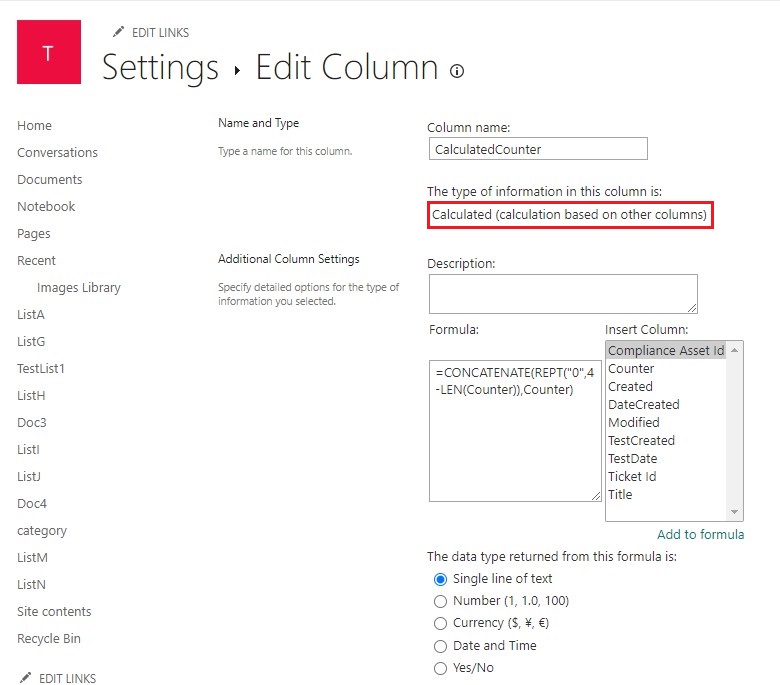
5.Create a Calculated column named [Ticket Id]
#CONCATENATE( ): Joins several text strings into one text string.
=CONCATENATE("A001 - ",[DateCreated]," - ",[CalculatedCounter],)
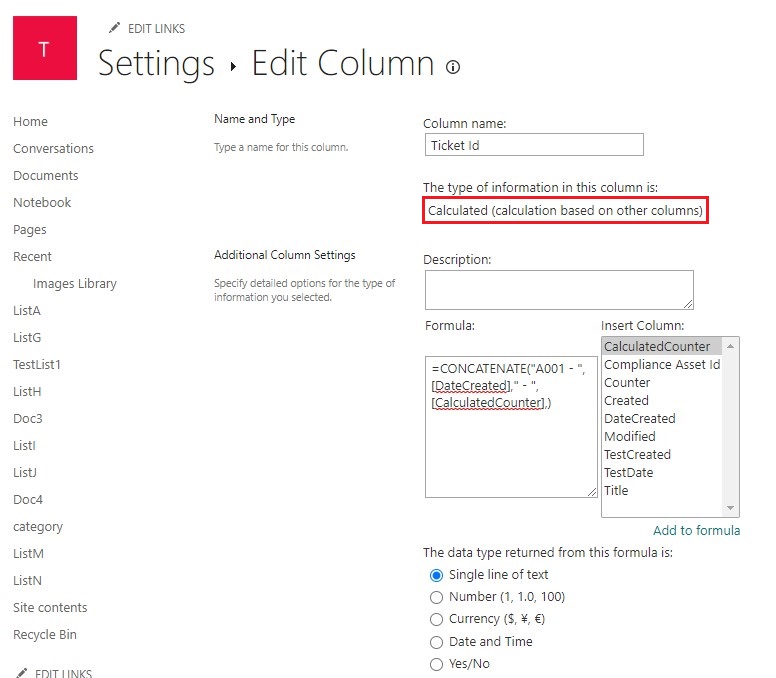
6.Go to the List, click Integrate >> Power Automate >> See your flows
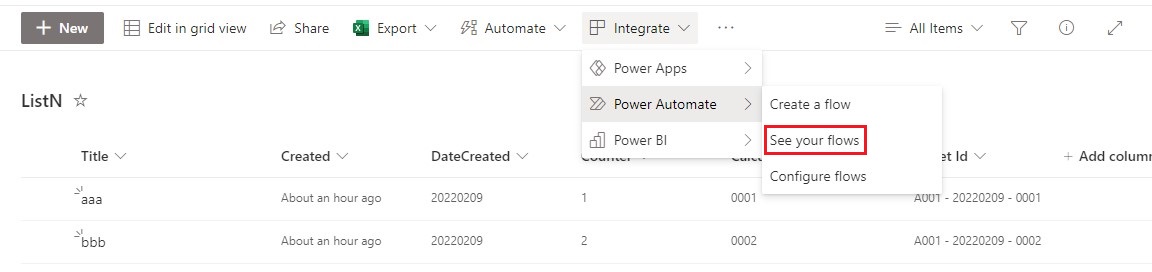
7.On the Power Automate page, click New flow >> Automated cloud flow
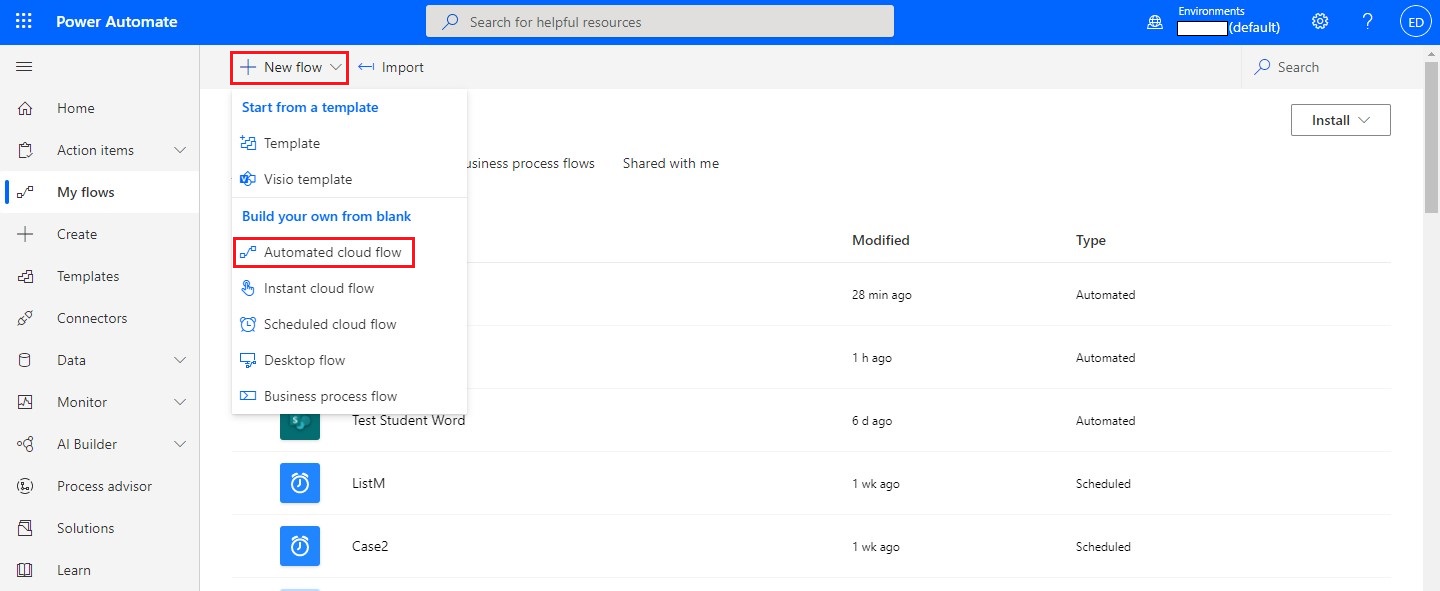
8.Create the below Microsoft Flow:
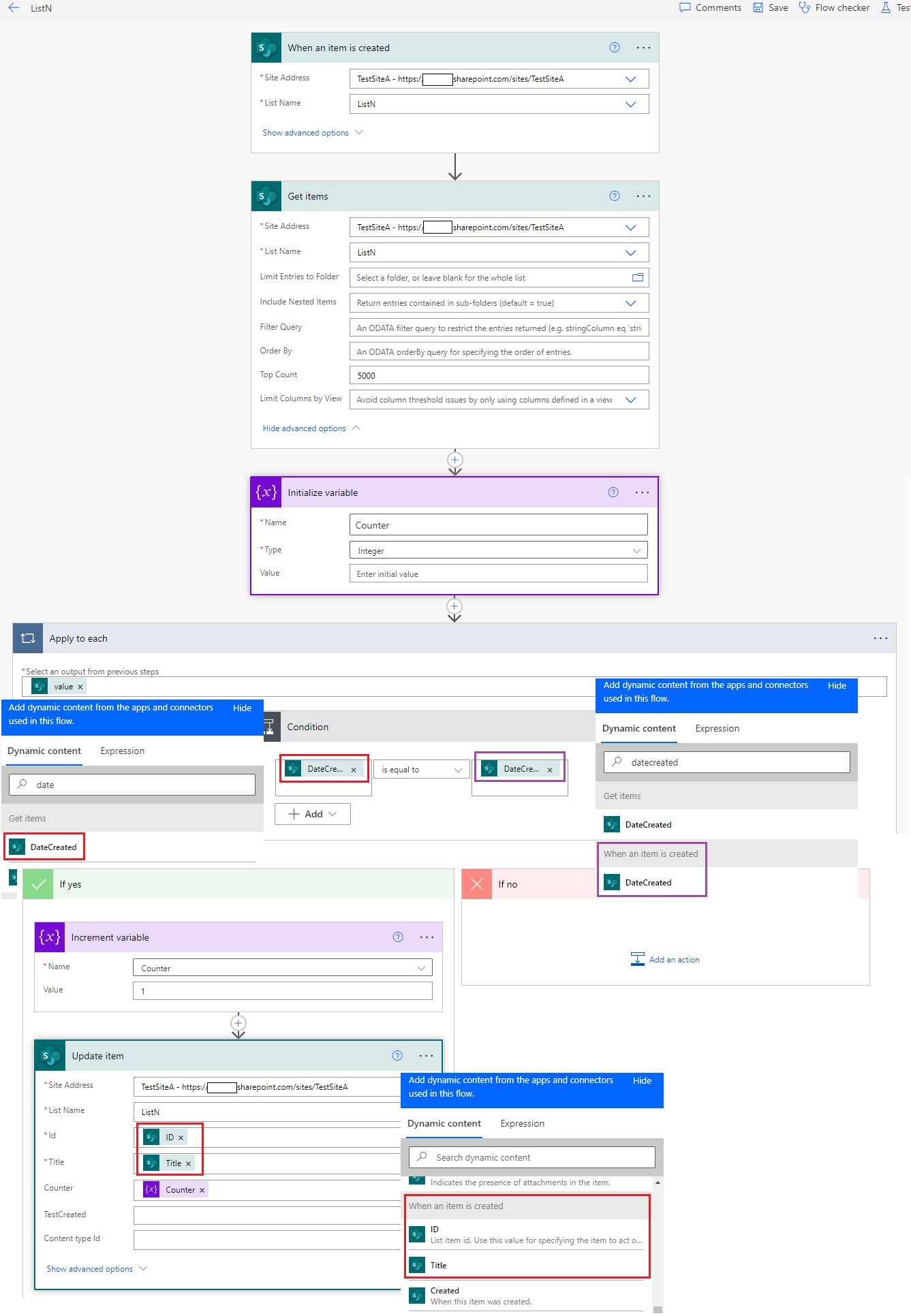
9.Save and Test
10.This flow is automatically triggered when you create a new item. It takes a few seconds for the flow to run.
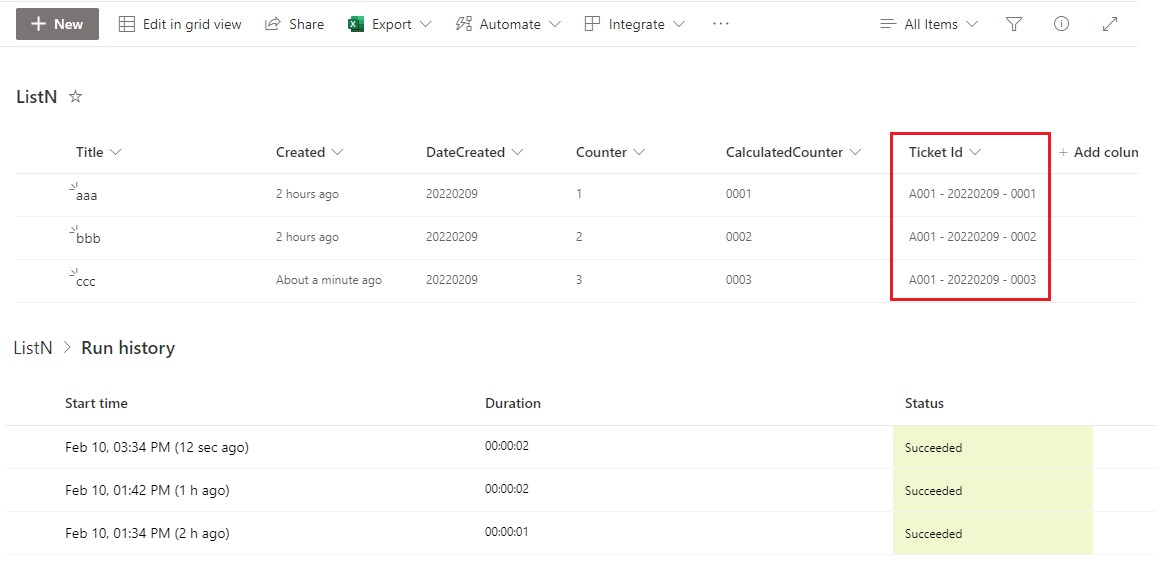
Thanks,
Echo Du
===================================
If the answer is helpful, please click "Accept Answer" and kindly upvote it. If you have extra questions about this answer, please click "Comment".
Note: Please follow the steps in our documentation to enable e-mail notifications if you want to receive the related email notification for this thread.