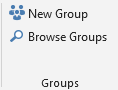Hi @Andrews Dumith ,
Thanks for your reply!
I have done a lot of research but didn't find a registry key or GPO available to disable the two options. And based on my test, I found that if someone is not a member of any groups, his Outlook client will not display the Group tab. In other words, you need to remove users from all groups, which may not be realistic.
As a workaround, we can remove the Groups tab in Customize Ribbon manually. For specific steps, please refer to:
1.File>Options>Customize Ribbon.
2.Under Customize Classic Ribbon, please choose AllTabs. Choose Groups in each tab containing Group and click Remove.
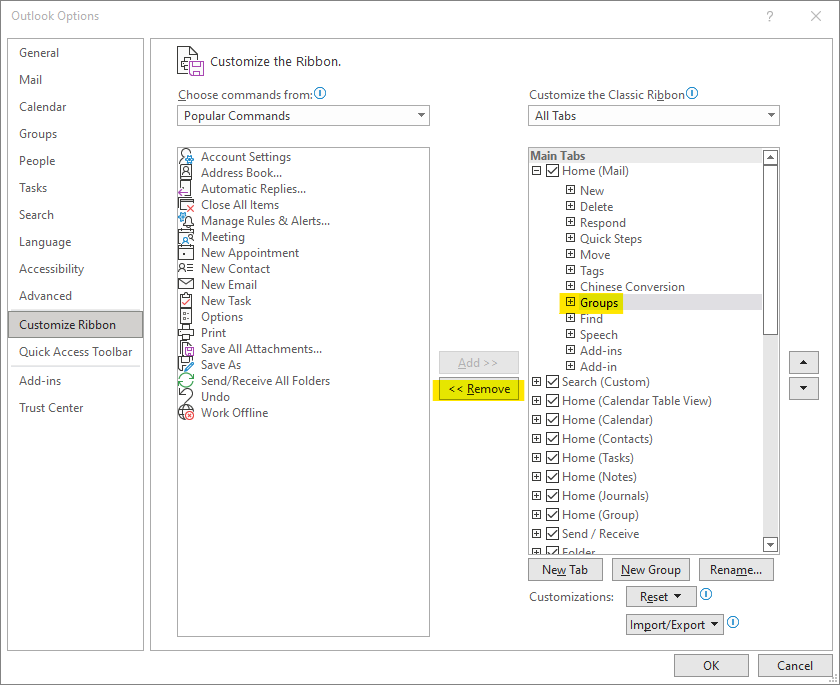
3.Remove one by one.
Then Groups tab will not be shown in Outlook ribbon.
In terms of IM, unfortunately, I found that the IM option used to reply exists by default in Outlook and cannot be removed.
Hope the above help!
If the answer is helpful, please click "Accept Answer" and kindly upvote it. If you have extra questions about this answer, please click "Comment".
Note: Please follow the steps in our documentation to enable e-mail notifications if you want to receive the related email notification for this thread.