Hi, here's the information I found:
- Template models work well when the target documents share a common visual layout. Training only takes a few minutes, and more than 100 languages are supported.
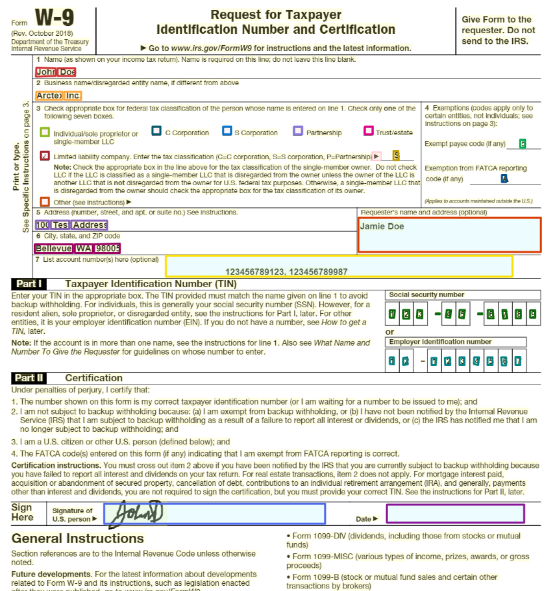
- Neural models can flexibly handle both structured and unstructured documents. Training takes up to half an hour, and currently only English language documents are supported. The current version can extract inline field data and checkboxes. Neural models are available only in select regions.
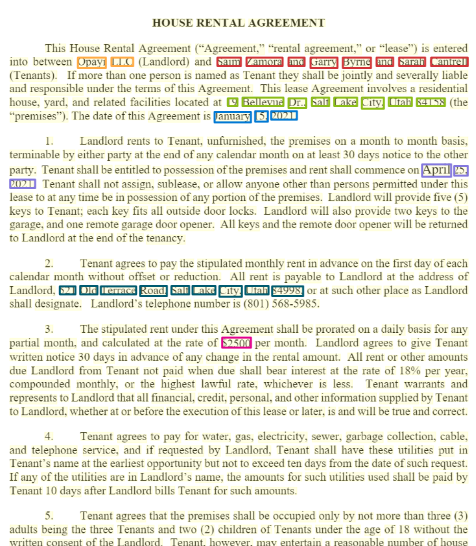
I have informed the product team regarding lack of official documentation. Hope this helps!