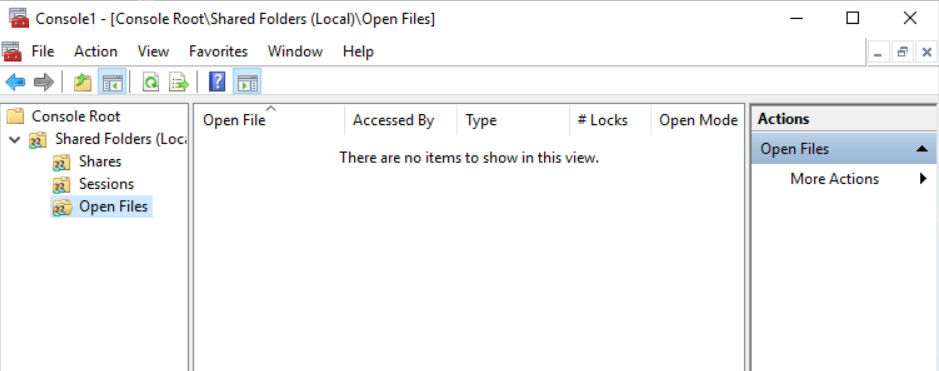If the application is running on Server1, and accessing data files on the same server, then nothing is going to show up in Open Files, because they are not going through the network share.
If the application is running on Server1, and accessing data files on \Server2\ShareName, then when you RDP to Server2 and run mmc, you can see the open files from Server1. Files like dll's and PDF's will only be open for a short time as they are read and transferred over the network. Then they are closed and thus don't up in Open Files.
To see what files are open on a "local machine" you can use a utility like Handle or Process Explorer.
https://learn.microsoft.com/en-us/sysinternals/downloads/handle
https://learn.microsoft.com/en-us/sysinternals/downloads/process-explorer
You can also use openfiles.exe, but be aware that there is a performance cost. I would suggest trying Handle or Procexp first.
https://learn.microsoft.com/en-us/windows-server/administration/windows-commands/openfiles
C:\Windows\system32>openfiles /local /?
OPENFILES /Local [ ON | OFF ]
Description:
Allows an administrator to enable or disable the system global flag
'maintain objects list' which tracks local file handles. Changes
made by this switch will take effect only after restarting the
system.
Note: Enabling this flag reduces system performance.
Parameter List:
/? Displays this help message.
Examples:
OPENFILES /Local /?
OPENFILES /Local
OPENFILES /Local ON
OPENFILES /Local OFF