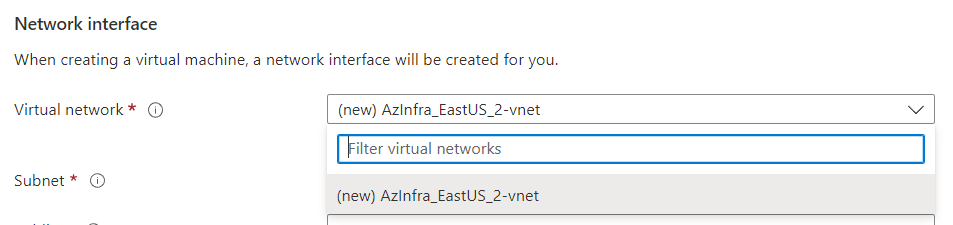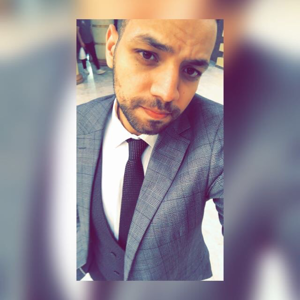Hello, I'm currently working through Learn Azure in a Month of Lunches and am on section 8.2 where I have to create and configure VMs with a load balancer that was created earlier in the chapter. The section provides some Azure CLI commands to use to make the VMs, but due to the current issue regarding that command I'm not able to run them. I was using the Cloud Shell to run the commands, so I decided to just make the VMs in the portal instead.
However, when I try to make the VMs in the portal, the virtual network that I created isn't showing up in the Networking tab. I'm creating the VM in the same region as my virtual network, and am also making it in the same resource group. Interestingly, when I make a virtual network through the portal in a different region, and then create a VM and set it to that same region, it then shows up in the drop-down menu. I made the virtual network that I need to use with Azure CLI commands that were given in the book, but I'm not understanding why that would make it so that it wouldn't show up when making a VM in the portal.
I know I could just get the Azure CLI on my local machine and then run the commands from there due to the hotfix that was released, but I want to understand why this isn't working from the portal.
Can anyone help me with this? Thanks.