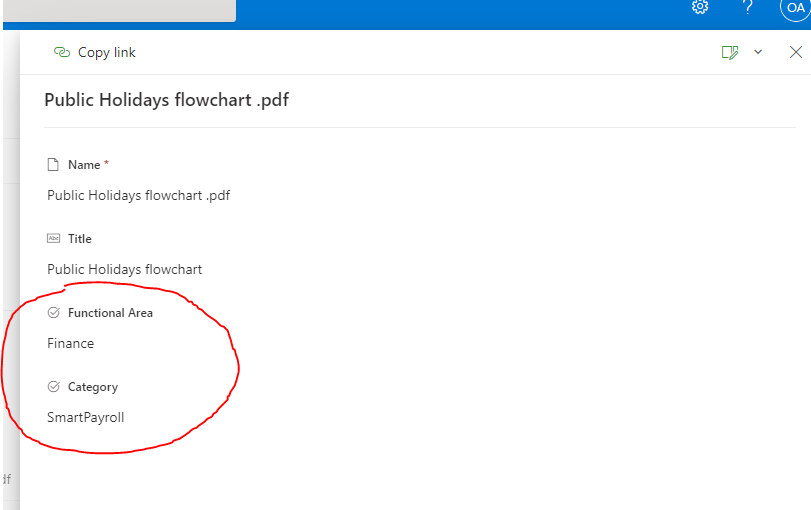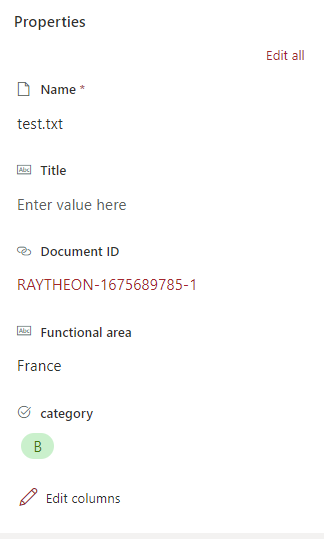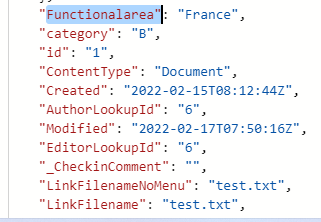Hi @LC ,
You can be able to fetch custom columns of SharePoint document libraries in multple ways. Since you are get Drive Item API , you can simply append ?expand=listItem paraemter to the query to fetch the custom columns data of a drive item or list item as mentioned below :
GET https://graph.microsoft.com/v1.0/drives/{drive-id}/items/{item-id}?expand=listItem
Example :

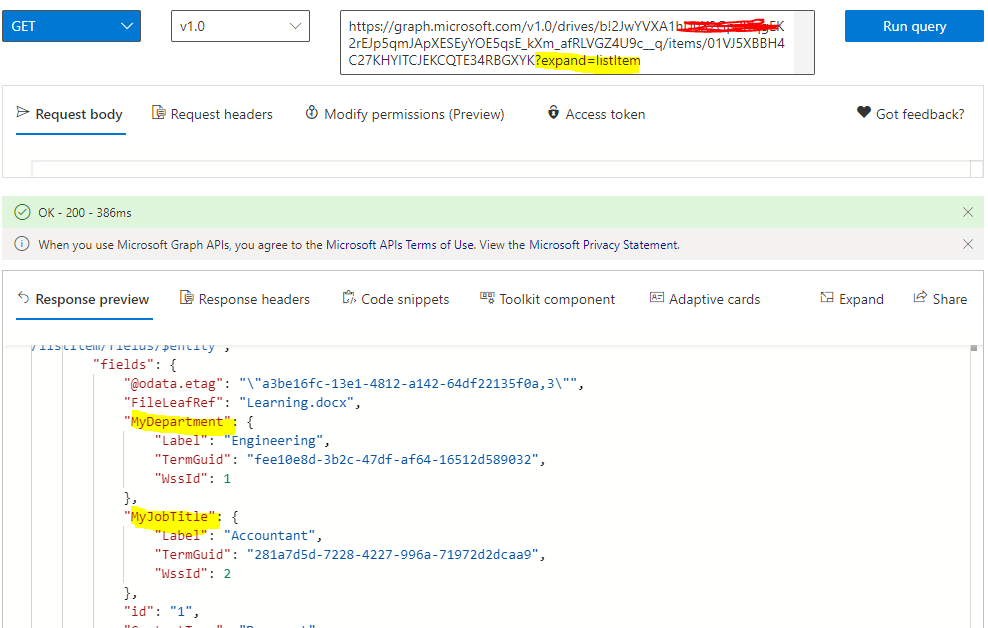
GET https://graph.microsoft.com/v1.0/sites/{site-id}/drives/{drive-id}/items/{item-id}?expand=listItem

Alternatively, you can also use the below get list item SharePoint Graph API to drive or list item details including the column columns,
GET https://graph.microsoft.com/v1.0/sites/{site-id}/lists/{list-id}/items/{item-id}
GET https://graph.microsoft.com/v1.0/sites/{site-id}/lists/{list-id}/items/{item-id}?expand=fields
GET https://graph.microsoft.com/v1.0/sites/{site-id}/lists/{list-id}/items/{item-id}?expand=fields(select=Column1,Column2)
Hope this helps.
If the answer is helpful, please click Accept Answer and kindly upvote it. If you have any further questions about this answer, please click Comment.