What's the version of your Outlook365(File>Office Account>About Outlook)? Please ensure that you have already worked with the latest version of Windows and Office.
Starting a couple weeks ago when one of the latest updates to Outlook was installed the drop-down menu you used to select files to attach is only showing Office files
Does the drop-down menu mentioned here represent the “Attach File” list like below? Can files in other formats (such as .png or .txt) be displayed normally? According to my tests, I created .dwg and .pdf file locally, then I tried to attach files in a new message by my latest Outlook 365(Version 2007(Build 13029.20344 Click-to-Run)) and could find my .dwg and .pdf file in the Recent Items.
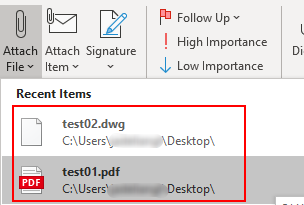
As I know, the Recent Items list is being fed from the Recent Items or Quick Access list that Windows maintains and you should be able to find the (hidden) folder in the following location by default: C:\Users\Username\AppData\Roaming\Microsoft\Windows\Recent. Please try to clear recent items list in the folder(Right-click > clear recent items list) and reopen your .dwg or .pdf file and check if the items show on normal.
If the issue still exists, please try the following steps to troubleshot your issue:
- To avoid the interference of add-ins, please try to restart Outlook in safe mode(windows + R> type"outlook.exe /safe") and check if the issue has any difference.
- Corrupted Outlook client may cause this issue, please try to repair your Outlook.
- Besides,if you still worried the issue is related to the updating, it's suggested to revert your Office to an earlier version firstly and check if the issue has any difference.
Any update, please feel free to post back.
If the response is helpful, please click "Accept Answer" and upvote it.