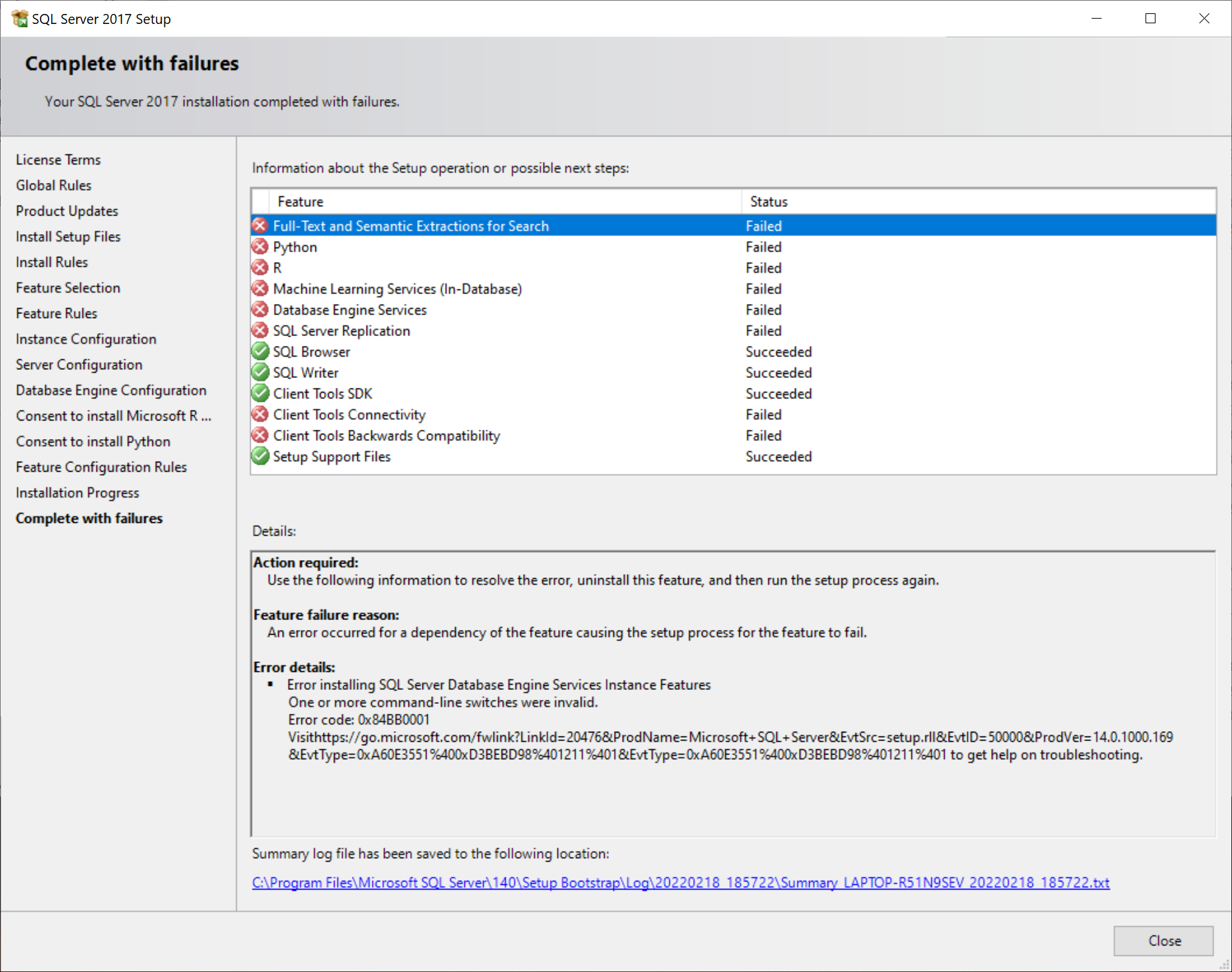Hi @Paul Rehbein ,
It seems that your computer has the residue of uninstallation. Have you ever had a failed installation before? If so, please uninstall it clearly and reinstall it.
Please follow the below steps to remove all components of previous installed SQL Server completely:
- Remove all SQL Server components from 'Programs and Features'
- Backup the registry
- Delete the following keys in regedit:
--HKEY_LOCAL_MACHINE\SOFTWARE\Microsoft\Microsoft SQL Server
--HKEY_LOCAL_MACHINE\SOFTWARE\Microsoft\MSSQLServer
- Go to HKEY_LOCAL_MACHINE\SOFTWARE\Microsoft\Windows\CurrentVersion\Uninstall and delete all the sub-keys referencing SQL Server
- Go to HKEY_LOCAL_MACHINE\SYSTEM\CurrentControlSet\Services and delete all the keys referencing SQL Server
- Reboot the machine
Download the SQL Server again, and mount the ISO file as a virtual drive.
In addition, please use an administrator account to reinstall SQL Server on your computer(Right click->run as administrator).
Of course, the installation process inside is for your reference.
You also need change the SQL Server service account and SQL Server Browser account to Local System on the Server Configuration page of SQL Server setup.
Best regards,
Seeya
If the answer is the right solution, please click "Accept Answer" and kindly upvote it. If you have extra questions about this answer, please click "Comment".
Note: Please follow the steps in our documentation to enable e-mail notifications if you want to receive the related email notification for this thread.