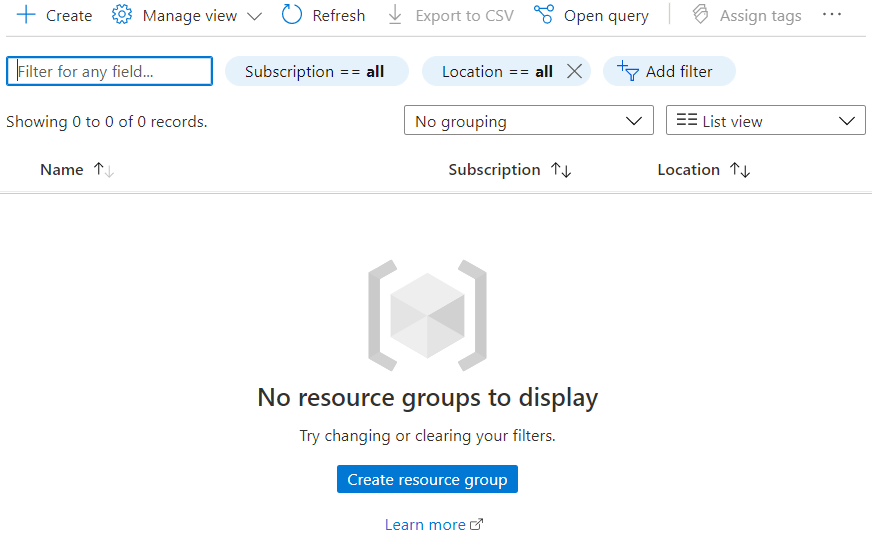An owner or contributor role assigned to the user on the subscription will give the user for the power to create the resource groups or list the groups within the subscription. Hopefully, the following procedure will help to assign the required RBAC permission to the user. Check, if the user can retrieve the resource groups and/or create new after assigning the permissions. Actions groups can be created if there is permission ready for the user
1. Get the subscription ID - Get-AzSubscription
2. Save the subscription scope in a variable: $subScope = "/subscriptions/00000000-0000-0000-0000-000000000000"
3. Assign 'contributor' role to the user: New-AzRoleAssignment -SignInName rbacuser@example.com -RoleDefinitionName "Contributor" -ResourceGroupName "rbac-email-alerts"
If the Answer is helpful, please click "Accept Answer" and upvote it