Thanks for asking question! If the container couldn't start or exited, There is possibility that Application may be facing any error or exception.
To narrow down the issue you can check the Docker log, Which is helpful in troubleshooting your site when it doesn't start or if it's restarting.
There are several ways to access Docker logs.
- Docker logs appear on the Container Settings page in the portal. (These are truncated, but you can download them by clicking on the Download Logs button.)
- You can find the Docker log in the /LogFiles directory. You can access this via the Kudu (Advanced Tools) Bash console or by using an FTP client to access it.
- You can use our API to download the current logs. (See "You can discover and download the latest Docker logs using Kudu" in this post for info on that.) The naming convention for the Docker log is YYYY_MM_DD_RDxxxxxxxxxxxx_docker.log .
Or Click https://<appname>.scm.azurewesites.net/api/logs/docker words to access your logs and review them by opening the files with the default_docker.log.
Or
Click https://<appname>.scm.azurewesites.net/api/logstream to access the LogStream
You may also leverage diagnostic tool from the Azure Portal and select Application logs ; Container issues; container crash which helps in
investigating potential reasons why your container failed to start, which could cause deployment and availability issues.
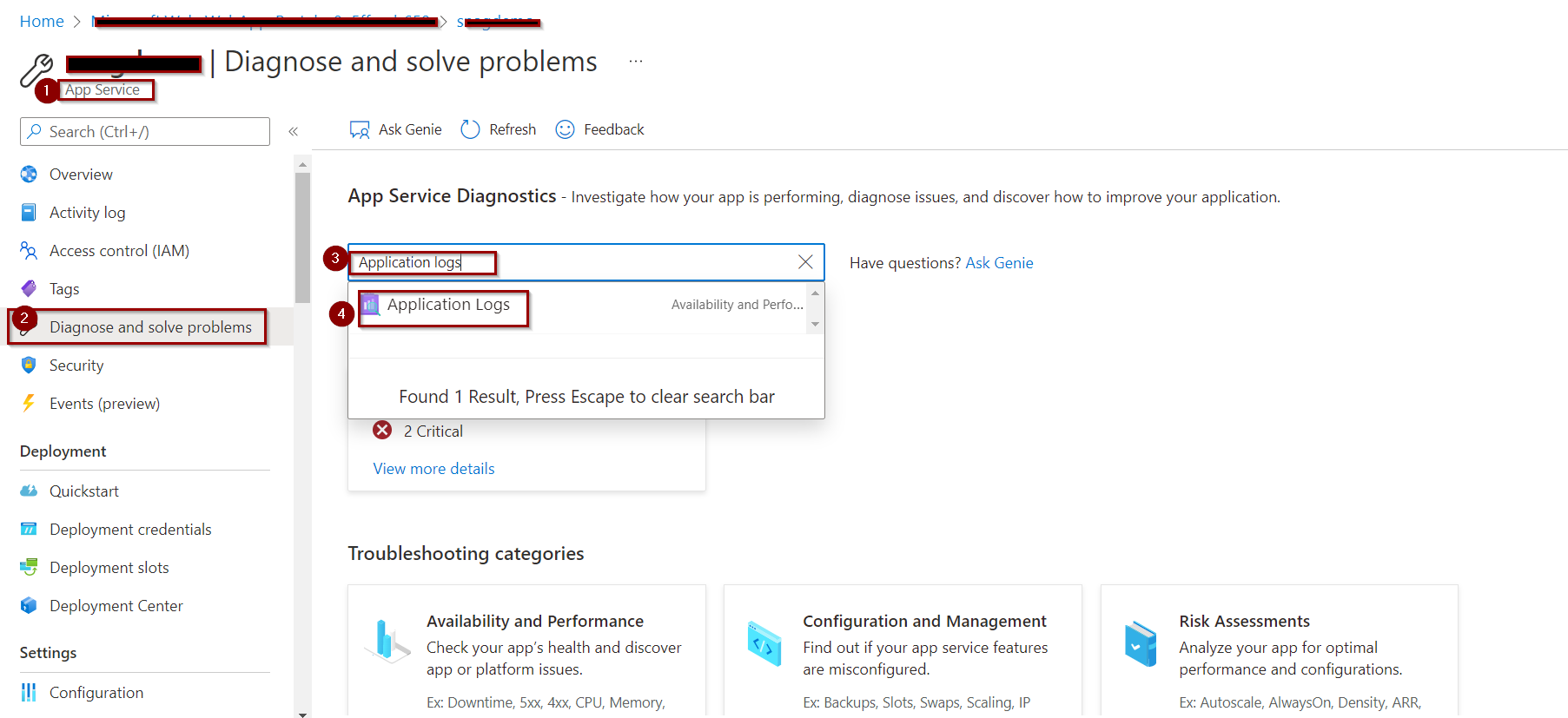
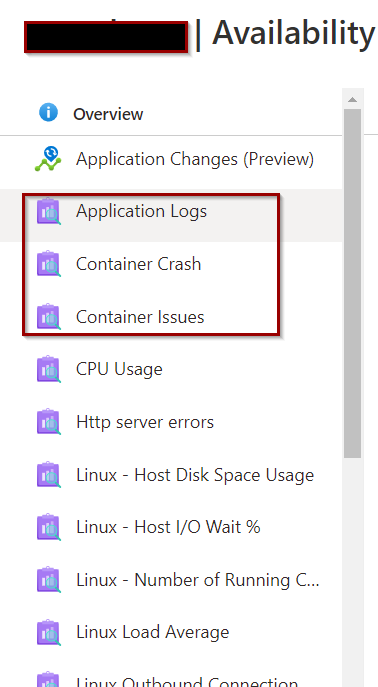
Let us know if further query or issue remains.
