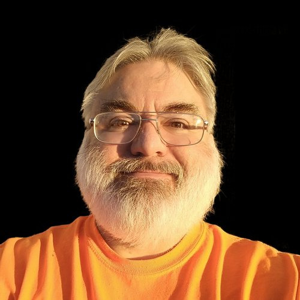Solution
What I needed to do so that the new installation of Windows 10 (Version 21H2), on my laptop could network with my other computers using the Microsoft Account, was to do both of these steps with all the computers on the network:
1. Disable this:
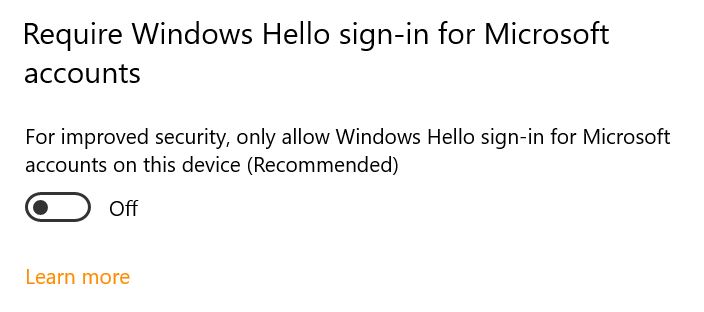
All Settings: Accounts: Sign-in options: Require Windows Hello sign-in for Microsoft accounts
2. Lock the computer using Win+L (hold down the Windows key, and press the L key), and log in using your Microsoft Account password, not your PIN.
After doing this all on computers on the network, later logging in with the PIN works fine with the network.
The problem is that even though we are supposedly using the Microsoft Account for logging into Windows 10, when you use a login PIN, the Microsoft Account is not really thoroughly registered for the computer.