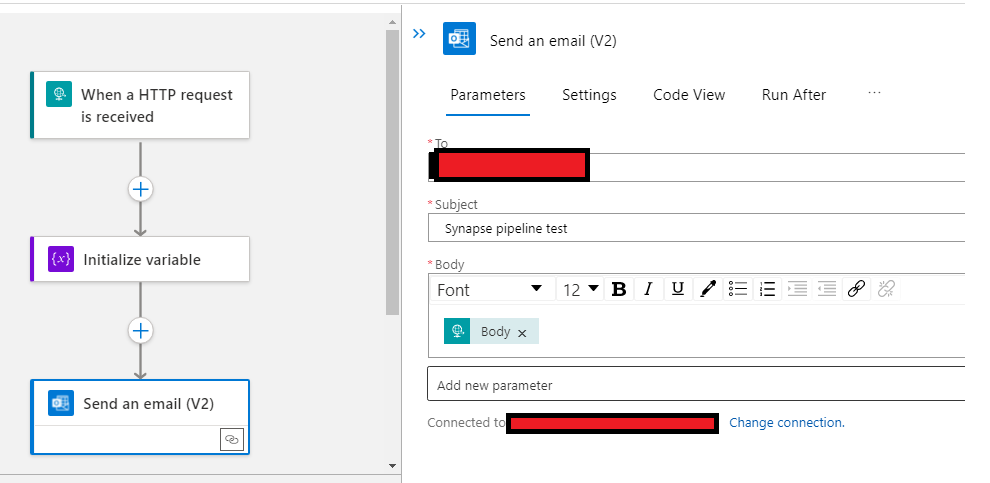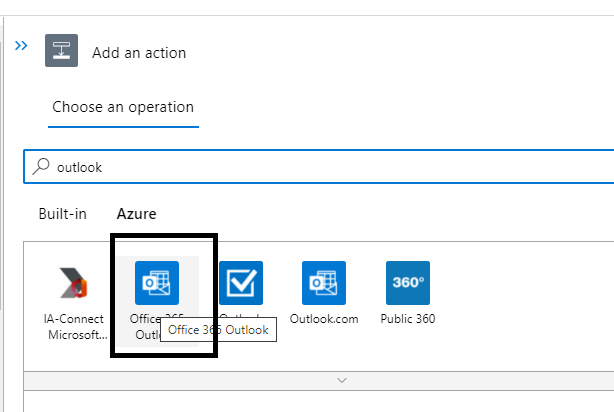Hello @Swati Chothani - Welcome to MS Q&A!
If I understood correctly, you're hitting the error message in your post when attempting to create an API Connection using a Service Account via the Outlook connector in your Logic Apps workflow.
By default, the designer expects that you use the account that's signed in to the Azure portal which may be why you're hitting that error message. For creating connections based on Service Accounts (or accounts other than the one you currently signed in to Azure Portal), you'll need to either give the Service Account a Contributor role to your Logic Apps resource or alternatively, (b) set up the Service Account such that the account that you use to sign in to Portal has "Send As" permission. For more information, please review our documentation on this matter at the following: Connect using other accounts