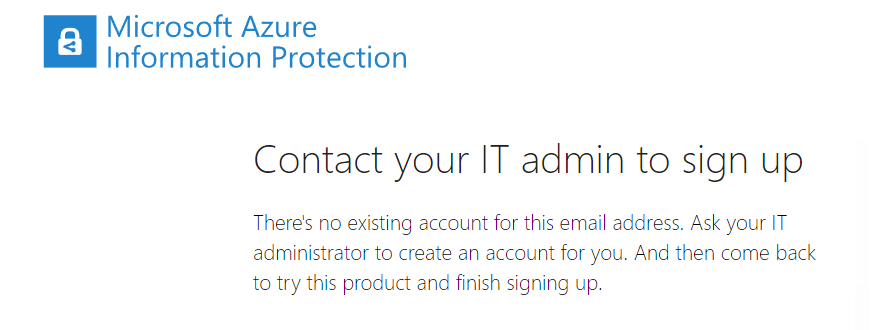EXTERNAL PROTECTED DOCUMENT DELIVERY
Documents delivery to external users and the end user experience is different from email and below are the detailed steps to understand the scenario.
1 User creates a word document and selects label
2 User selects read only option and provides the external user email/domain
3 User confirms from the tooltip that the document is protected with AIP
4 User attaches the document in the email / other channel and send to external end user
5 External user receives the email and downloads the attachment
6 External user opens the document with word
7 External user will be prompted to enter their credentials
Note: If the external user is having Microsoft Azure identity, he will be automatically able to see the document as he is already signed in to the office application.
8 User will be shown the ("we could't find an account wiht that email address or phone number")error as he is not part of Azure AD tenant
9 Users need to register for RMS for individuals
User needs to navigate to the below url for starting the rms for individual registration. Then the user enters the organizational email.
https://aka.ms/rms-signup
10 User needs to provide an option and input his mobile number for confirmation
11 User will receive an OTP in his organization email and he needs to enter it to sign up
12 User needs to select yes if he is using the same email.
13 User needs to input his information and select a password for the new Microsoft account.
Note: If this is the first user registering for this a azure ad orphan tenant will be created in
background based on the selection of the country.
14 He shall again receive a confirmation code in his email for filling the form.
15 Once done, Microsoft will create the account and status will be as shown.
16 Once completed you will see the Azure information protection clinet to downlaod
Note: This is required is the user needs to read only and doesn’t have Microsoft office applications
17 The user will open the word document again and input his company email again along with the newly created password.
18 The document will be opened now and the labels are applied based on the policy applied.