
Currently, we are unable to complete your request in a list with multiple columns.
As a workaround, we need to prepare three lists to store related information then working with Cascading Lists in SharePoint and Power Apps.
For detailed steps, please check as following:
This example uses 3 different SharePoint lists:
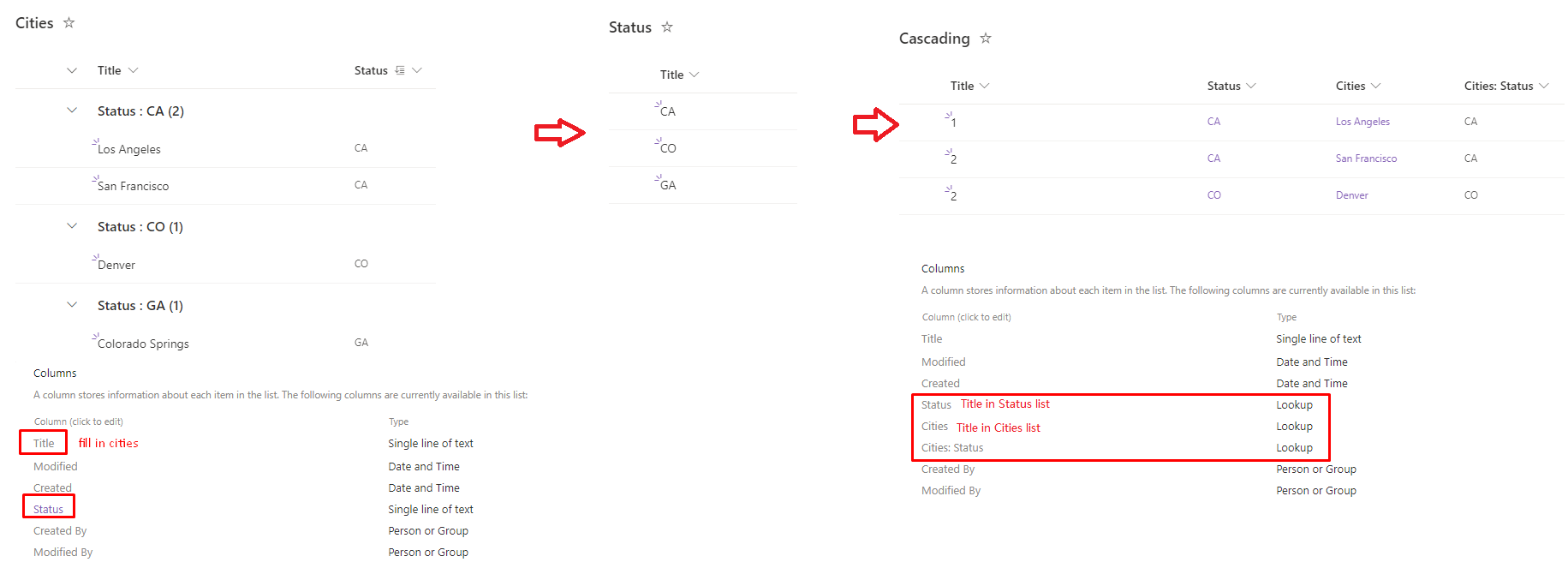
Cities: Contains a single line of text columns for the Title and Status. The list is populated with your cities with an associated status. The View used is grouping by Status.
Status: Using the default Title field for the status title. The additional text field Cities is used as a placeholder for column formatting only.
Cascading: The main list in this example, using Lookup fields for both cities and status(and cities:status) and a single line of text column for Title.
Now we will customize the form for the Cascading list by opening Power Apps in a browser.
In Power Apps, select the Cities:Status card and under the Advanced tab select "Unlock to change properties" to open up for edits,select the Items function value to make sure that the "Status" column is checked in the lookup field to the Cities list.
Filter(Choices([@Cascading].'Cities: Status'), Value= DataCardValue2.Selected.Value)
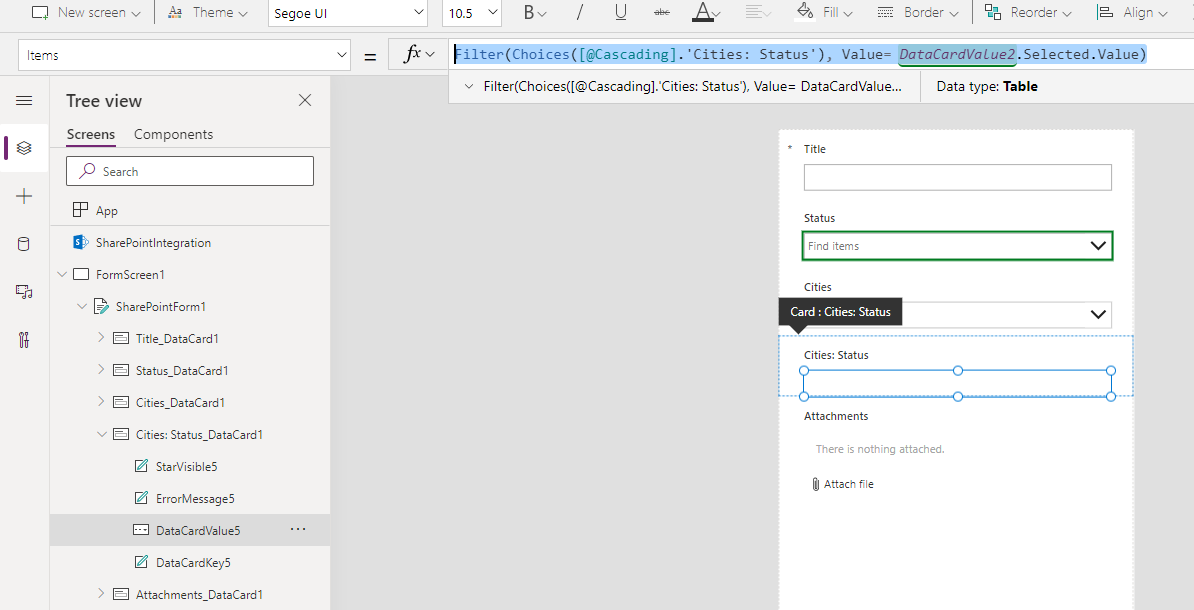
Using the Filter function and the in operator we now can reference the values based in the Id from the Cities to show the proper Title value based on the selection of the Status.
Filter(Choices([@Cascading].Cities), Id in Filter(Choices([@Cascading].'Cities: Status'), Value = DataCardValue2.Selected.Value).Id)
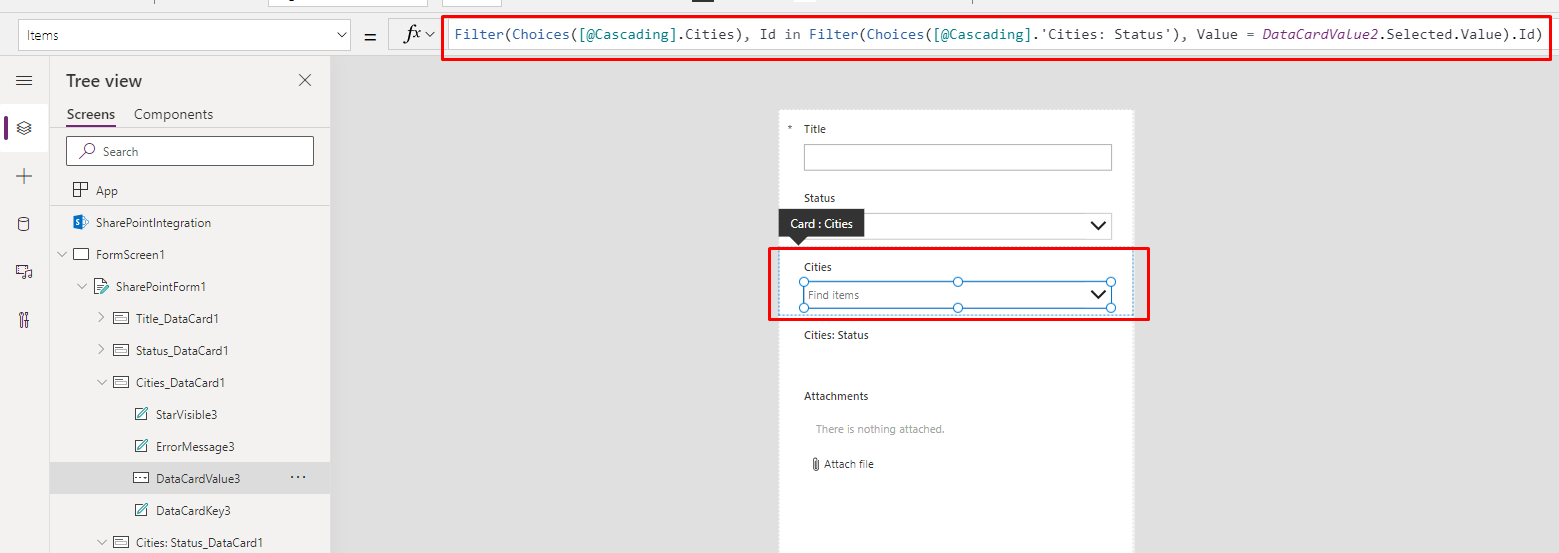
Save and publish the form, close the browser and open again, create a new list item to check the result:
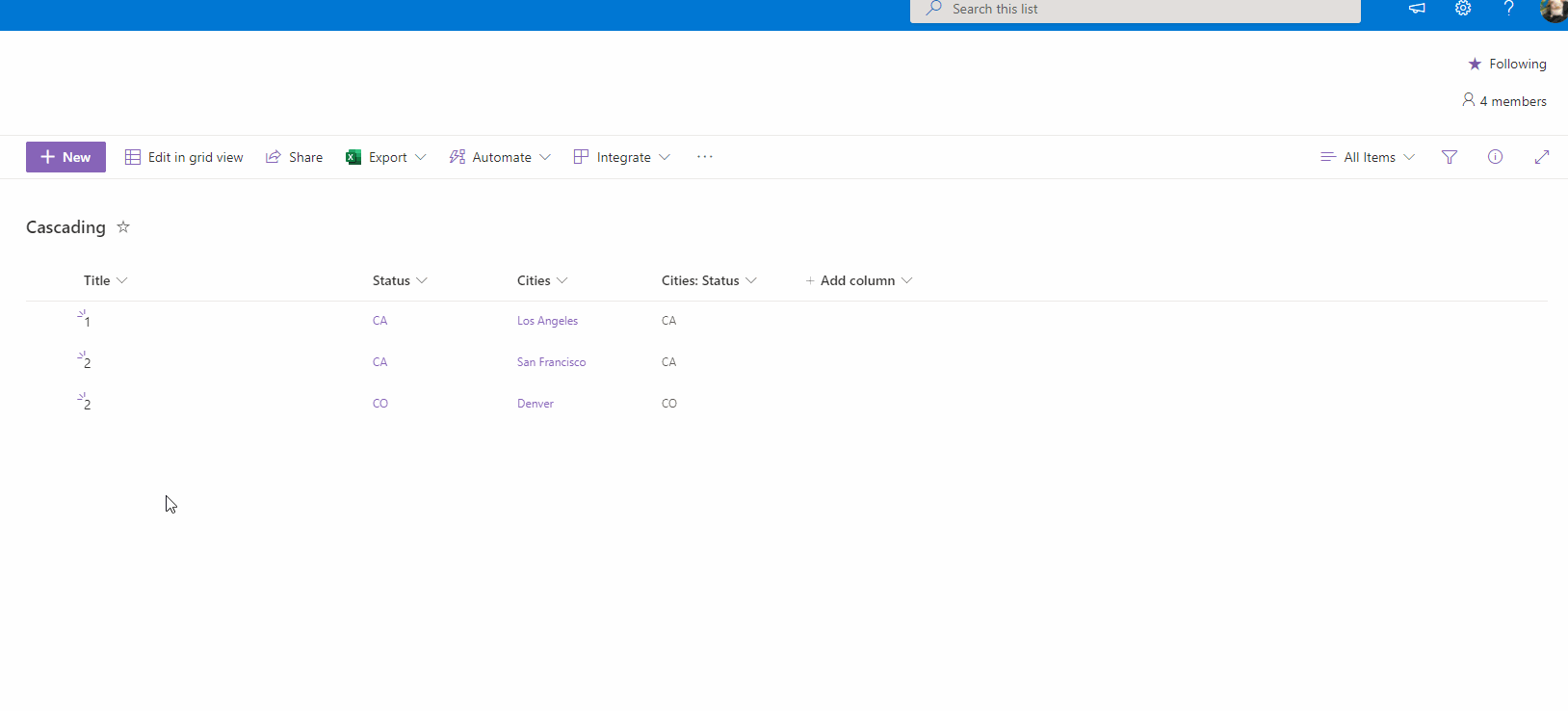
More information for your reference:
If the answer is helpful, please click "Accept Answer" and kindly upvote it. If you have extra questions about this answer, please click "Comment".
Note: Please follow the steps in our documentation to enable e-mail notifications if you want to receive the related email notification for this thread.
