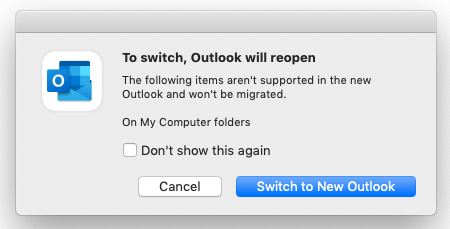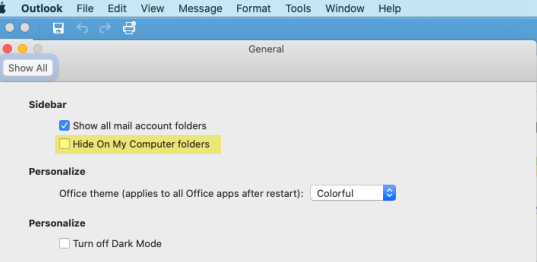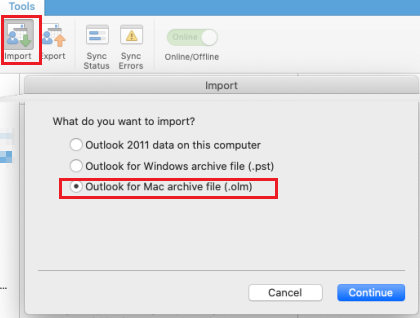See: https://support.microsoft.com/hr-hr/office/outlook-for-mac-release-notes-for-beta-channel-builds-d6347358-5613-433e-a49e-a9a0e8e0462a
Outlook Beta the local folders On My Computer now available New Mac Outlook build 16.68.22112202
November 28 and 30, 2022 release
Version : 16.69 (22112702) & 16.69 (22112905)
New or improved features:
We are excited to announce that in the Beta channel, the local folders aka On My Computer is now available in the New Mac Outlook. This feature is available from build 16.68.22112202 (16.68.1122.0) and newer. You can start the local data migration either from File > Import On My Computer data or by accessing the On My Computer folder and clicking on Import Now button. We would love for you to try Local data migration and share your experience with us. Please report any issues and feedback via Help > Contact Support. Note: Local PDLs will be available when we support PDL in the app.
Richer flagging – We are now added support for Mark as Complete, Flag for Followup and Flag Reminders.
Added support to allow expanding of the O365 groups in the To, CC and BCC line.