
Hi,
There is no such GPO to force the remote audio play on the remote computer.
But you can configure the setting in the rdp file and always use this rdp file to connect to the remote server.
- Save a rdp file
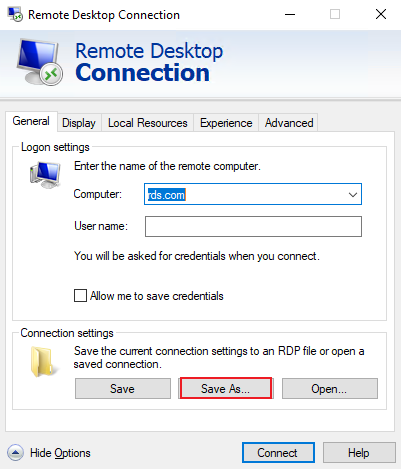
- Ope the rdp file using notepad and set "audiomode:i:1"
audiomode:i:value- 0: Play sounds on the local computer (Play on this computer)
- 1: Play sounds on the remote computer (Play on remote computer)
- 2: Do not play sounds (Do not play)
- Save the file and use it for remote connection.
For your reference:
https://learn.microsoft.com/en-us/windows-server/remote/remote-desktop-services/clients/rdp-files#device-redirection
Best regards,
----------
If the Answer is helpful, please click "Accept Answer" and upvote it. Thanks.